Adding product to the Wishlist
- To add the product to the wishlist, pick any category.
Click All Categories to view all the Categories if necessary.
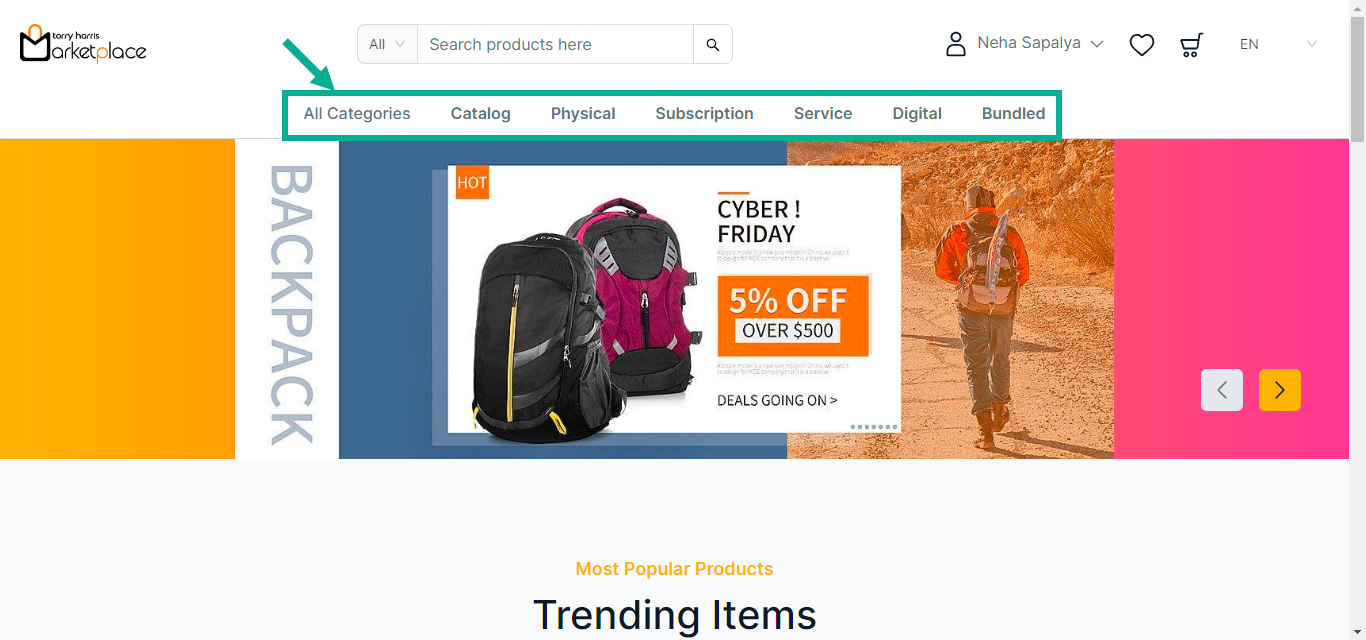
If the Bundled product is selected, it looks as follows.
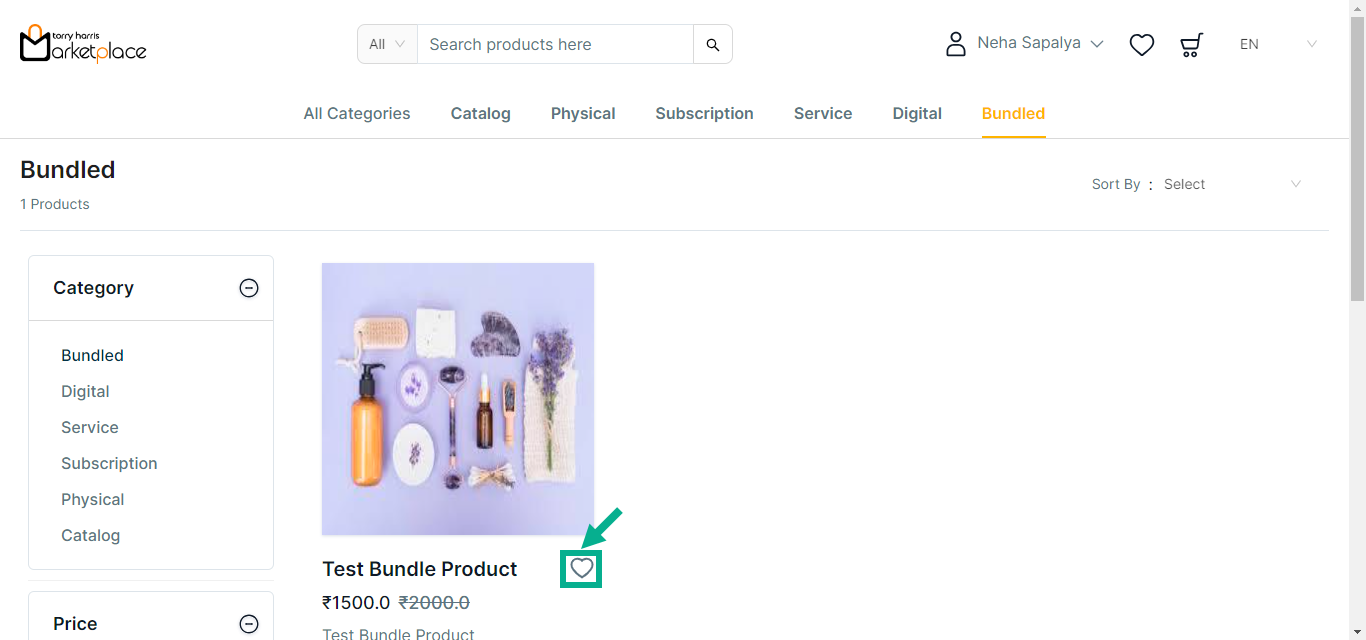
a. Click Wishlist icon.
On adding, the confirmation message appears as shown below.

If the Subscription product is selected, it looks as follows.
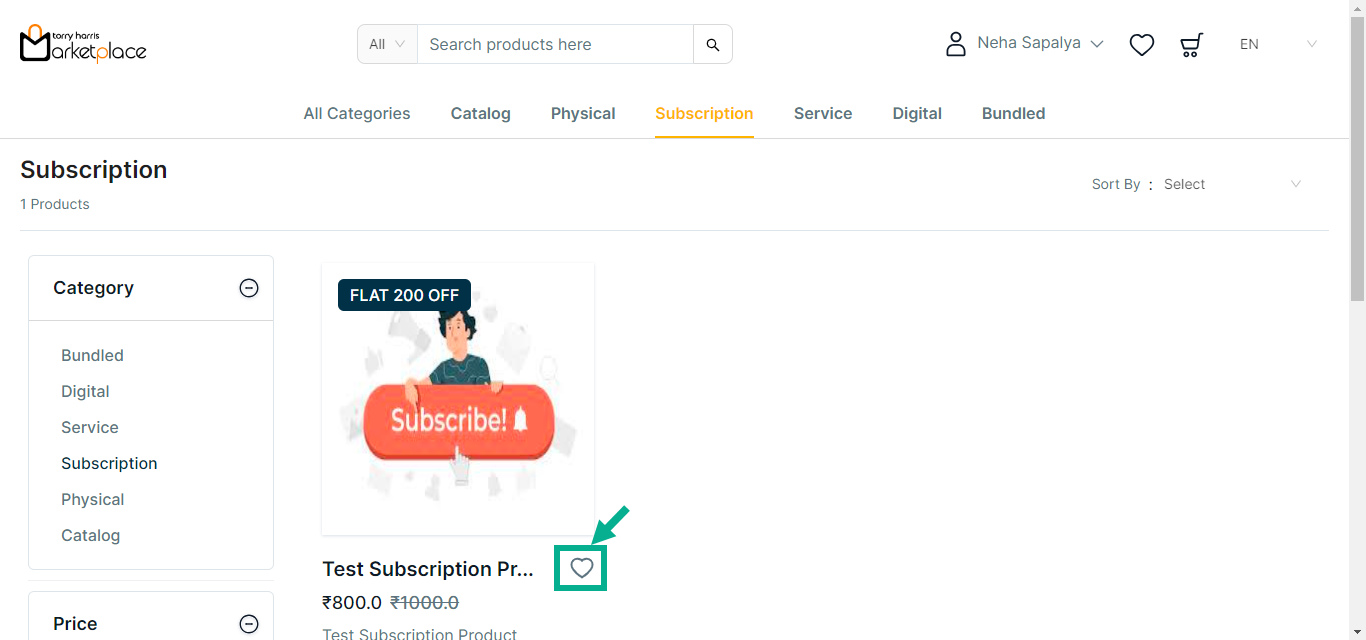
a. Click Wishlist icon.
On adding, the confirmation message appears as shown below.

If the Service product is selected, it looks as follows.
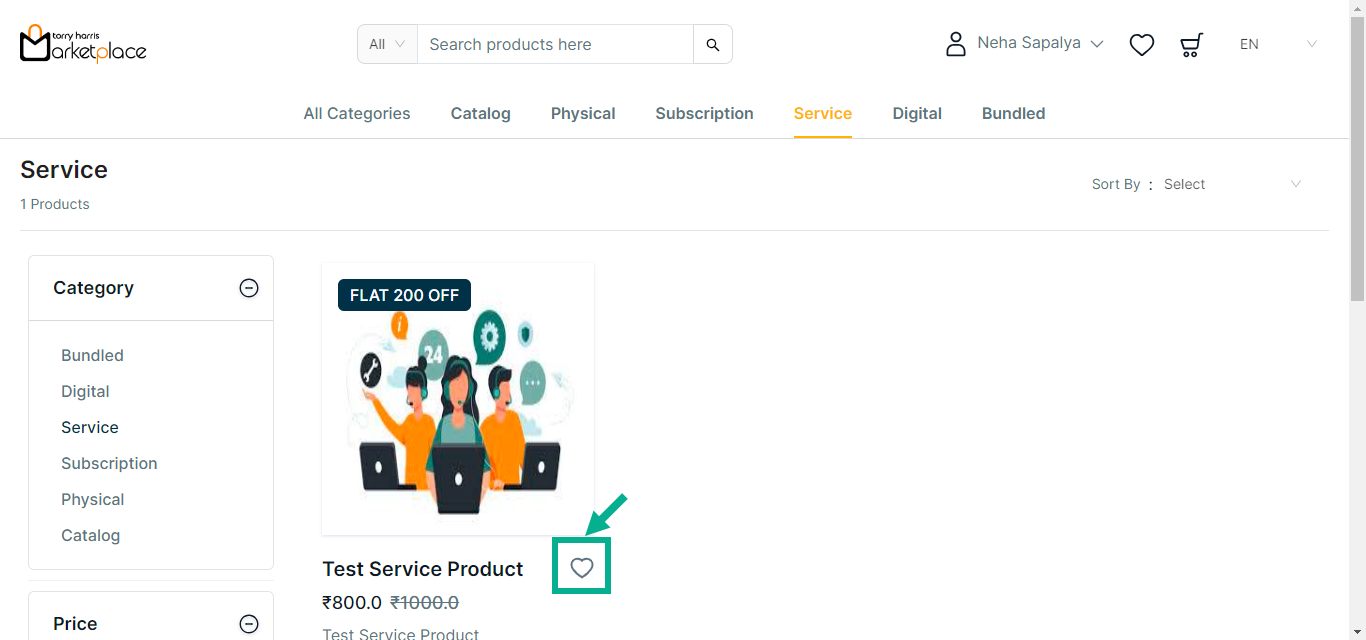
a. Click Wishlist icon.
On adding, the confirmation message appears as shown below.

If the Digital product is selected, it looks as follows.
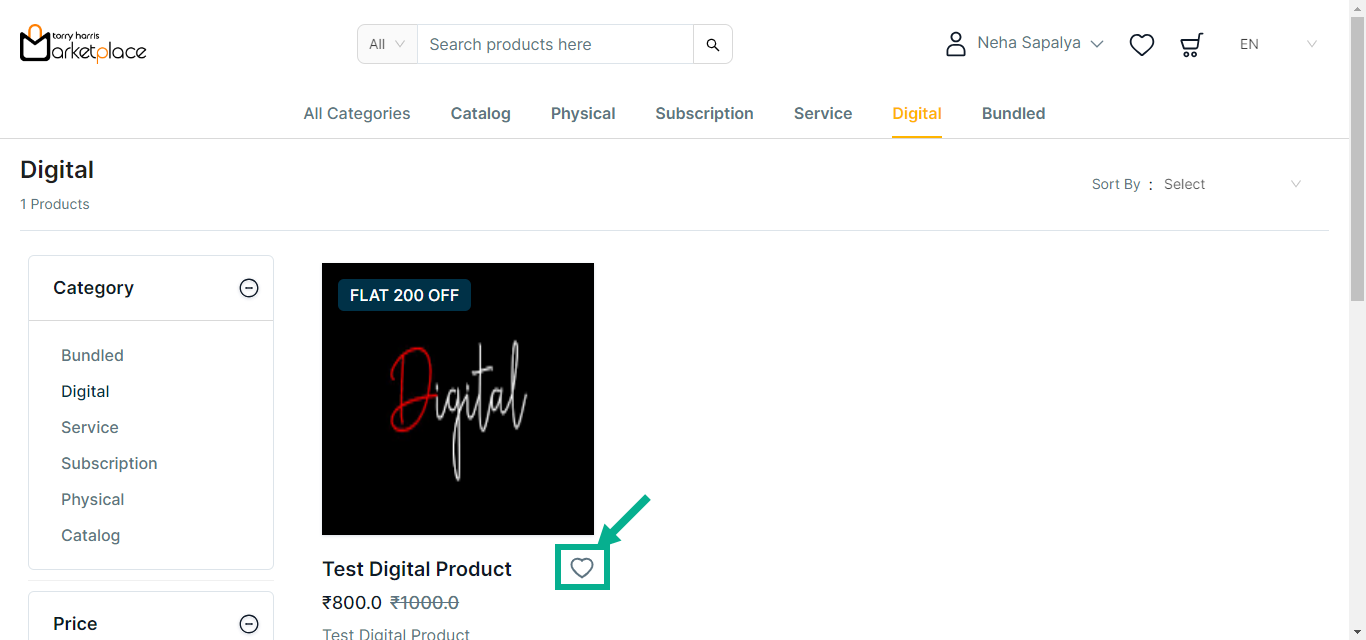
a. Click Wishlist icon.
On adding, the confirmation message appears as shown below.

If the Physical product is selected, it looks as follows.
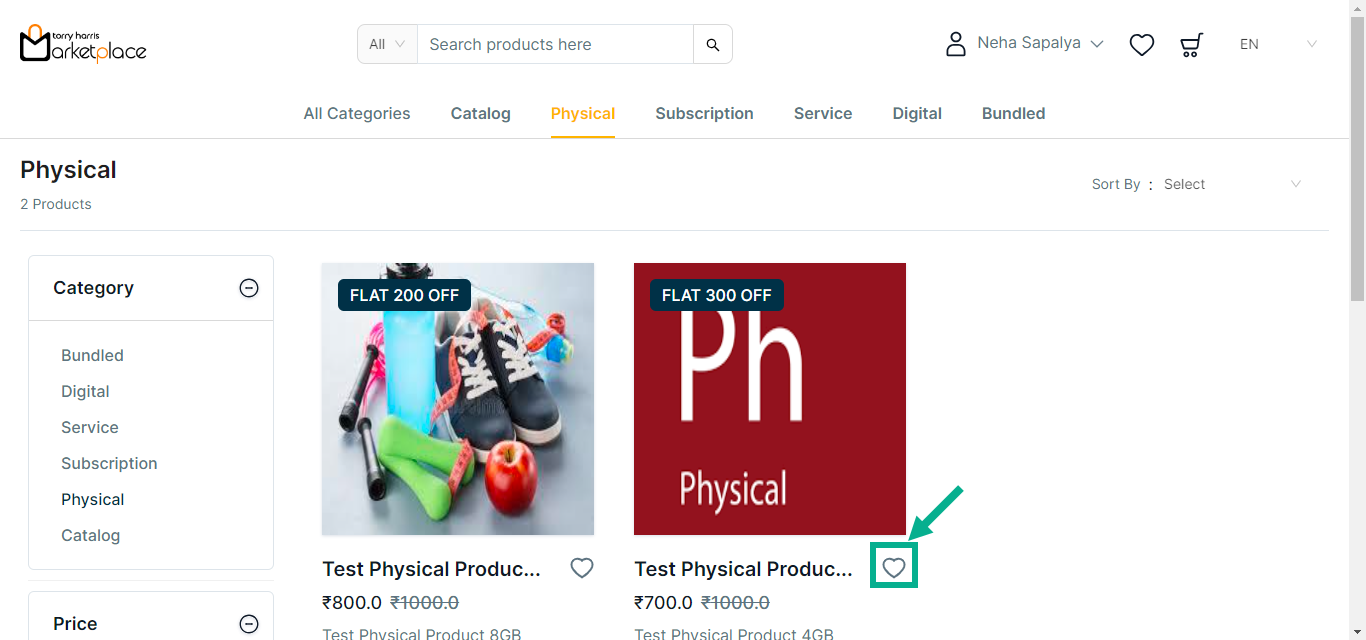
If additional customizations are required, use Filters.
Click Wishlist icon.
On adding, the confirmation message appears as shown below.

- Click Wishlist icon.
![]()
The Wishlist with the added product is displayed on the screen as shown below.
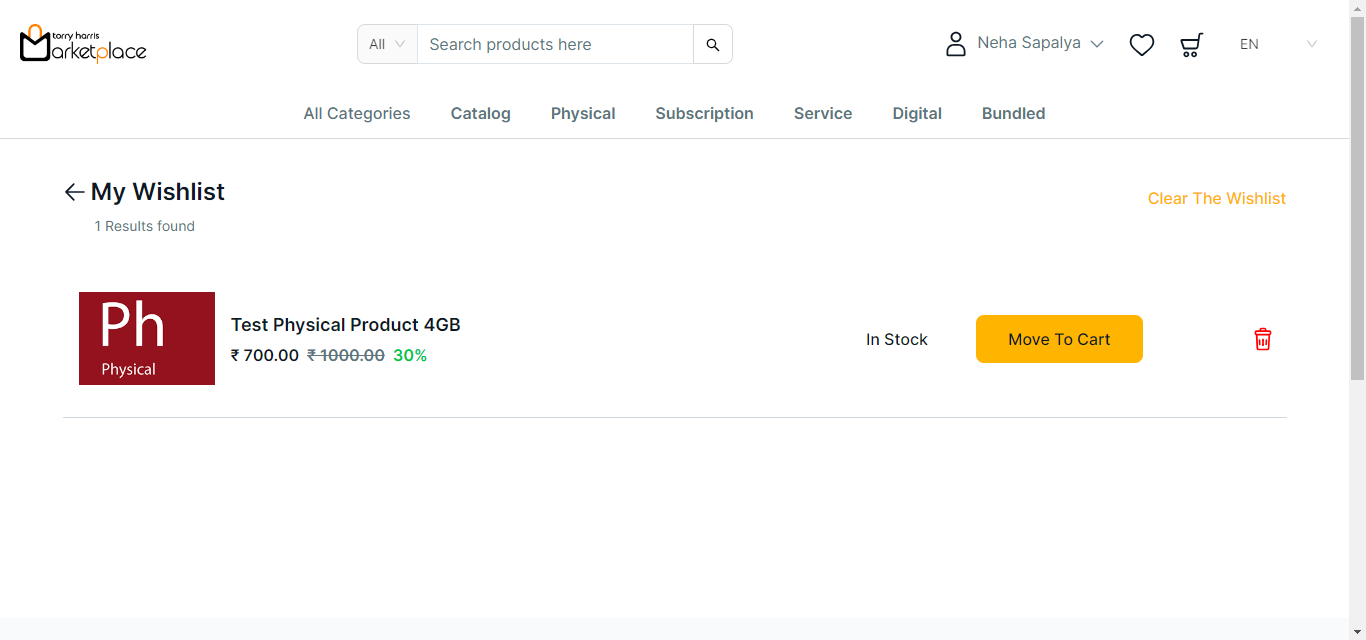
Moving product from Wishlist to Cart
- Click Move To Cart button to move the product from the wishlist to the cart if necessary.
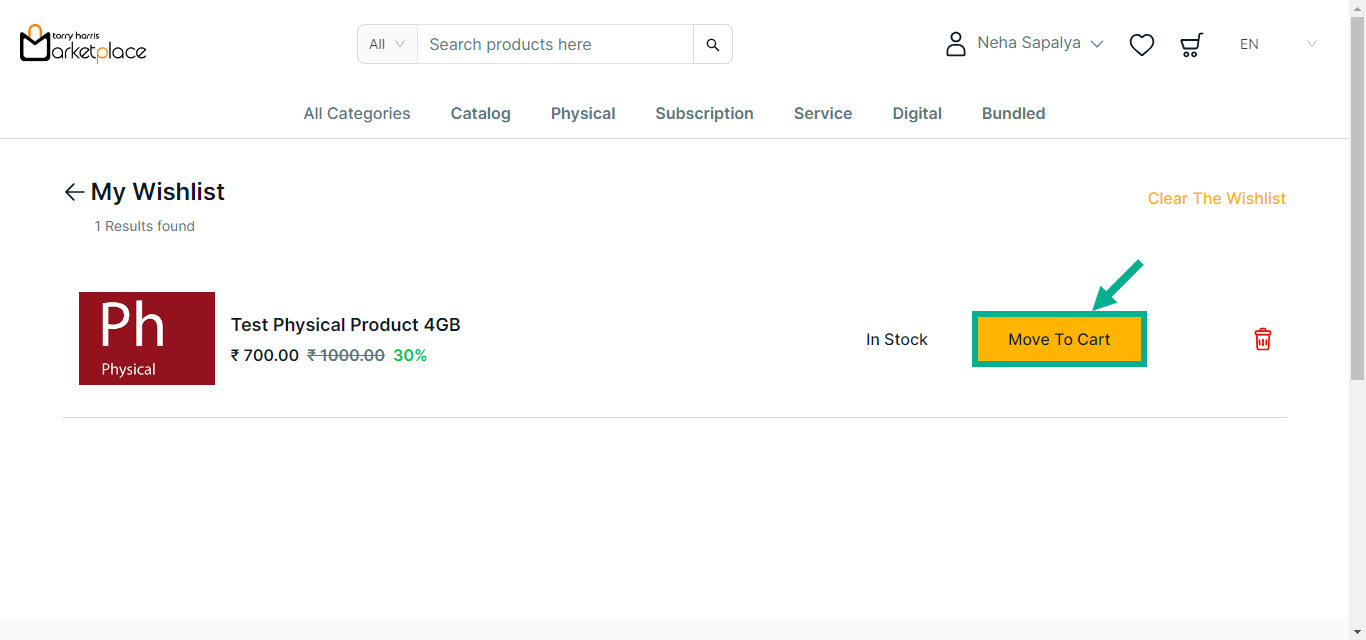
The Quantity Confirmation dialogue box appears as shown below.
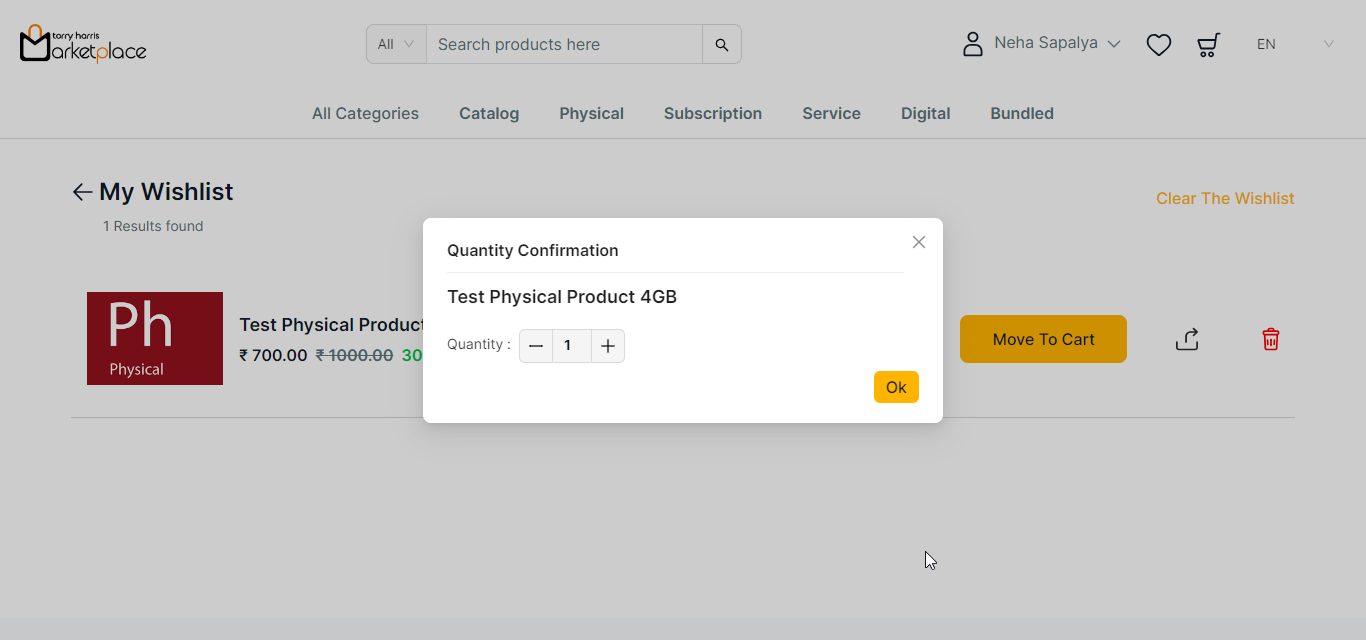
Click Add (+) or Delete (-) icons to add or delete the quantity respectively.
Click Ok.
On moving, the confirmation message appears as shown below.

Removing product from Wishlist
- Click Delete icon to remove the product from the wishlist.
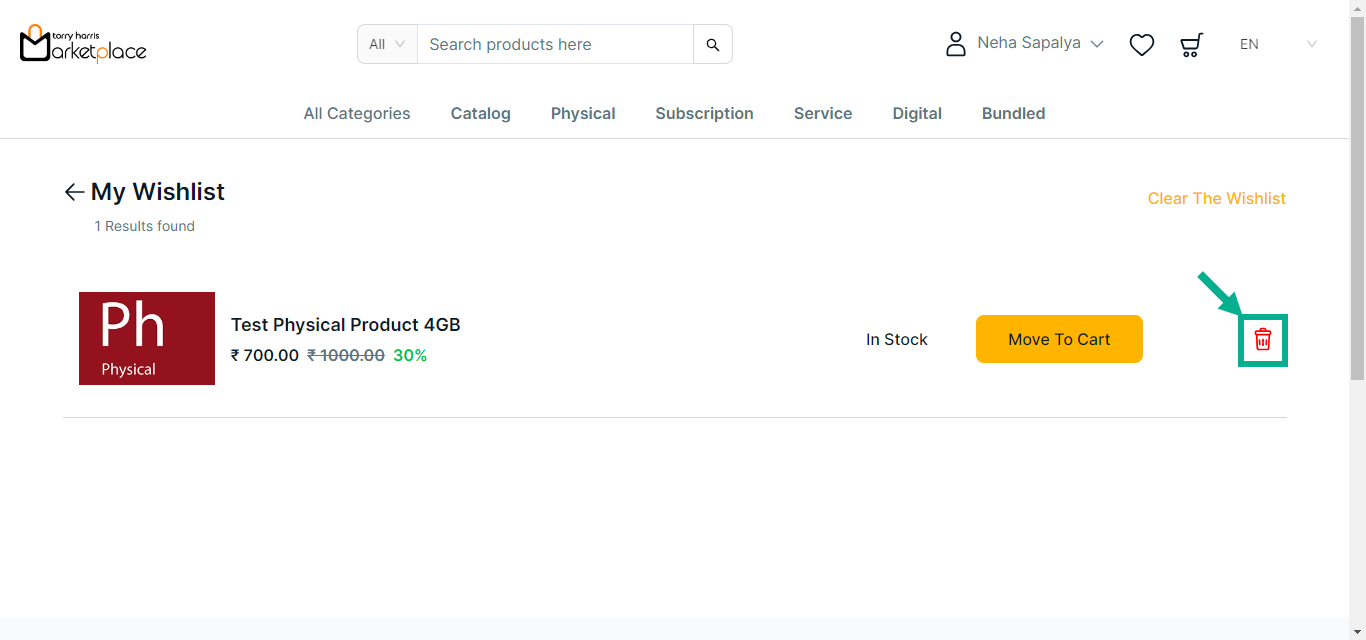
On deleting, the confirmation message appears as shown below.
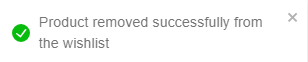
Clearing the Wishlist
- Click Clear The Wishlist button to wipe out the wishlist if necessary.
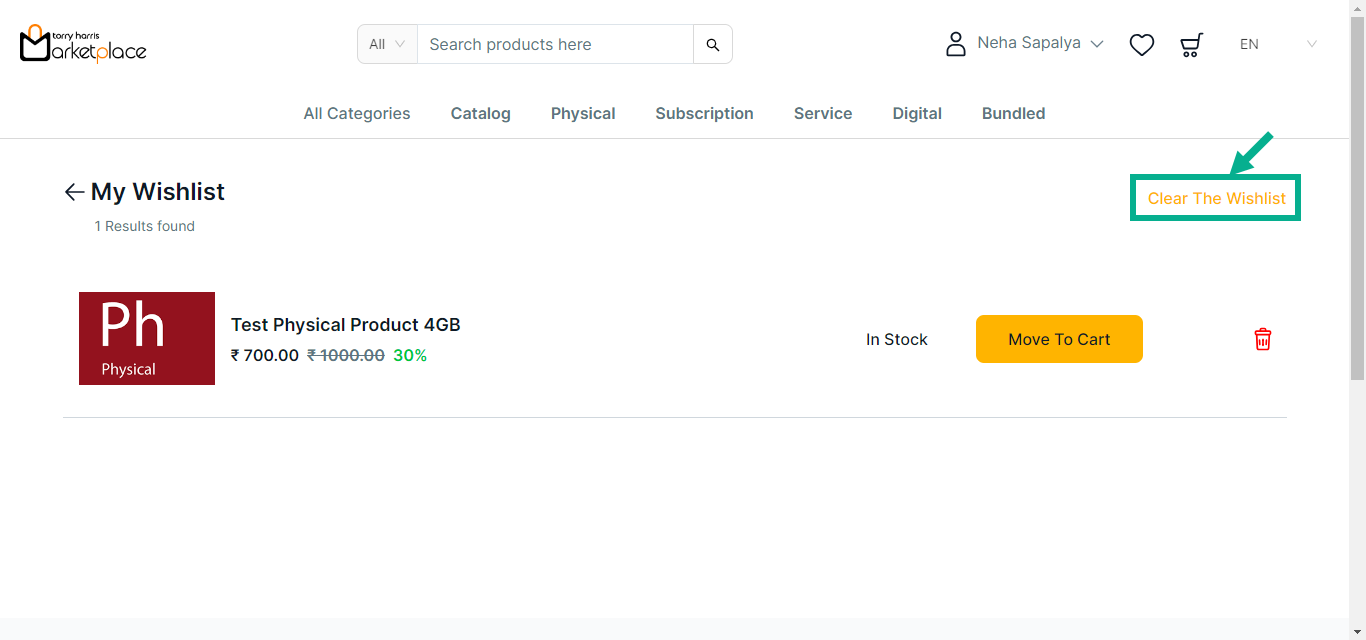
On clearing, the confirmation message appears as shown below.
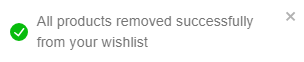
Viewing More information about the products
- Click the respective Product name to view detailed information about the product.
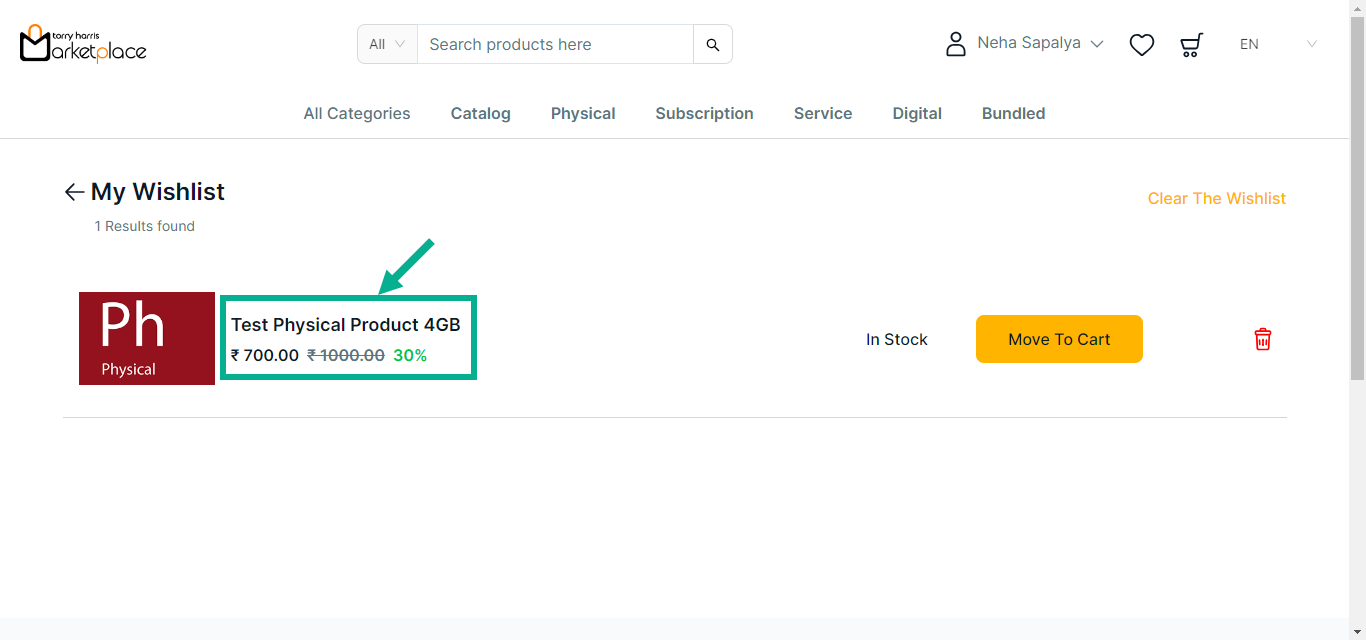
The application displays the detailed view of the respective product as shown below.
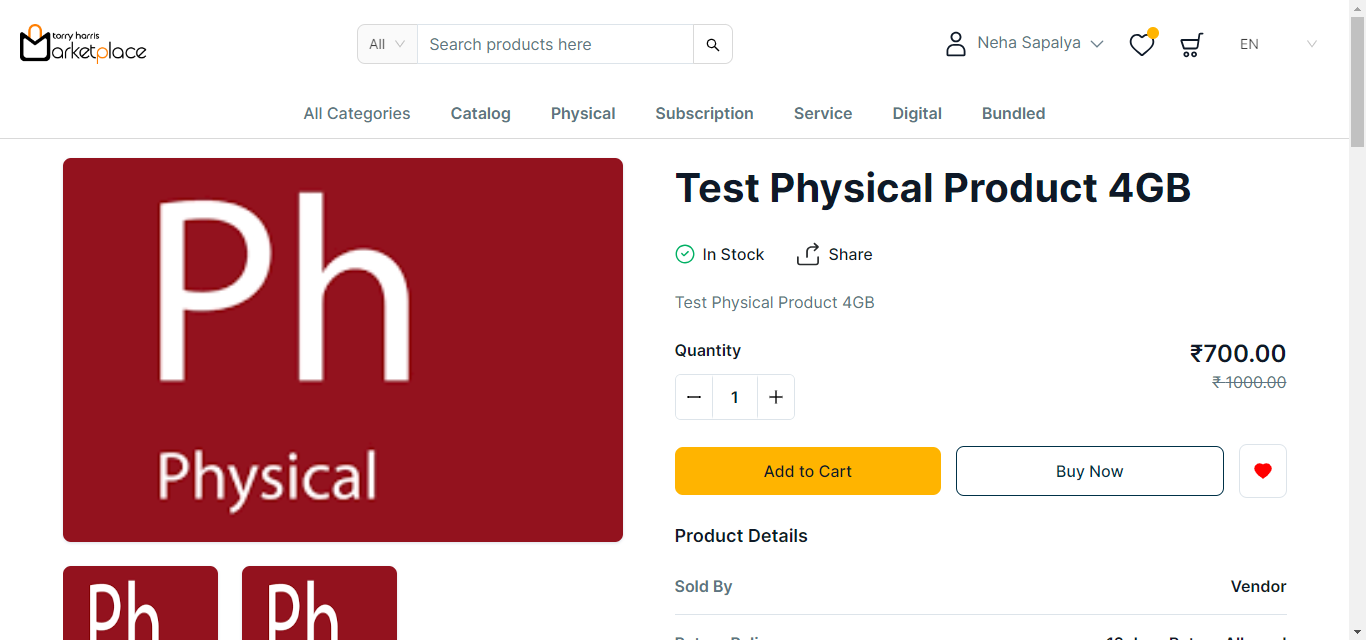
Sharing the product details
- Click Share.
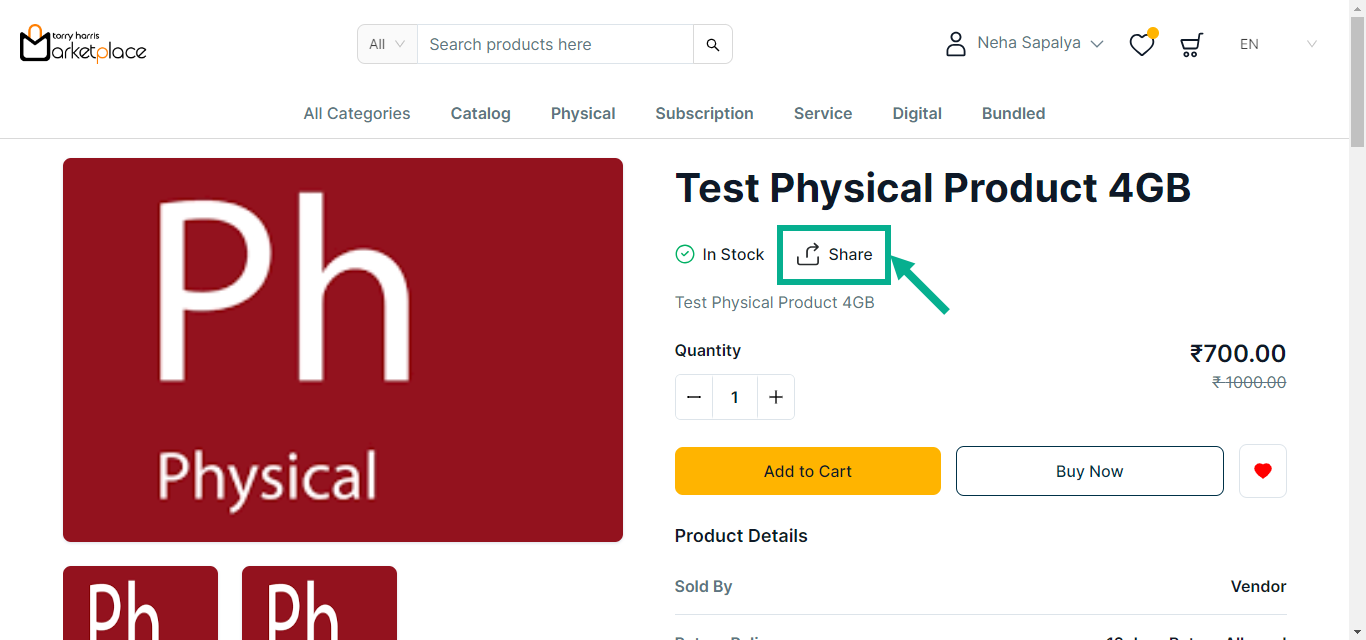
Share via Email:
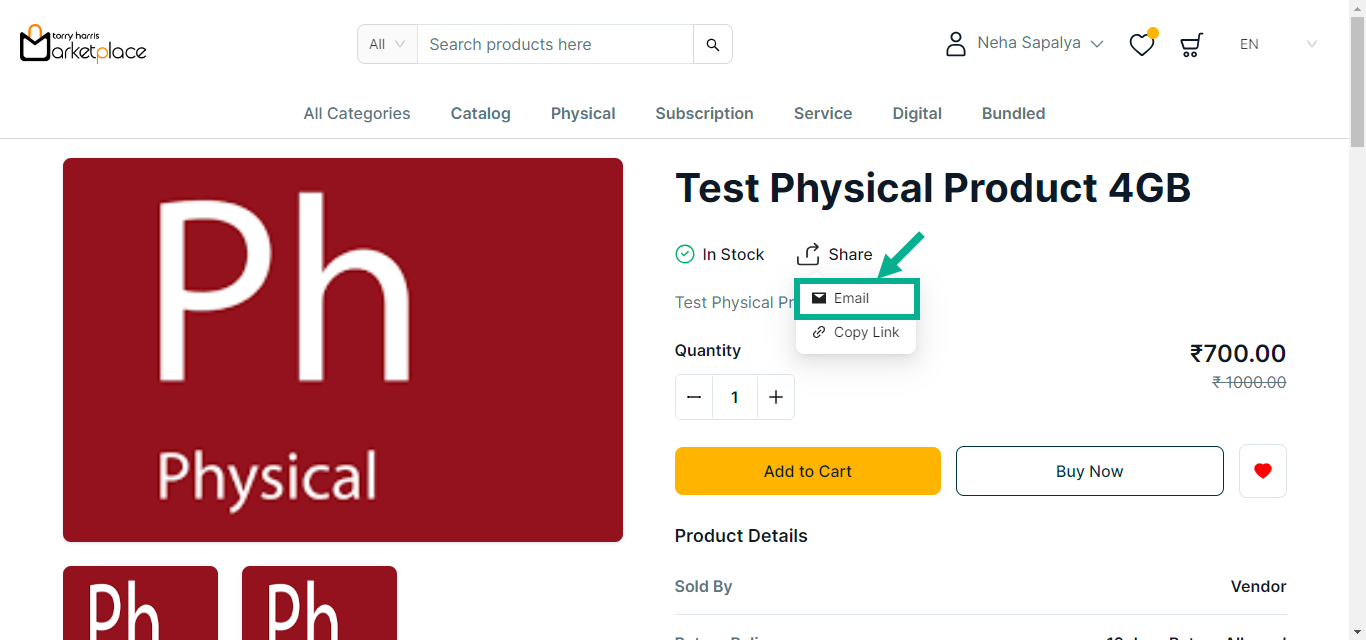
a. Click Email.
b. Choose the email account to add the product name, link, and description to the message box.
c. Enter a recipient.
d. Click Send.
Share via Copy Link:
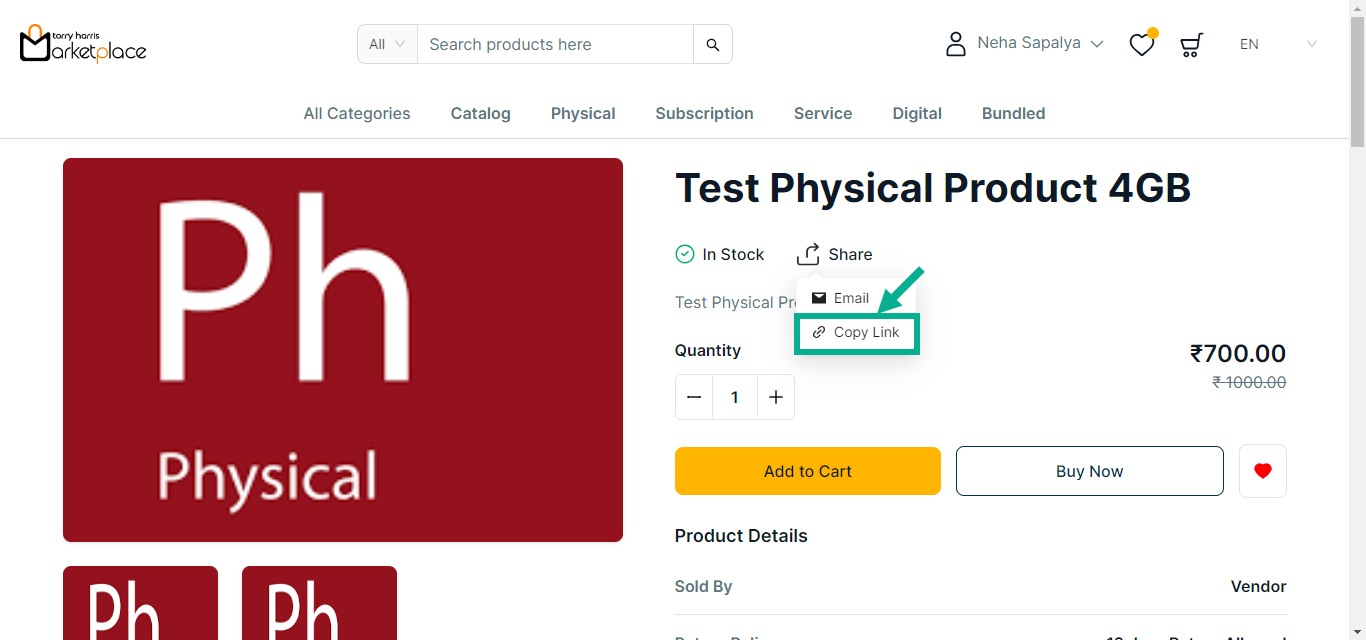
a. Click Copy Link.
b. The product URL is copied to the clipboard, and the user may share it via any of their social media accounts.
Questioning and Answering
Use the Question and Answer section to ask queries and answer questions made by other customers.
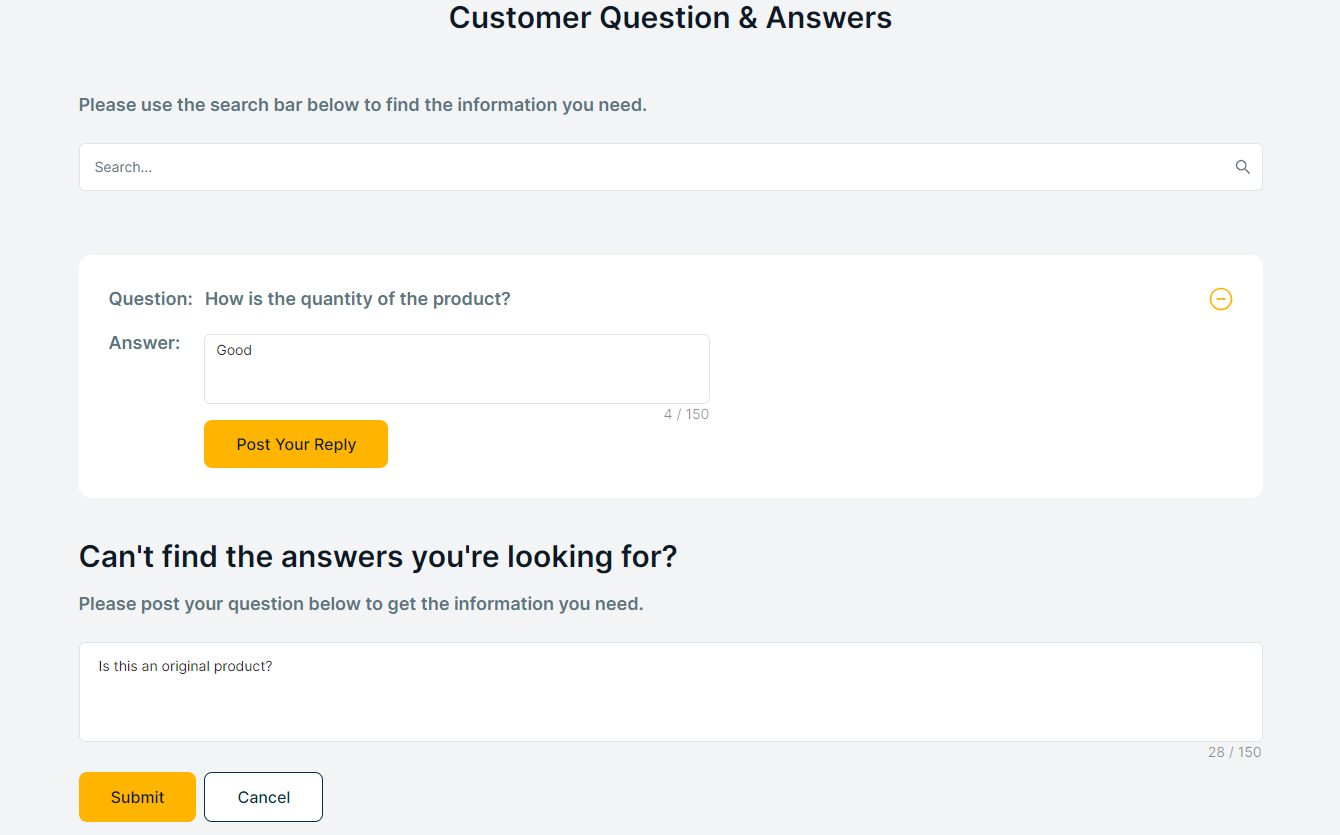
Answer the questions posed by other customers by entering your response and clicking Post Your Reply.
Click Submit after entering the query to make it public.