Changing the password
This feature allows you to change the password for your account.
info
Before entering the data in the various fields, please review the Field Validation section that is associated with the last sheet.
- Select Change Password by hover over the down arrow available next to the username.
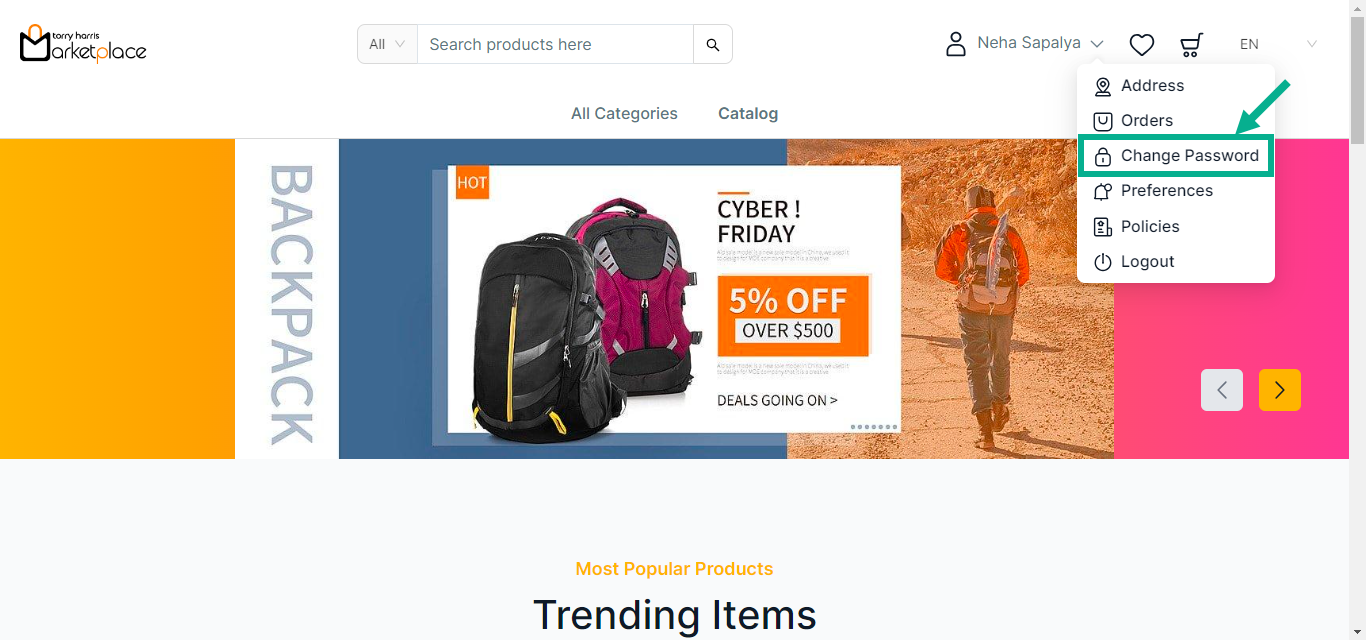
The screen appears as shown below.

- Enter the Current password, New password, and Confirm password.
info
Password must contain minimum of 12 characters and include at least one uppercase letter, one lowercase letter, one number, and one special character.
- Click Update Profile.
On updating, the confirmation message appears as shown below.
