Language Settings
Multiple languages are supported by Marketplace and can be utilized on all of the sites. so that users from all around the world can utilize Marketplace to its best in their own language.
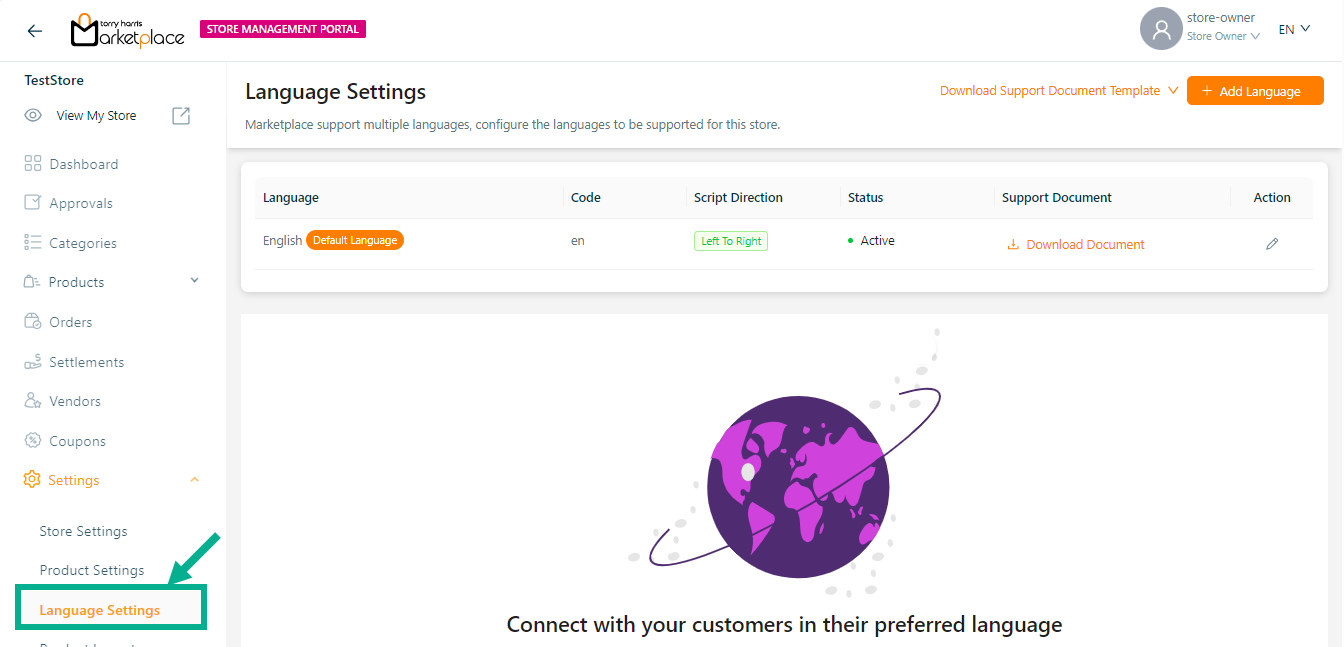
English is the only language that is initially available and set as the default. The user can create a language that is convenient for them and make it the default language if necessary.
Adding a Language
- Click Add Language.
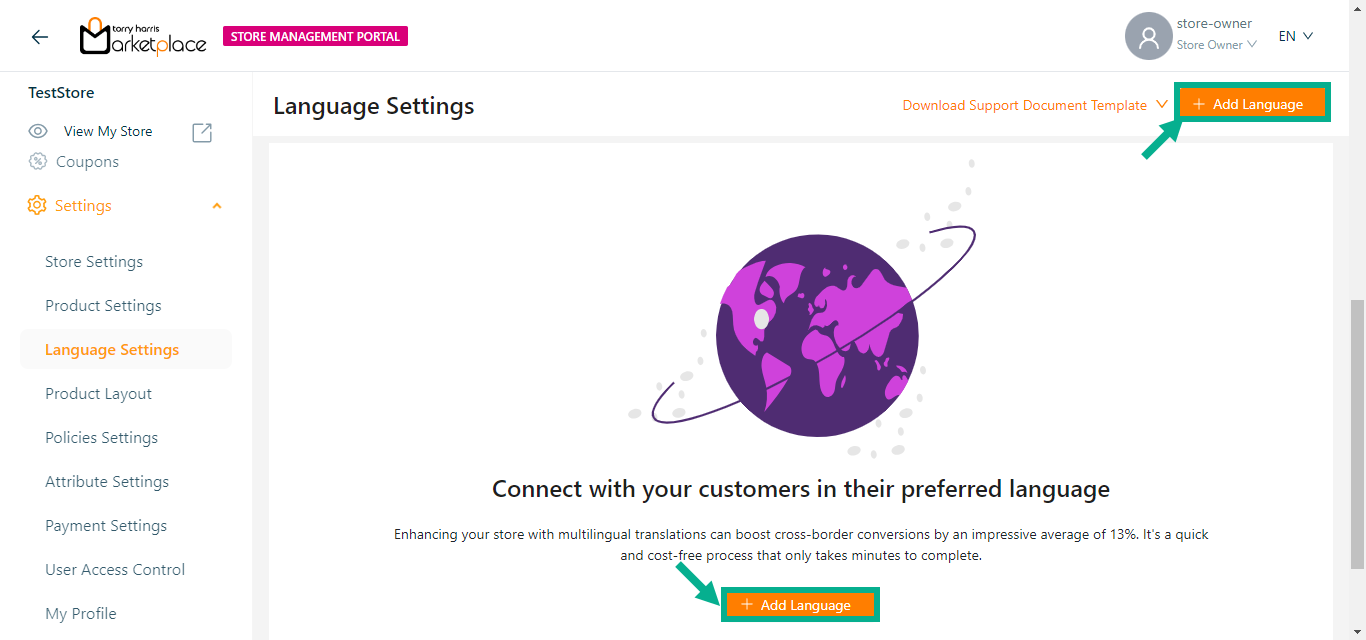
Once the user creates a new language, the section that is shown in the red box will be removed.
The Add Language screen displays as shown below.
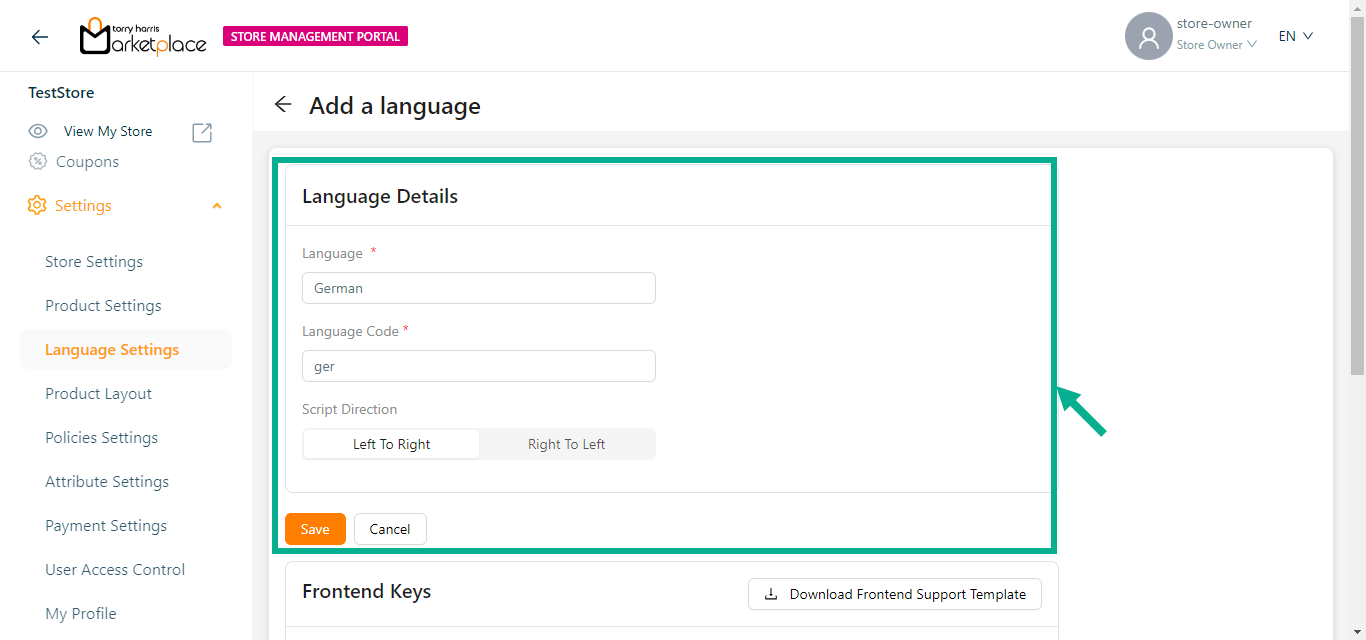
Enter the Language and Language Code.
Select the Script Direction as either Left to Right or Right to Left.
Click Save.
On saving, the confirmation message appears as shown below.

- Click Download Frontend Support Template button to download the frontend support template.
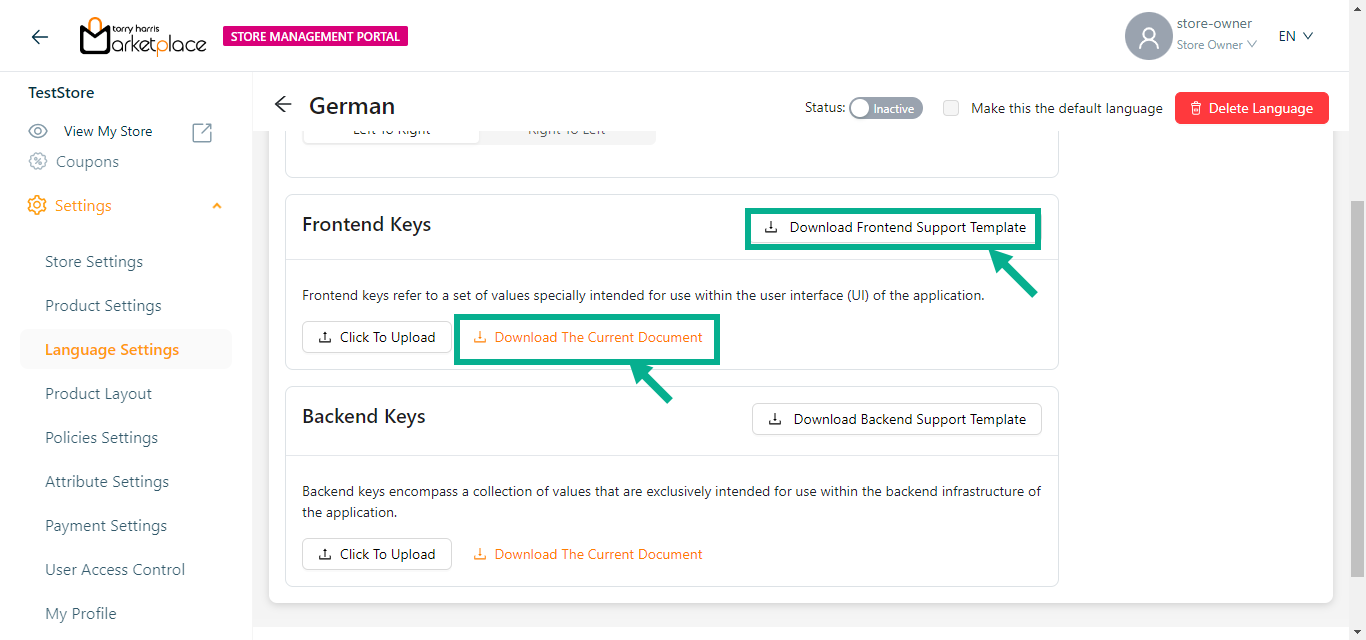
Click Download the current document to download the current/existing frontend support template.
- Click Download Backend Support Template button to download the backend support template.
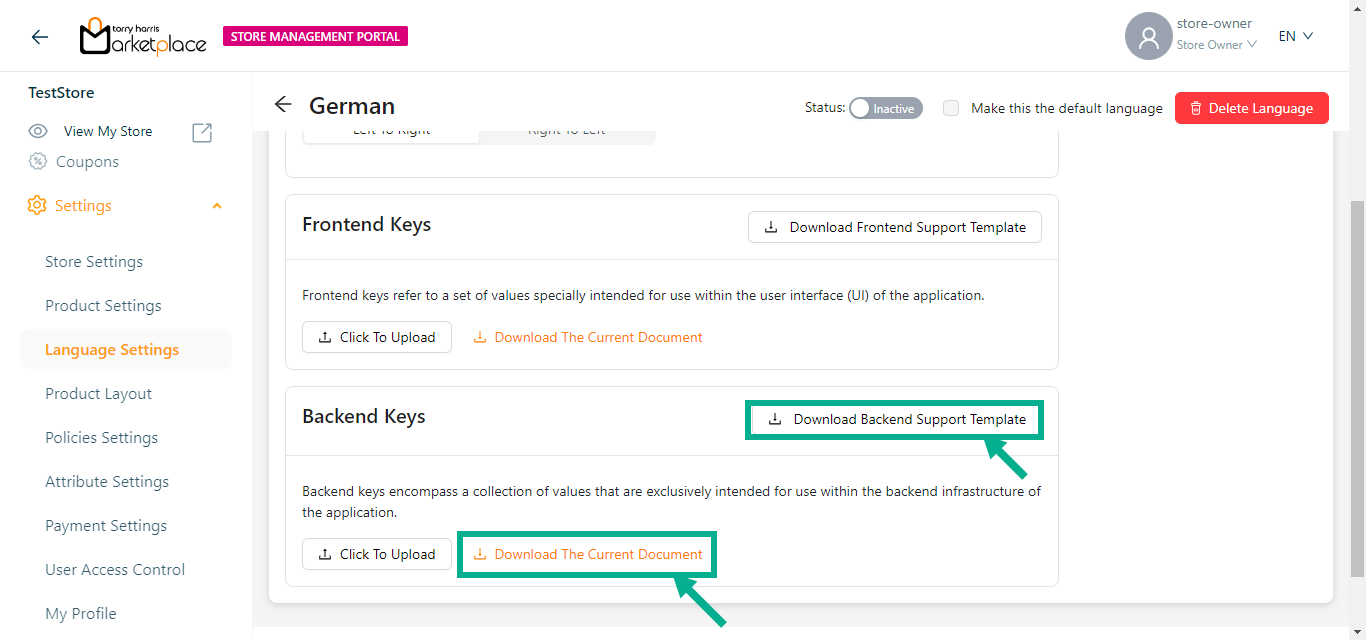
Click Download the current document to download the current/existing backend support template.
On downloading, the confirmation message appears as shown below.

By default, the Frontend Support Template (key_value_format) and Backend Support Template (message_format) is located in the download folder.
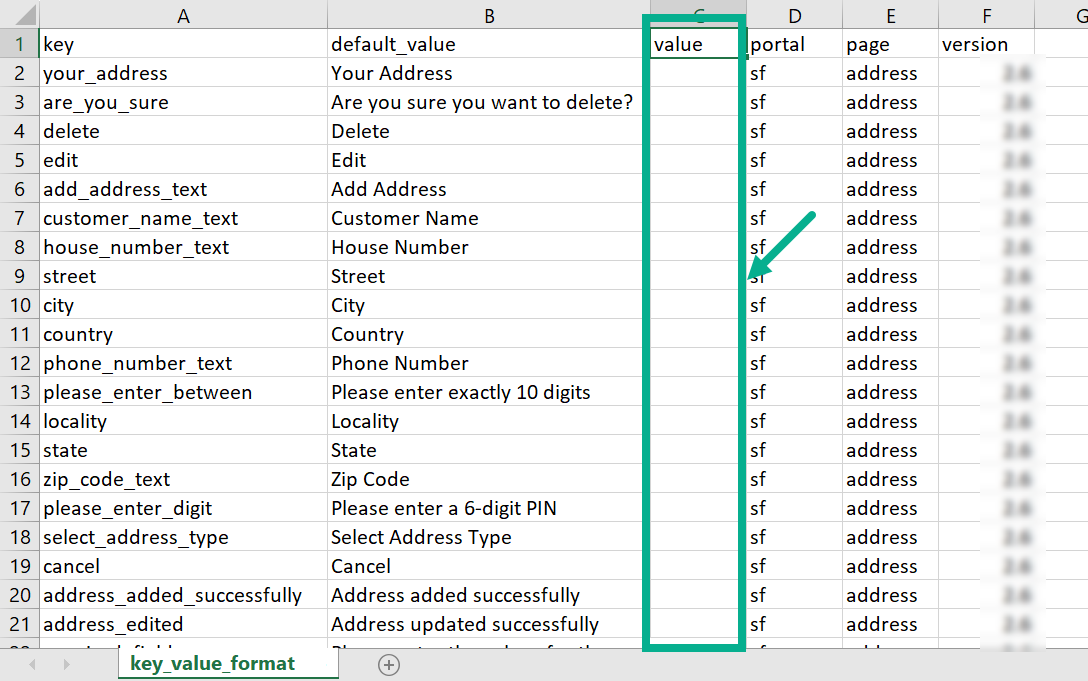
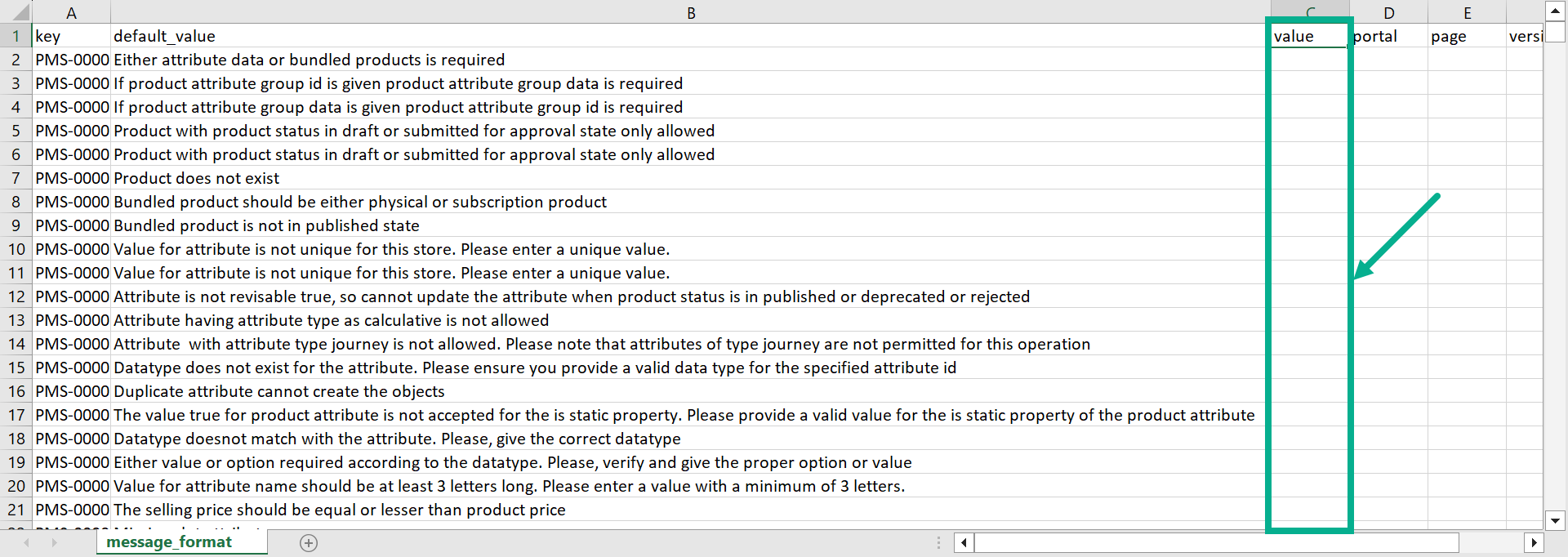
Add the Value in the Frontend Support Template (key_value_format) and Backend Support Template (message_format).
Click To Upload the frontend and backend support templates.
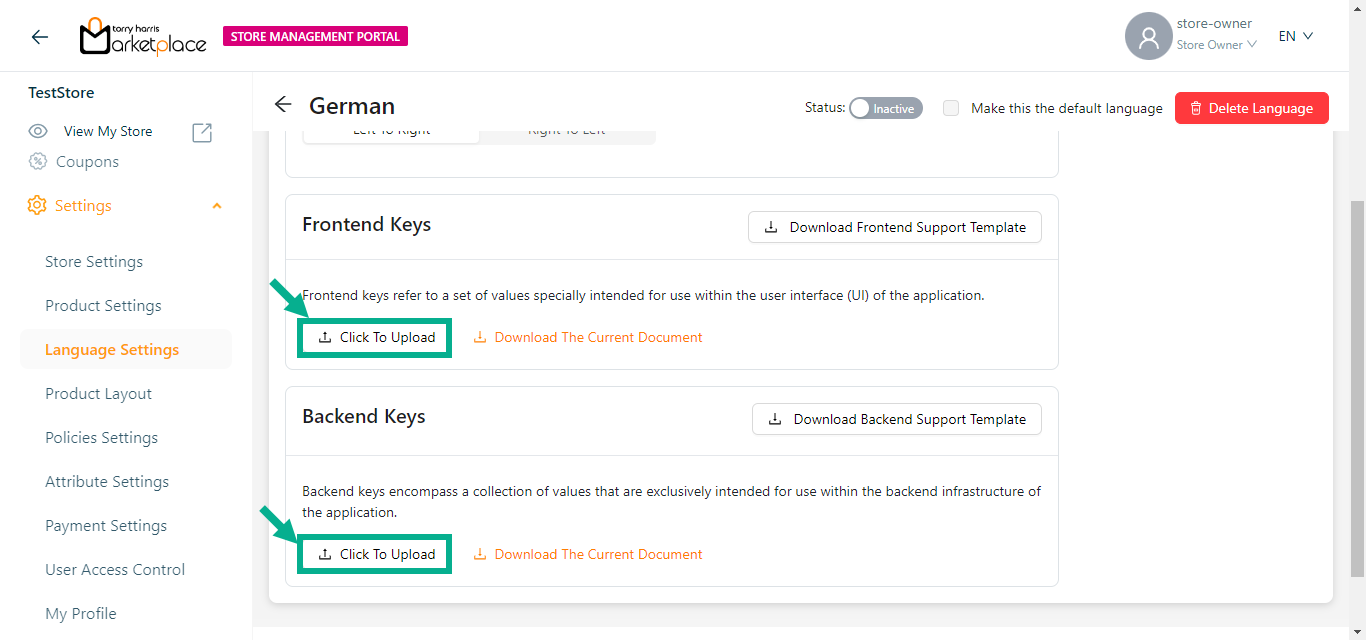
On uploading, the confirmation message appears as shown below.
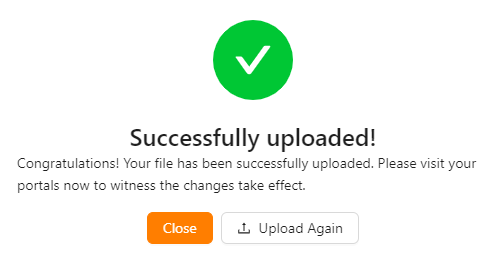
Click Upload Again button to re-upload the template if necessary.
- Click Close.
The language can't be enable until the Frontend Support Template and Backend Support Template are uploaded.
- Enable the Status toggle to activate the created language.
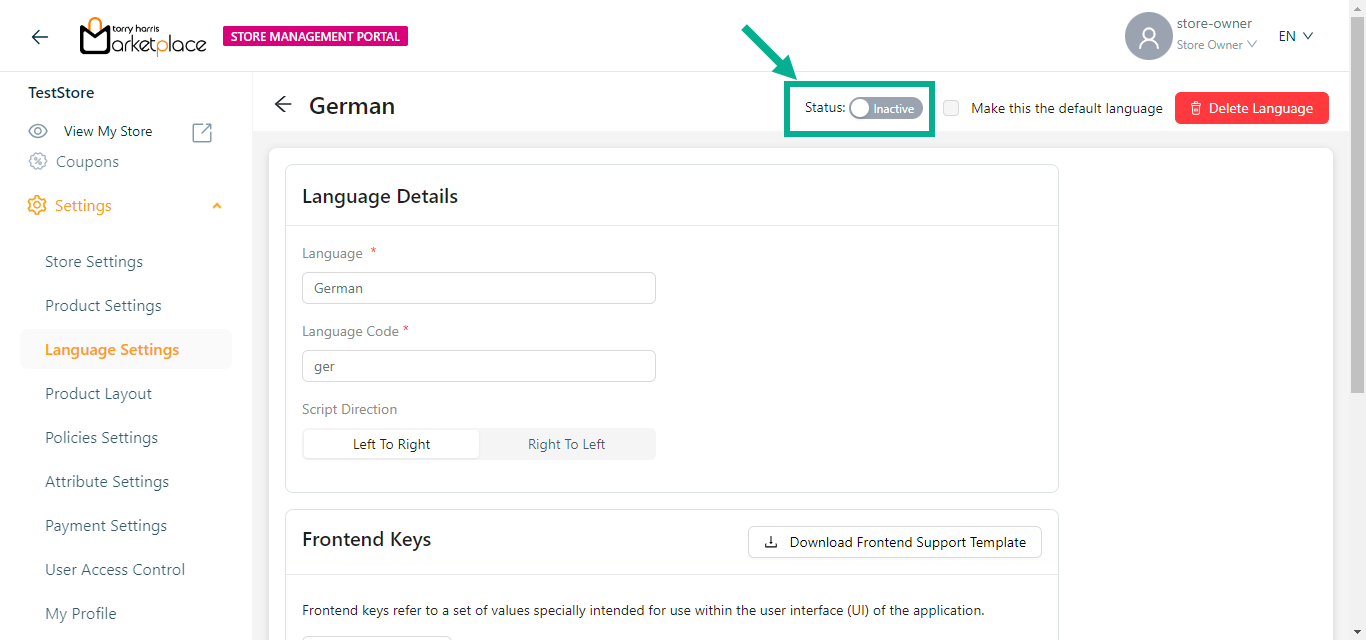
On enabling, the confirmation message appears as shown below.
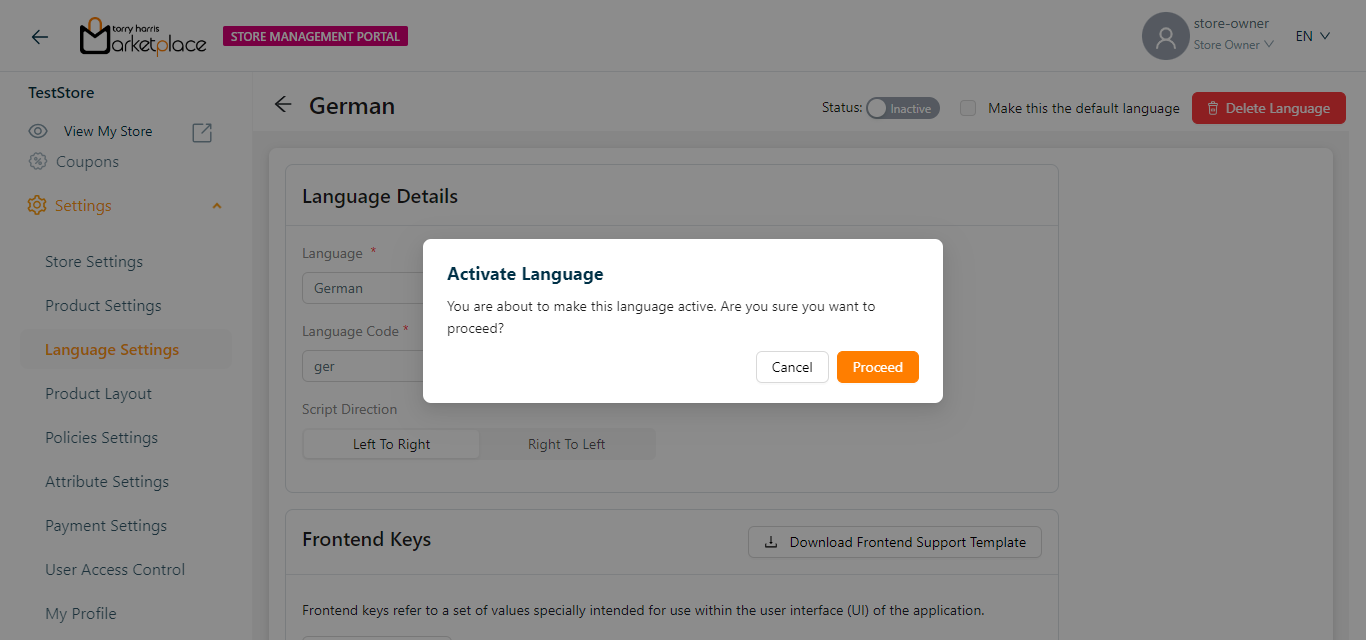
- Click Yes.
The confirmation message appears as shown below.

You can set a language as the default only if it is in active state.
- Enable the Make this default Language checkbox to make the language as default language.
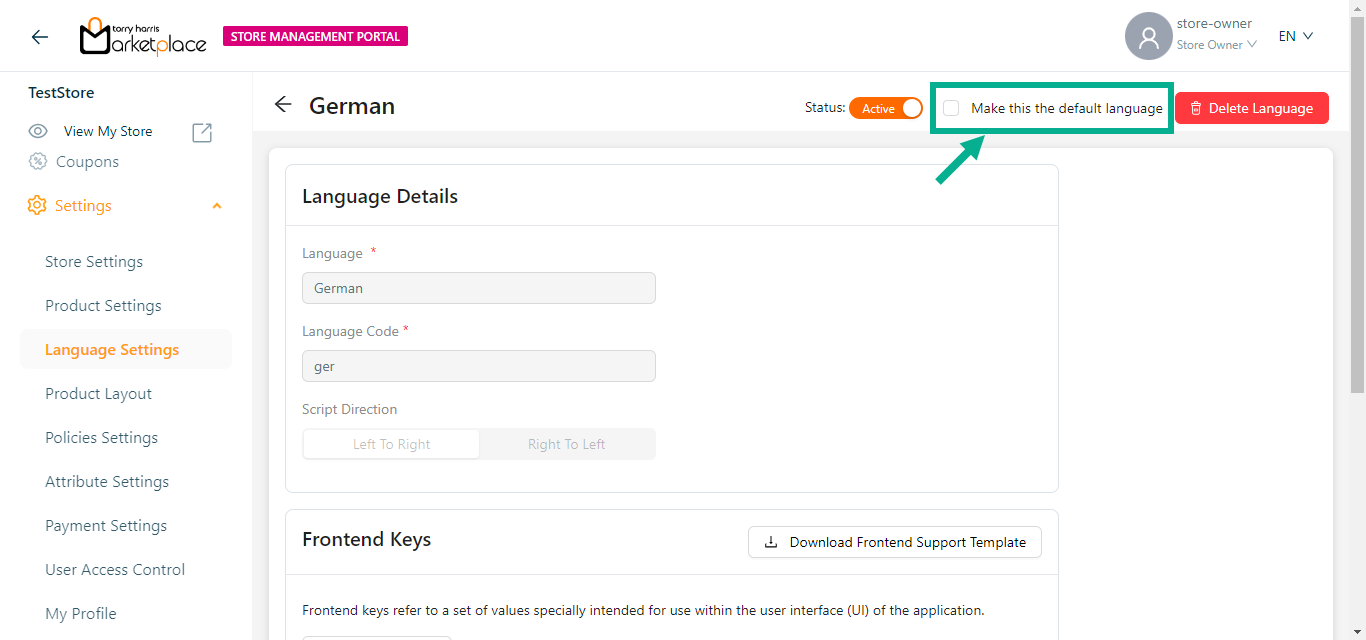
On making default, the confirmation message appears as shown below.
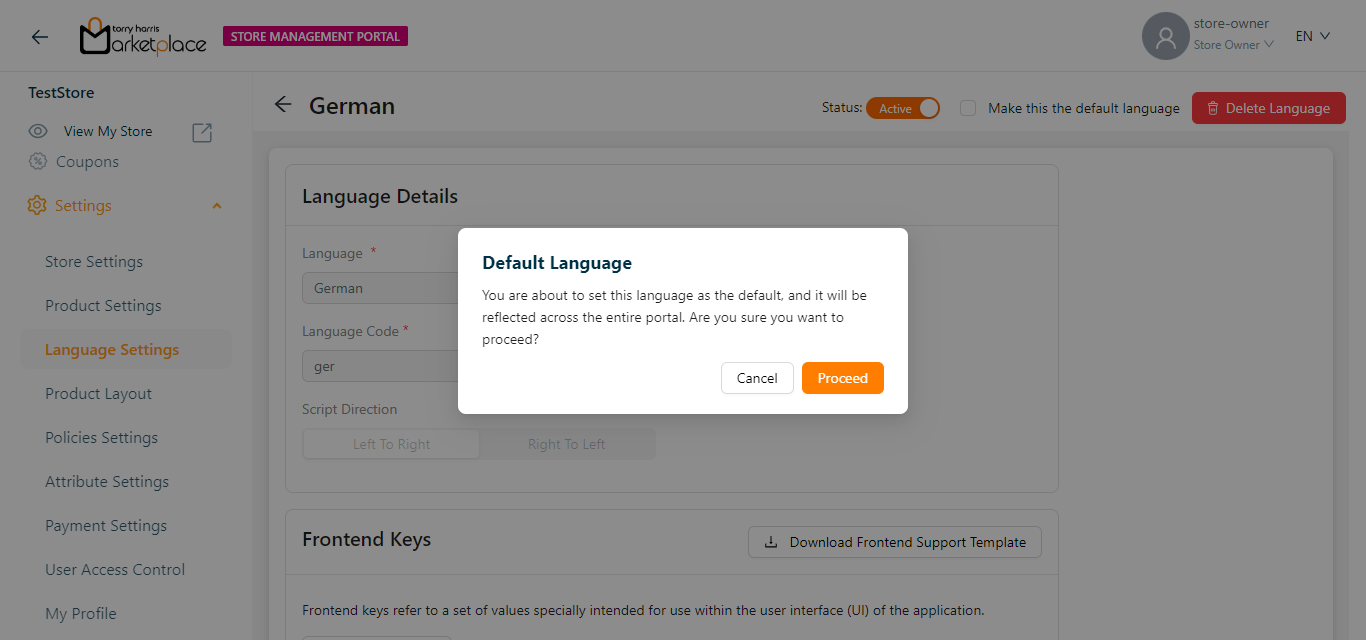
- Click Yes.
The confirmation message appears as shown below.

The default language is denoted by a Default icon, as shown below.
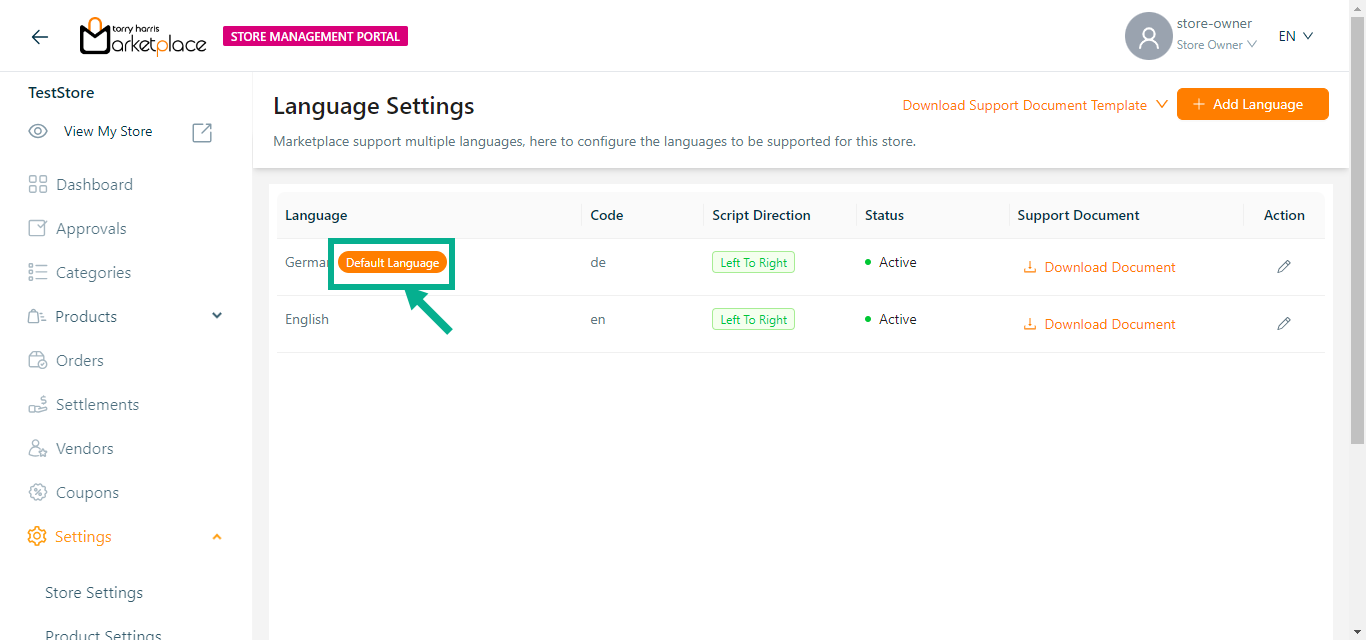
Updating a Language
The store owner/manager can update the languages that are in inactive status.
- Click the Edit icon.
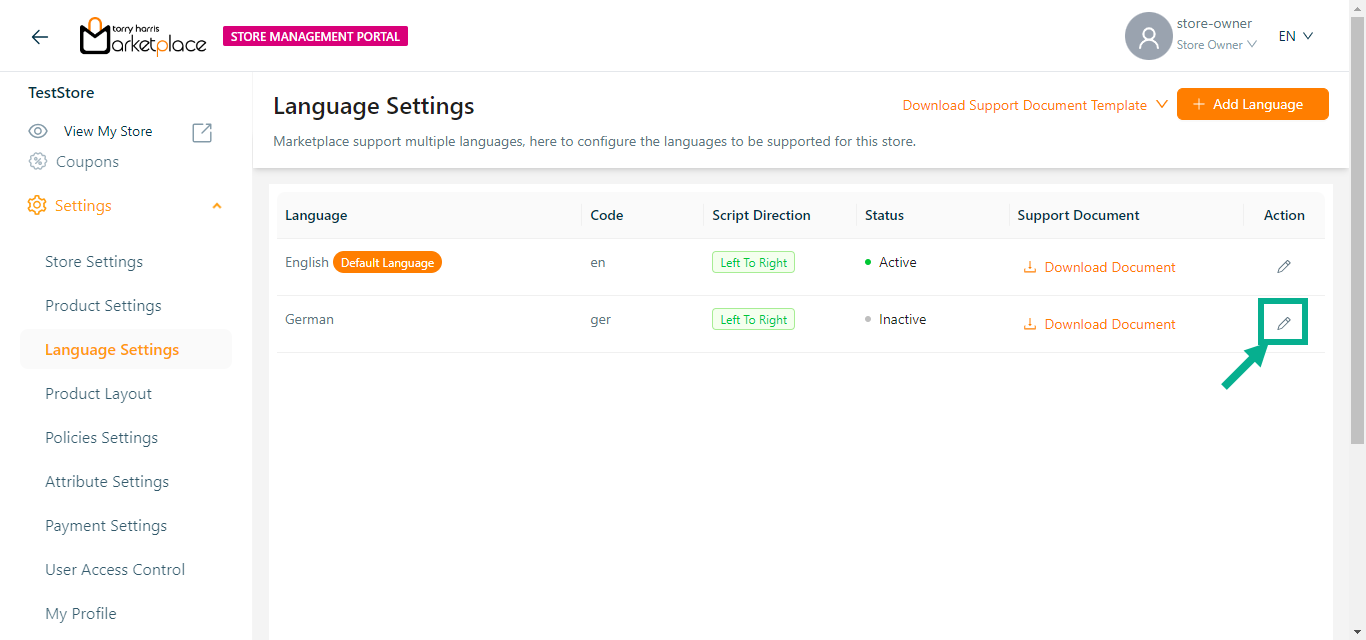
The respective language appears as shown below.
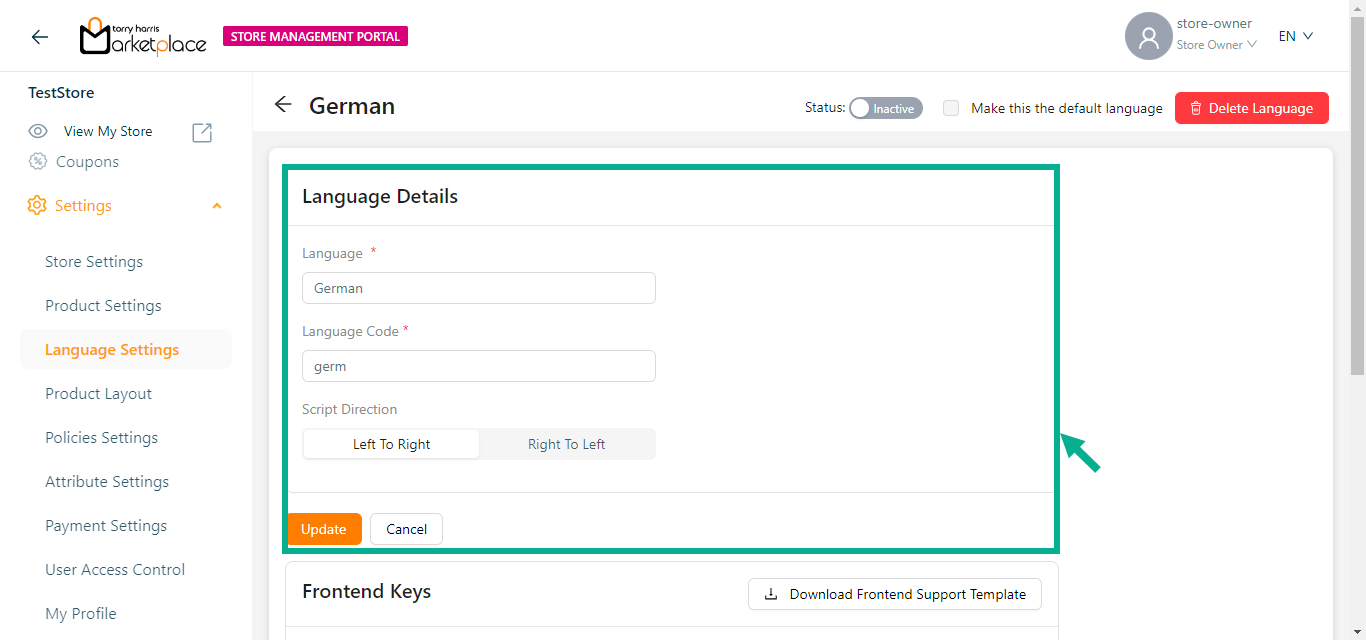
Update the Language and Language Code.
Update the Script Direction as either Left to Right or Right to Left.
Selected Script Direction will be applied across all portals(Store Management Portal, Vendor Portal and Storefront).
- Click Update.
On updating, the confirmation message appears as shown below.

Deleting a Language
Default language cannot be deleted.
- Click the Edit icon.
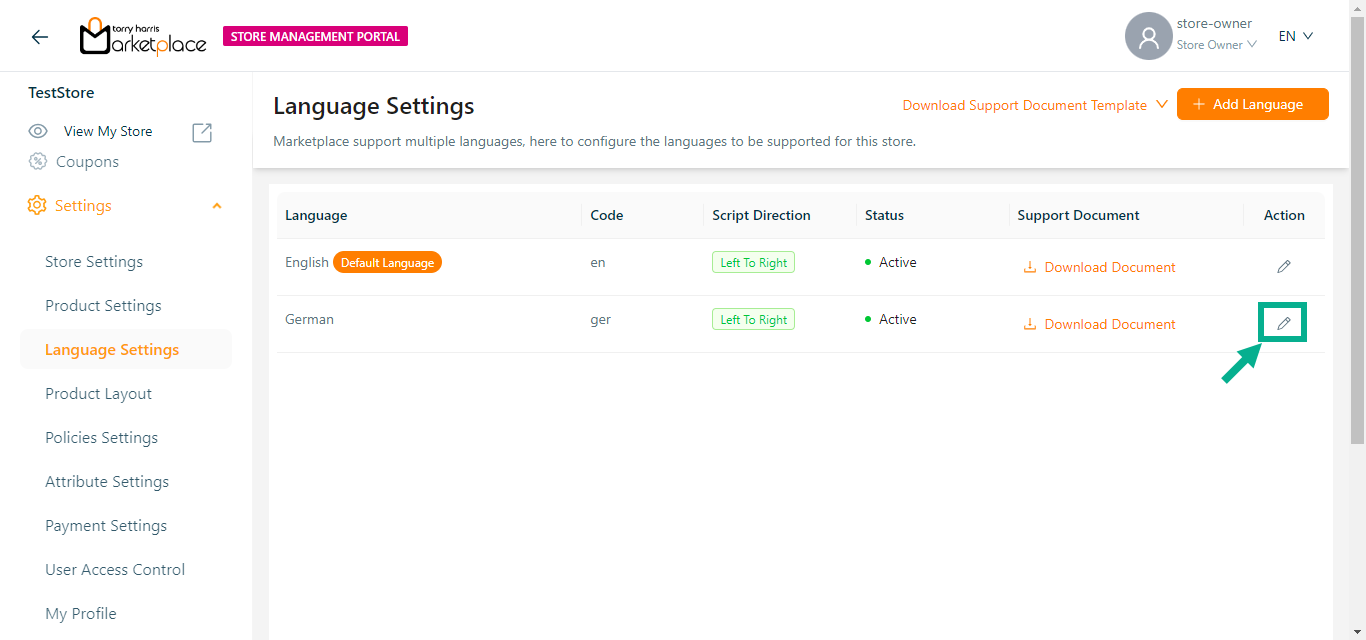
The respective language appears as shown below.
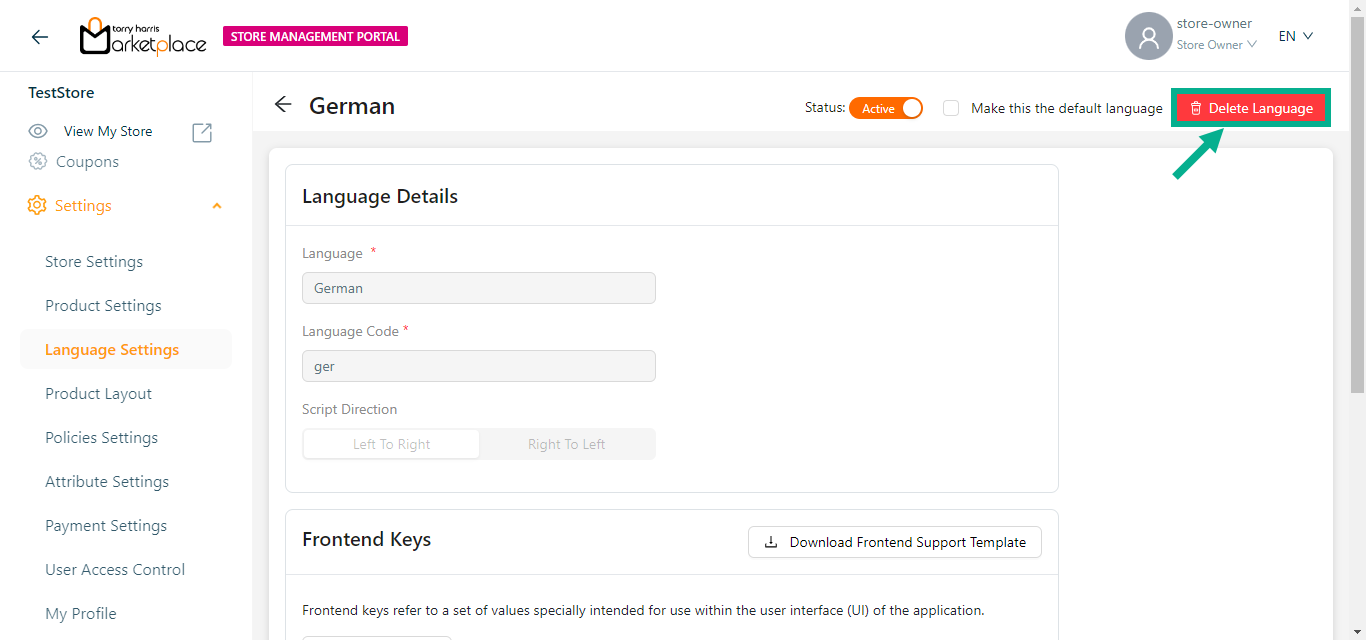
- Click the Remove Language button to delete the language.
The dialogue box appears as shown below.
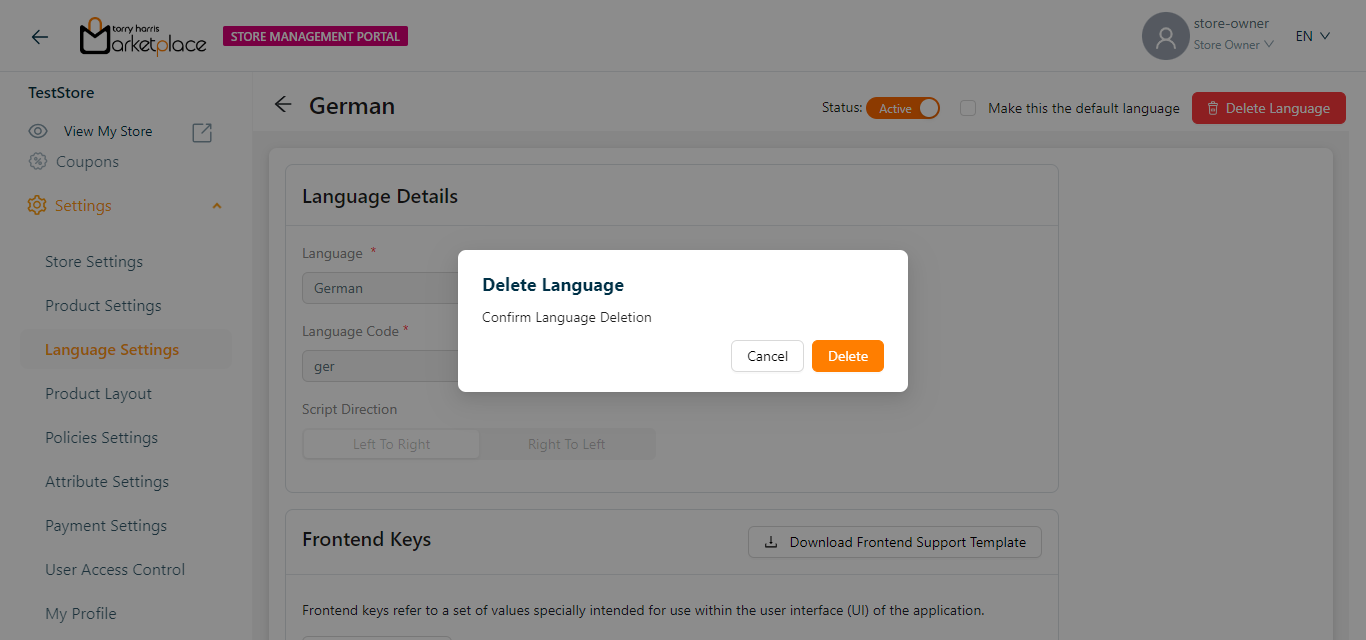
On deleting, the confirmation message appears as shown below.
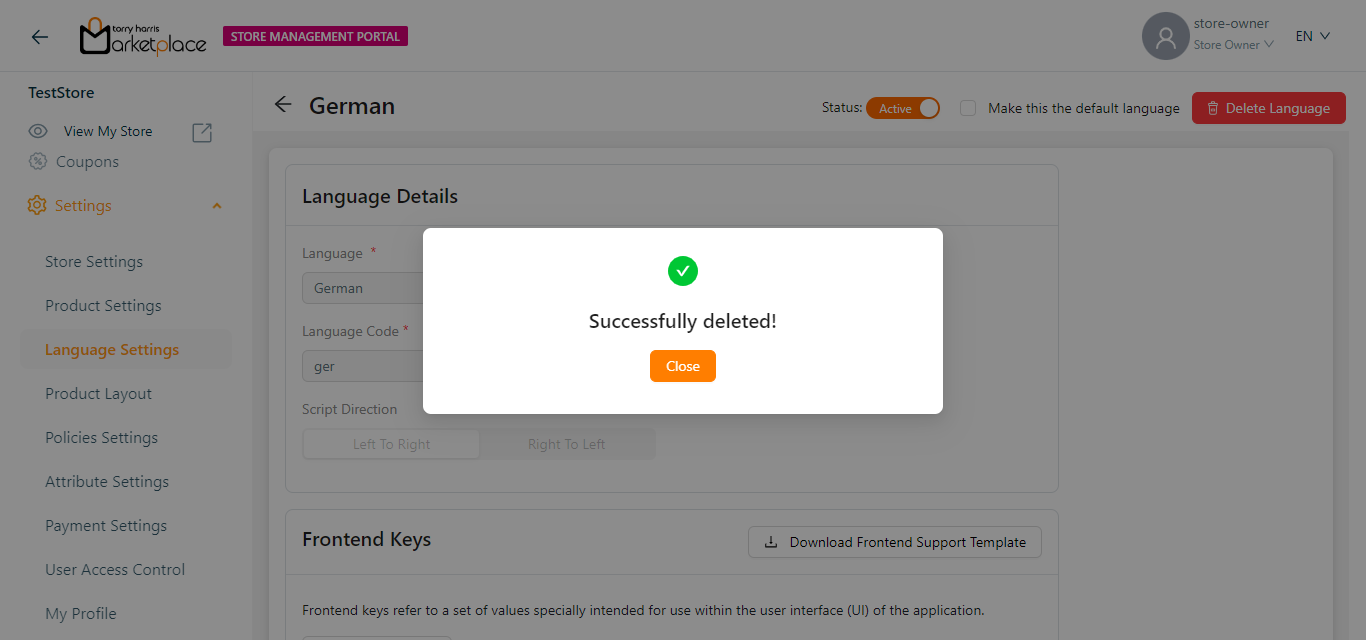
- Click Close.