Orders
This page displays a list of all orders, received orders, orders in progress, orders fulfilled, orders cancelled, orders returned, and orders refunded across the portal in the respective tabs.
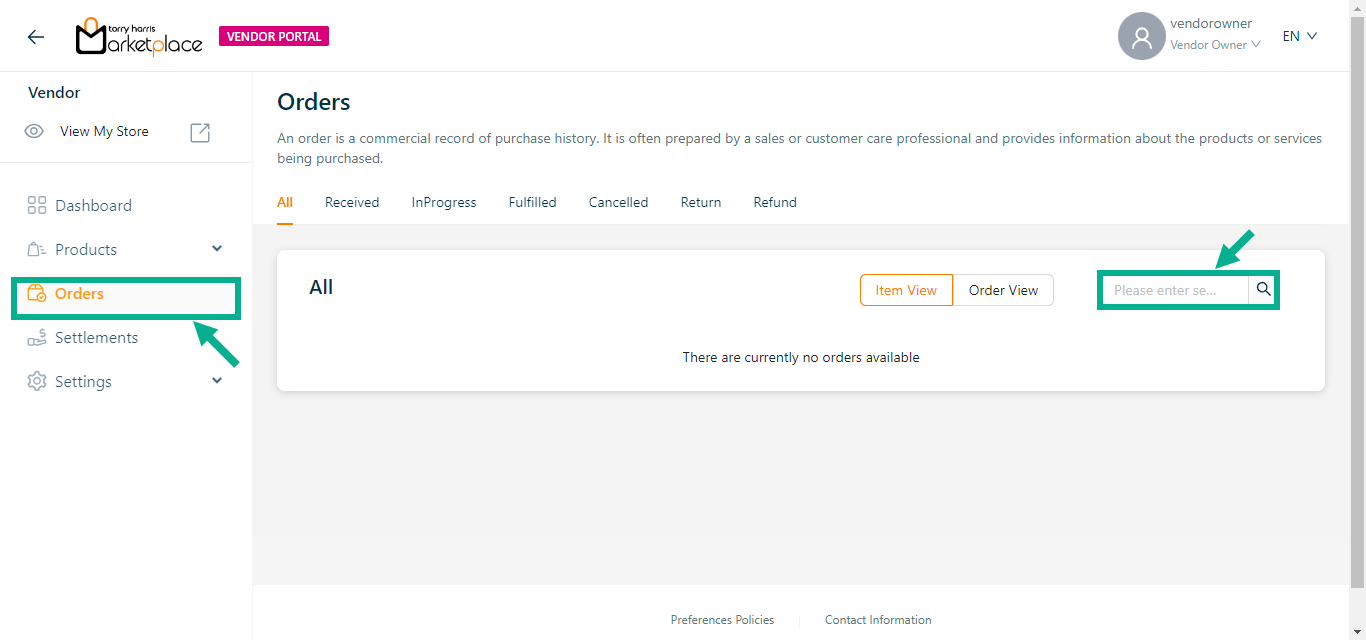
Use the search function to filter certain orders.
- An order’s individual items are separated and shown in the Item View.
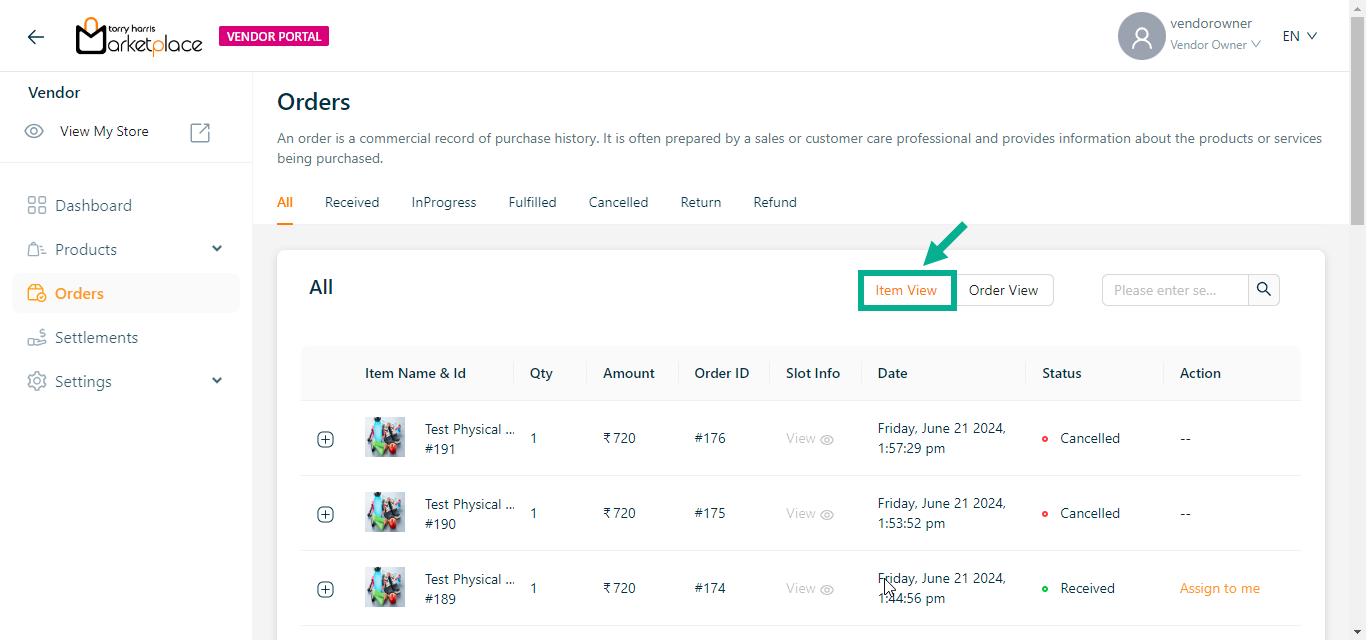
- All items ordered under an order id are displayed as a bundle in the Order View.
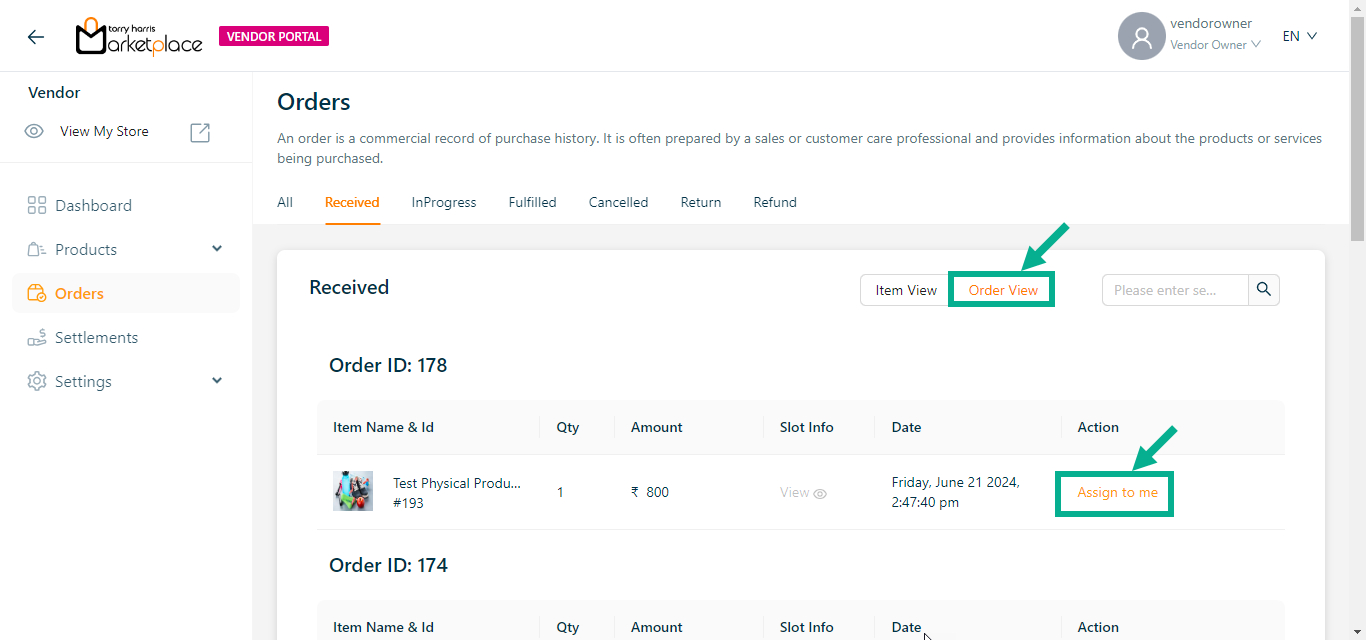
- By clicking the Assign to me button, the vendor can assign the order to himself.
Upon assigning, the confirmation message appears as shown below.

Once Assigned, the respective product is directed to the InProgress tab as shown below.
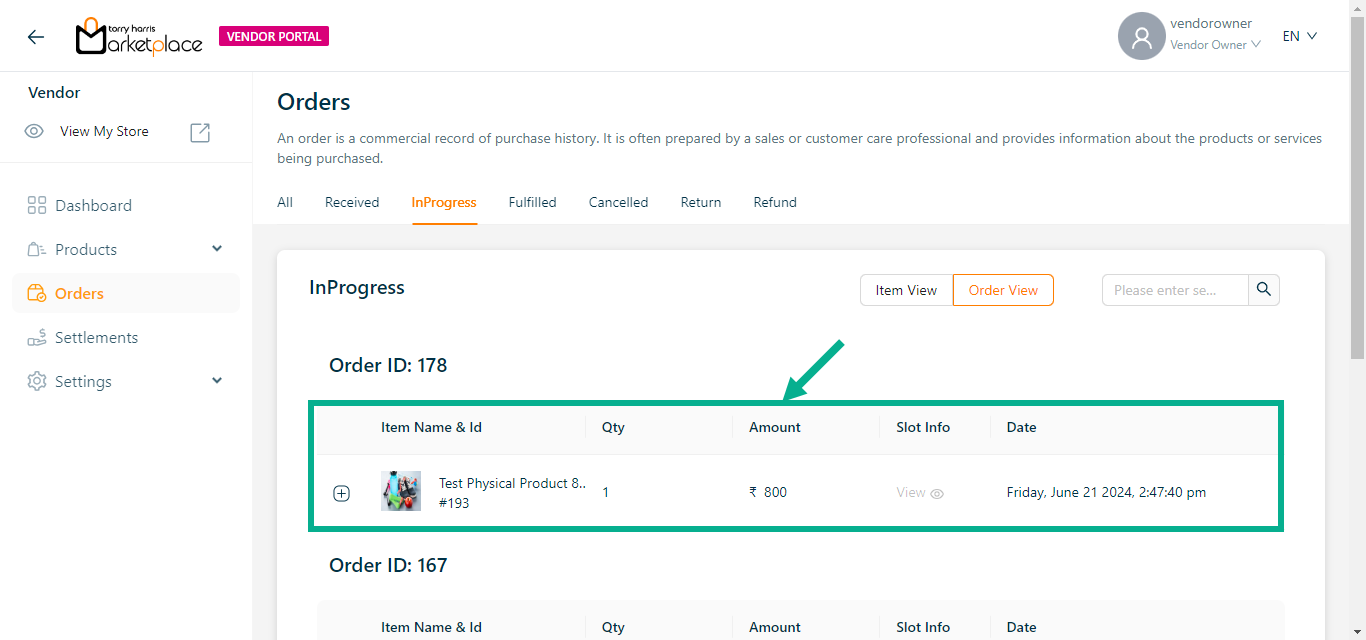
Processing the orders
Processing the Physical Product
- Click Confirm if the vendor confirms the order.
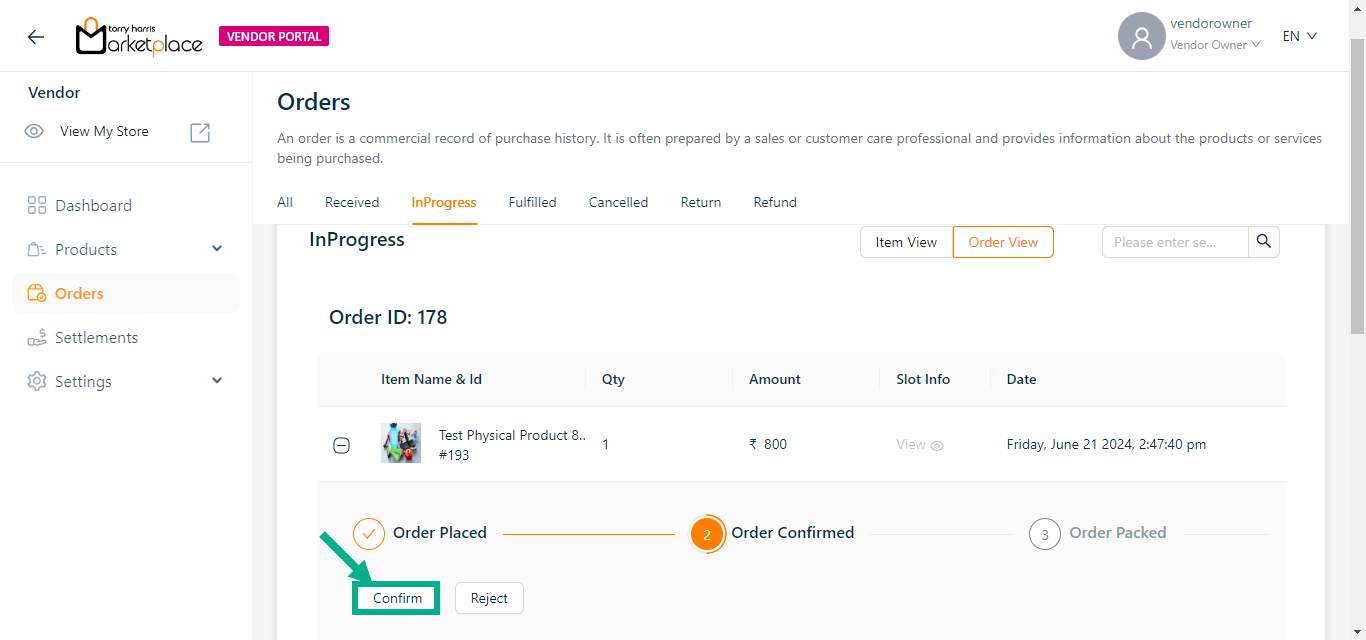
On confirming, the confirmation message appears as shown below.

- If the vendor has finished packaging, click the Packaging Completed button.
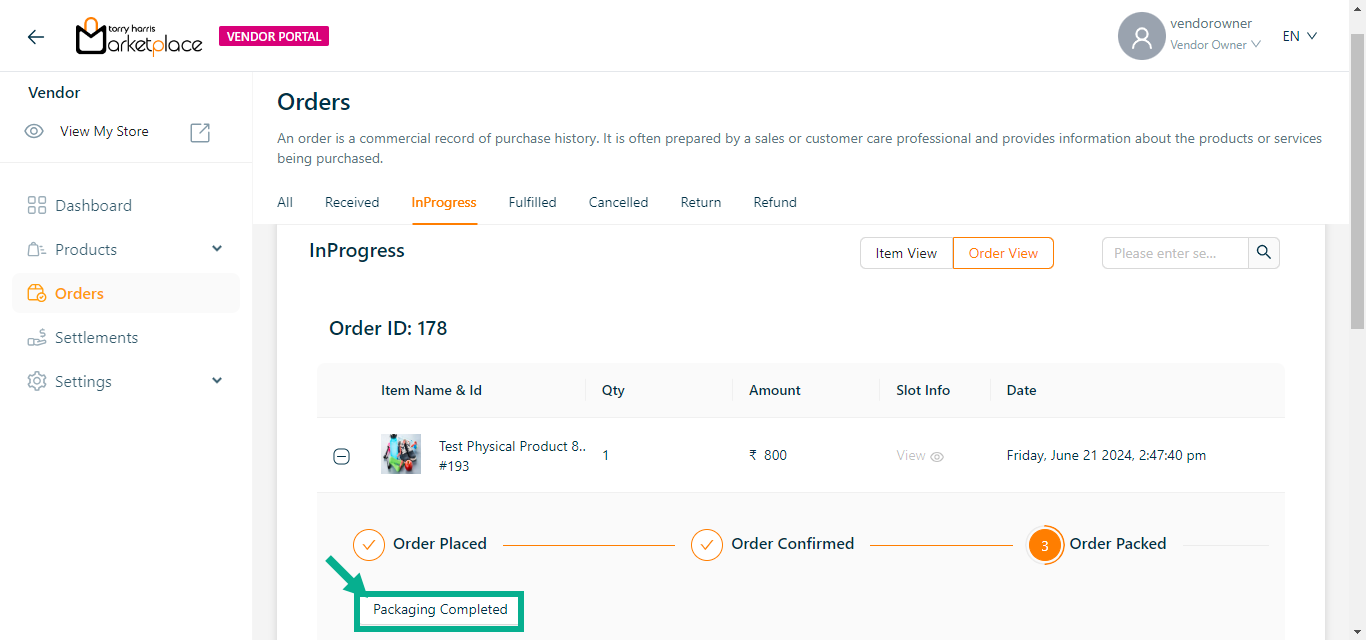
The confirmation message appears as shown below.

- If the vendor has sent the package, click the Package Sent button.
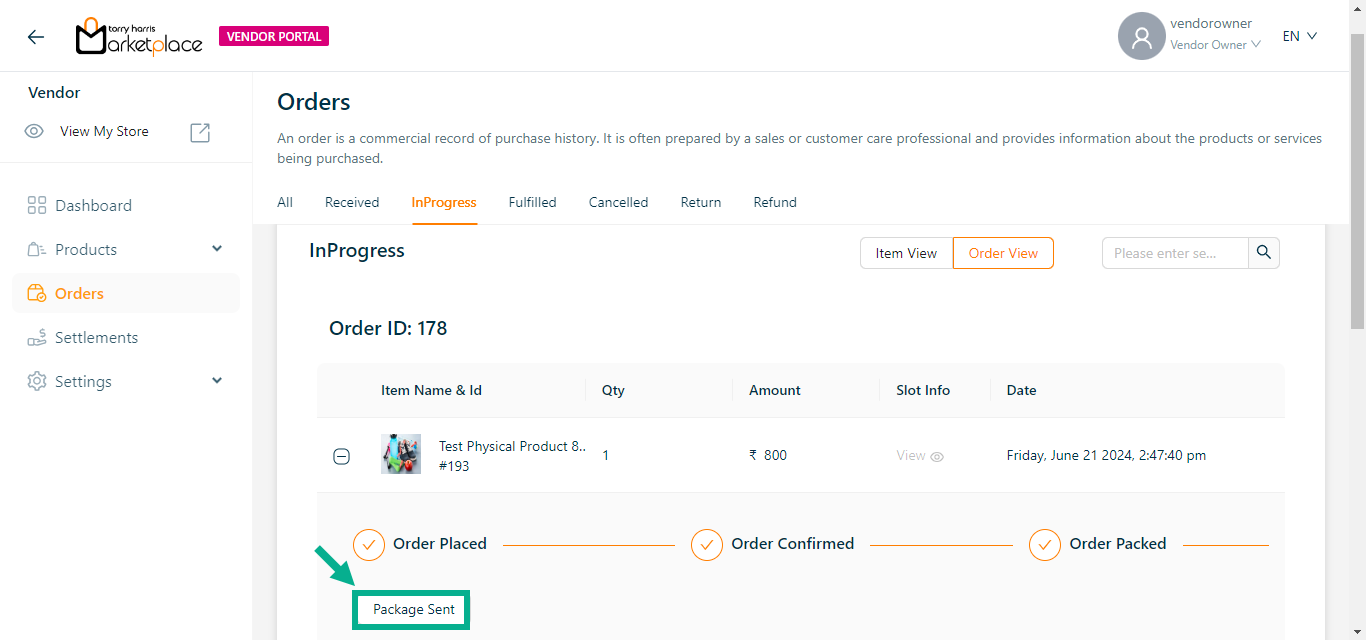
The confirmation message appears as shown below.

- If the package is taken for delivery, click the Take For Delivery button.
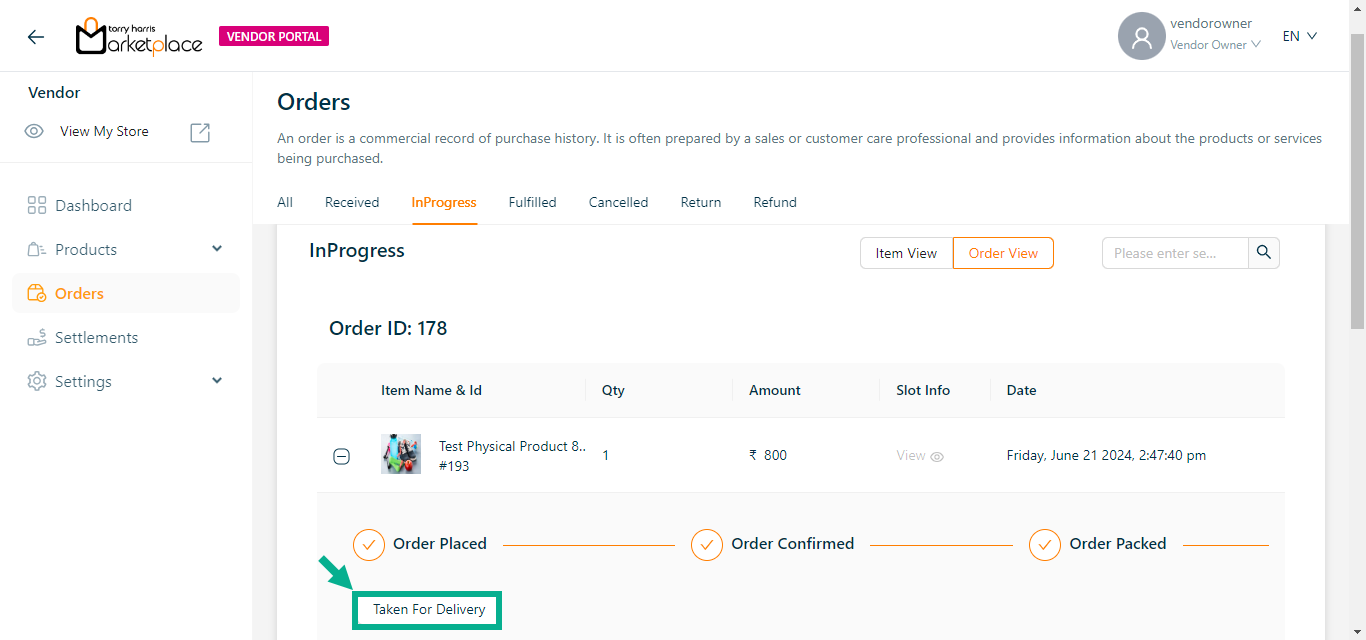
The confirmation message appears as shown below.

- If the package is delivered, click the Delivered button.
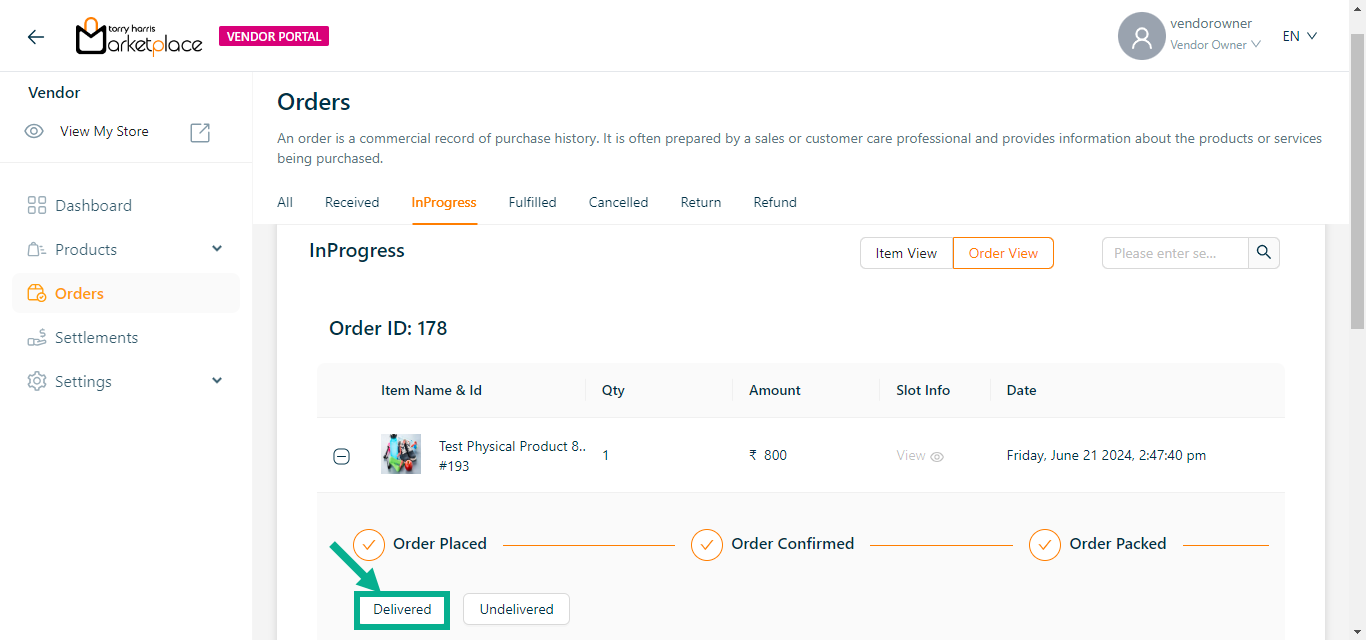
The confirmation message appears as shown below.

Click Undelivered button if the package is not delivered.
Processing the Bundled Product
The bundle product is treated as a separate product and will be processed individually.
- Click Confirm if the vendor confirms the order.
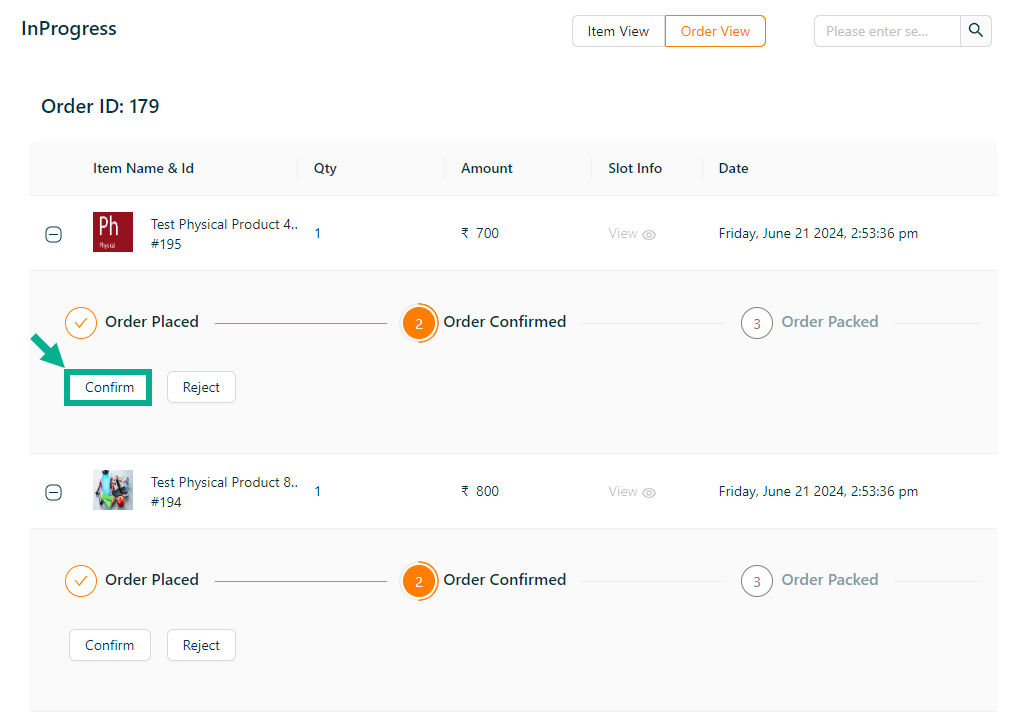
On confirming, the confirmation message appears as shown below.

- If the vendor has finished packaging, click the Packaging Completed button.
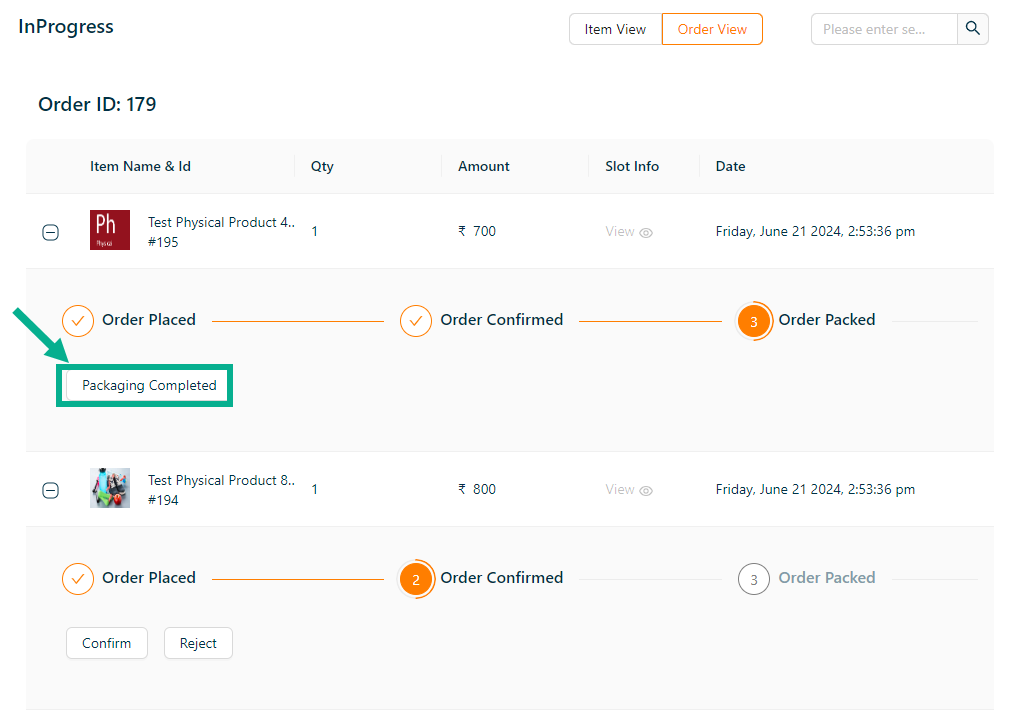
The confirmation message appears as shown below.

- If the vendor has sent the package, click the Package Sent button.
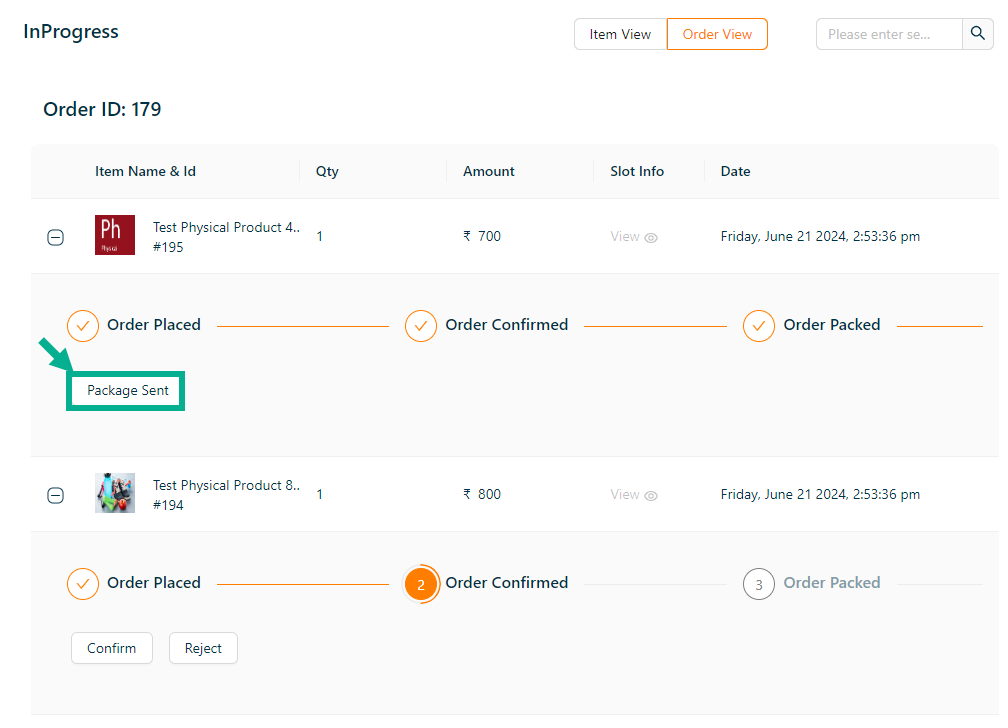
The confirmation message appears as shown below.

- If the package is taken for delivery, click the Take For Delivery button.
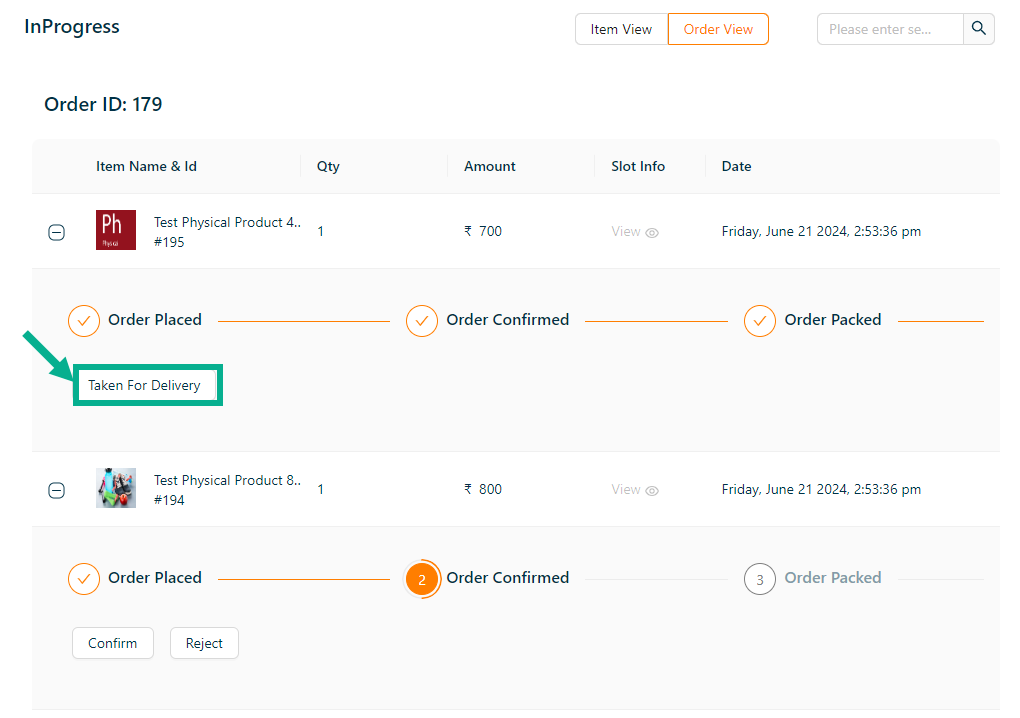
The confirmation message appears as shown below.

- If the package is delivered, click the Delivered button.
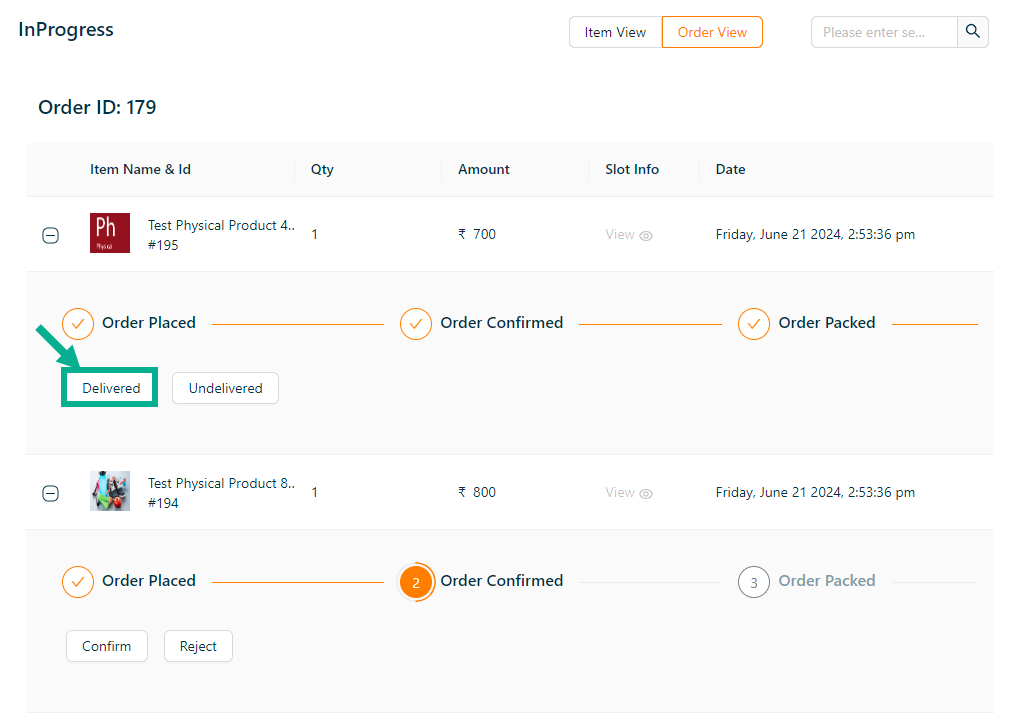
The confirmation message appears as shown below.

Click Undelivered button if the package is not delivered.
- As previously said, proceed with the following product in the bundle.
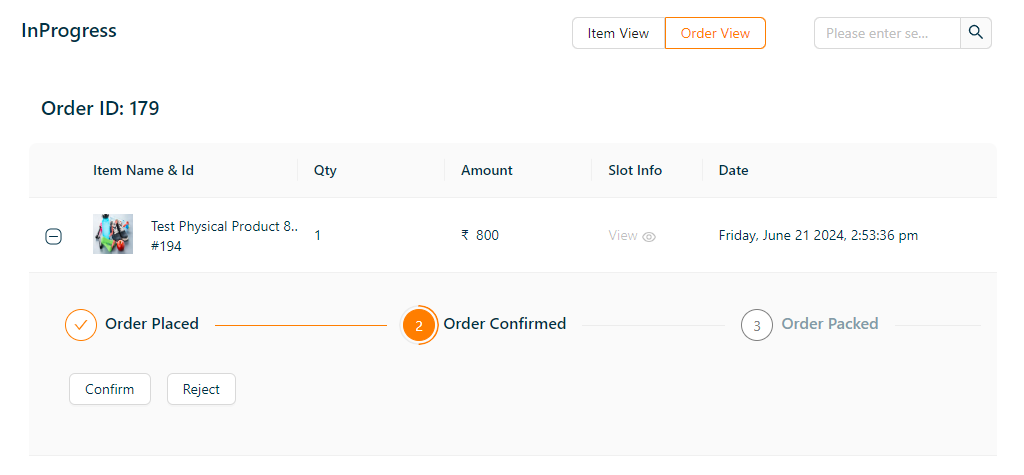
Processing the Service Product
- Click Confirm Booking if the vendor confirms the booking.
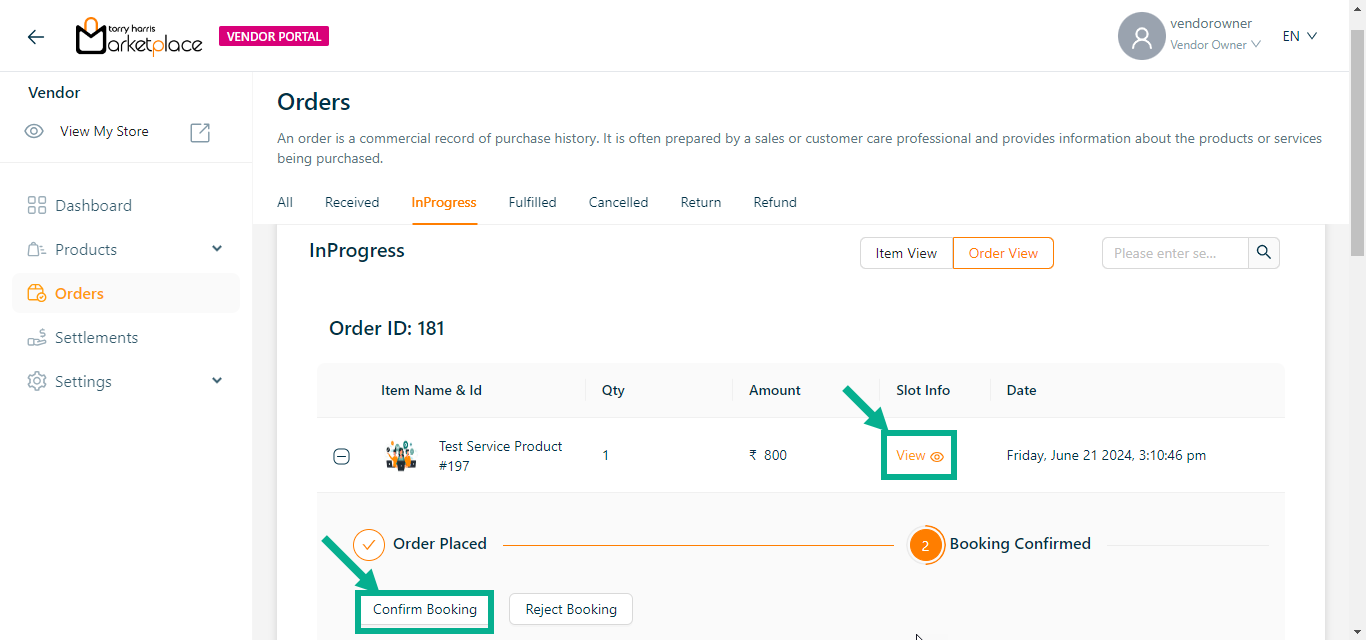
The confirmation message appears as shown below.

- Click Eye icon to see the slot details of the service product, if necessary.

- If the service is started, click the Service Started button.
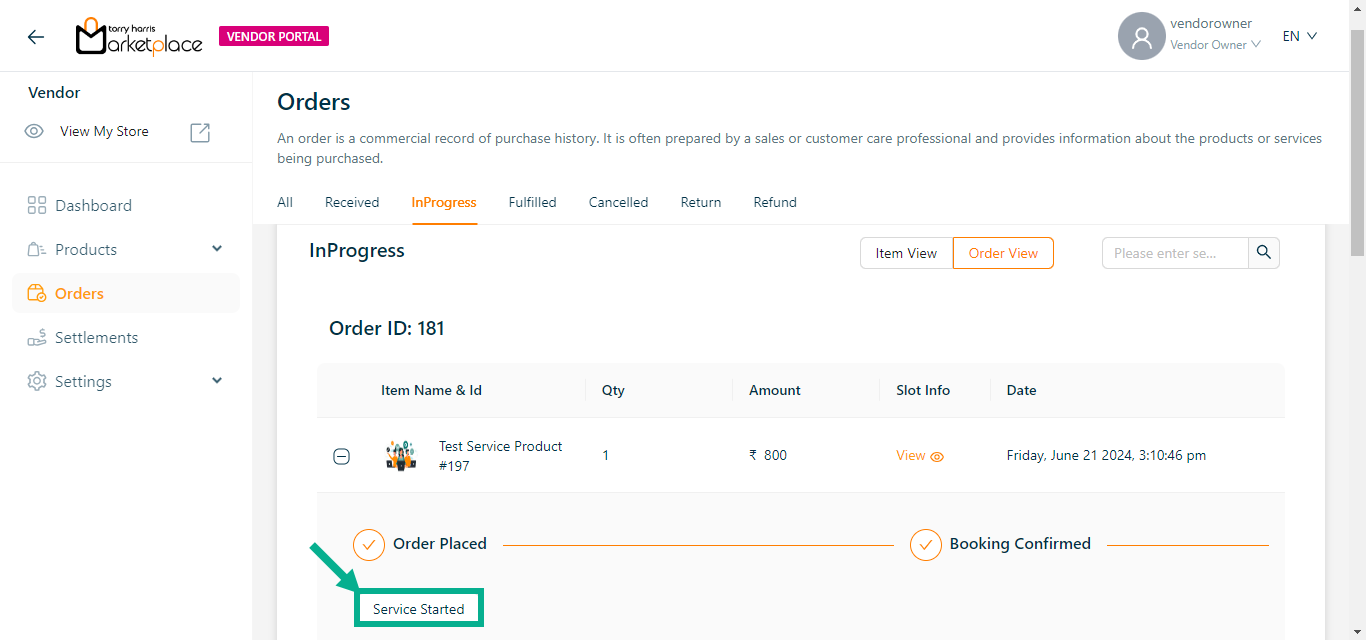
The dialogue box appears as shown below.
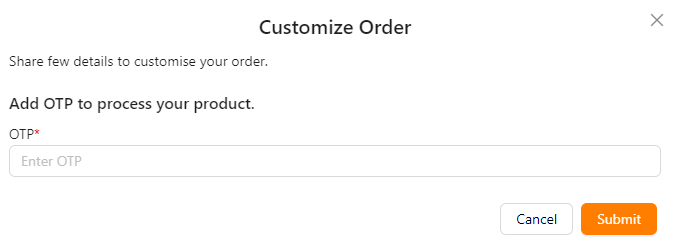
Enter the OTP sent to your registered email.
Click Submit.
The confirmation message appears as shown below.

- If the service is completed, click the Service Completed button.
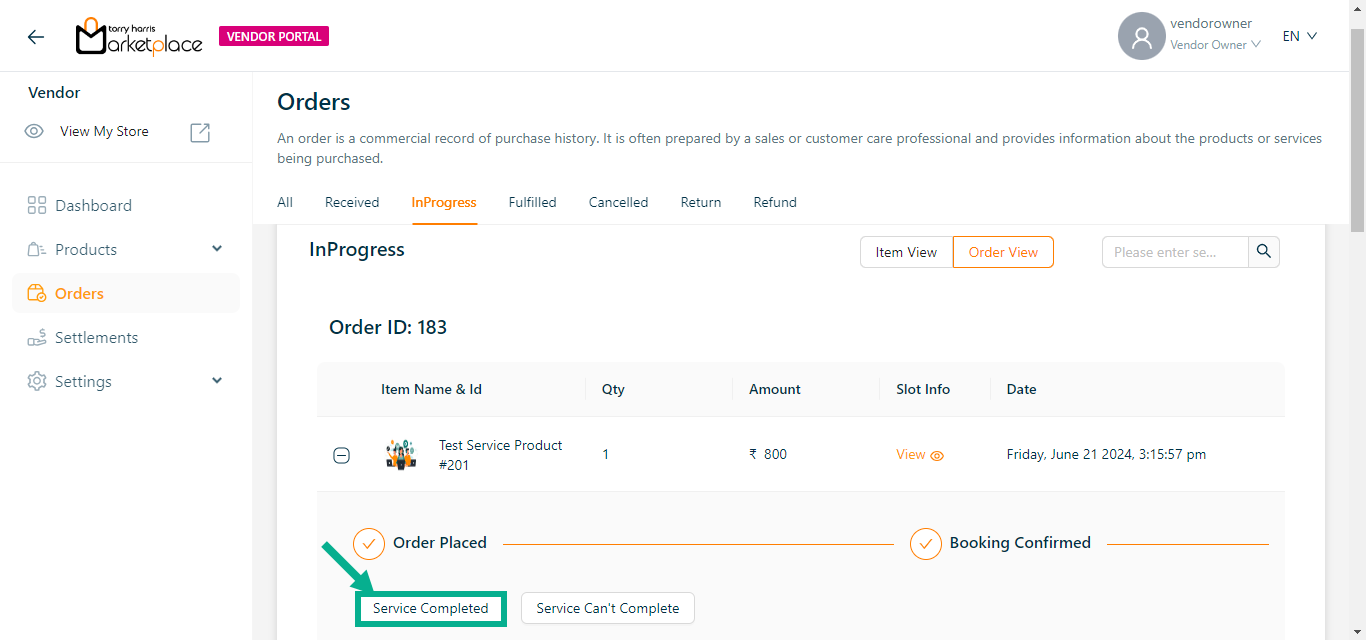
The confirmation message appears as shown below.

If the service is unsuccessful, click the Service Can't Complete button.
Processing the Subscription Product
- Click Activate if the vendor needs to activate the subscription product.
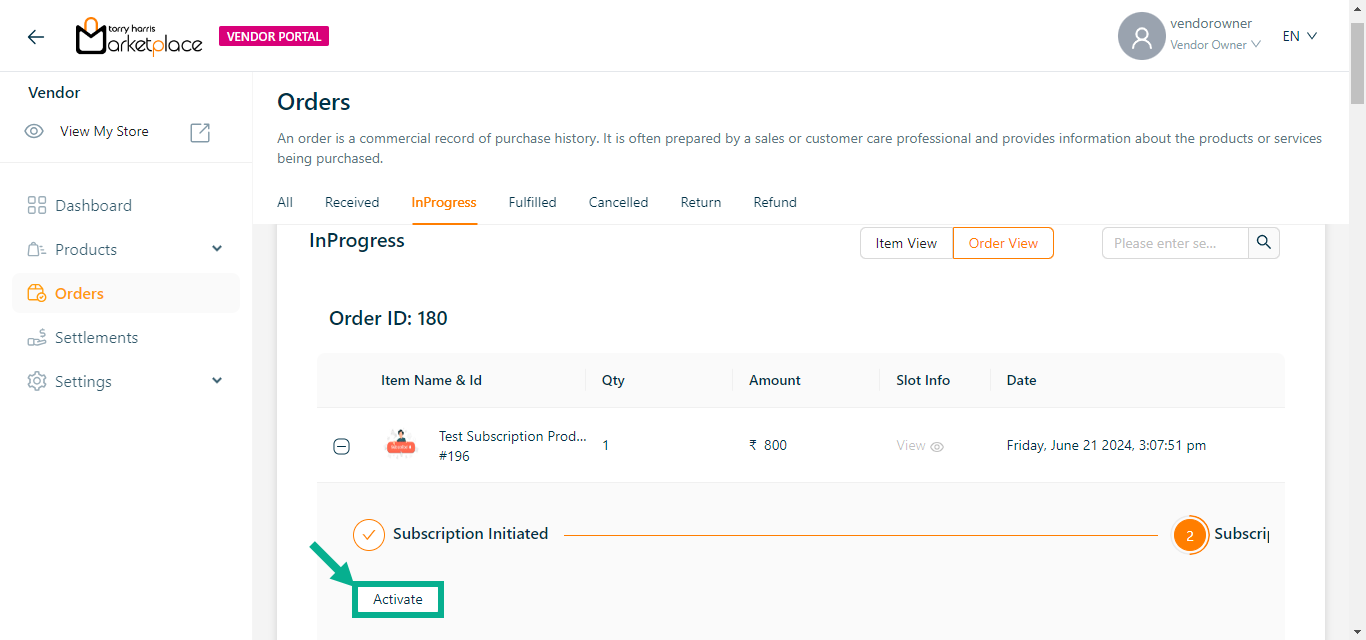
On confirming, the confirmation message appears as shown below.

Different order statuses, such as fulfilled, cancelled, returned, and refunded, will be displayed in their associated tabs.