Product Templates
These are pre-designed and pre-formatted pieces of material that vendors can utilize to create a new product.
Before entering the data in the various fields, please review the Field Validation section that is associated with the last sheet.
The Draft, Awaiting Approval, Active, Rejected, Deprecated, and Retired product templates have been separated and displayed in the respective tabs.
The All tab displays the Draft, Awaiting Approval, Active, Rejected, Deprecated, and Retired product templates.
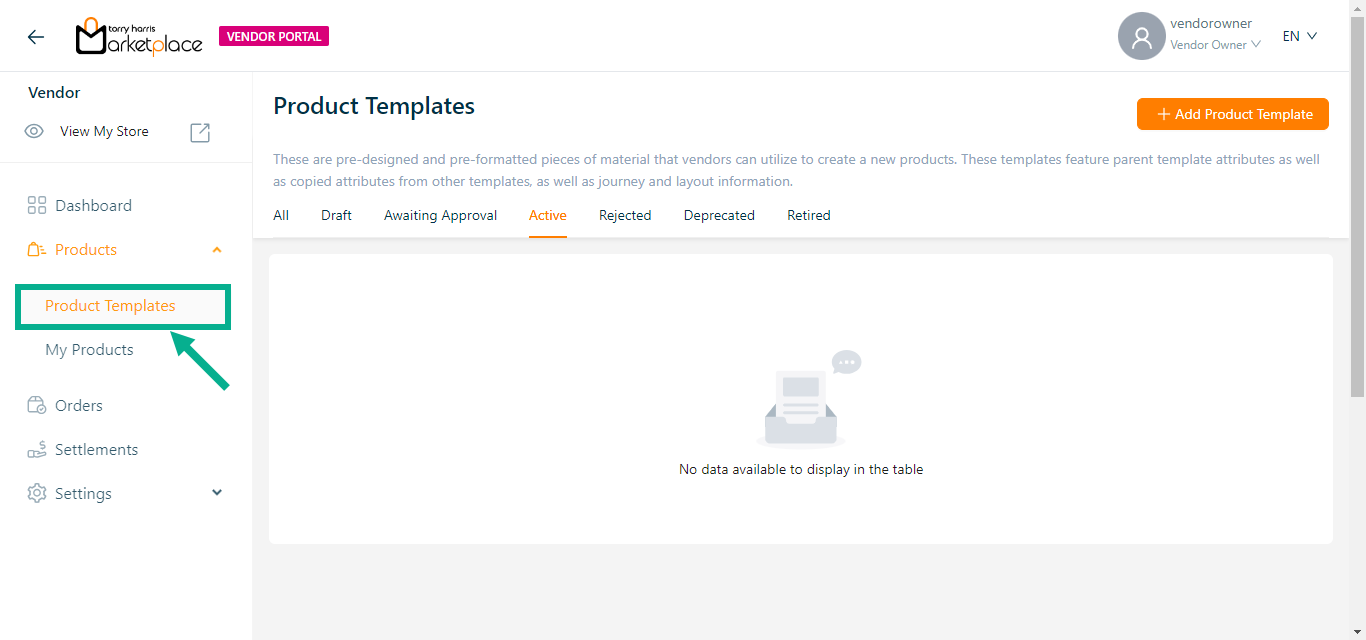
Adding a Product Template
Adding a new Bundle Product Template
- Click Add Product Template.
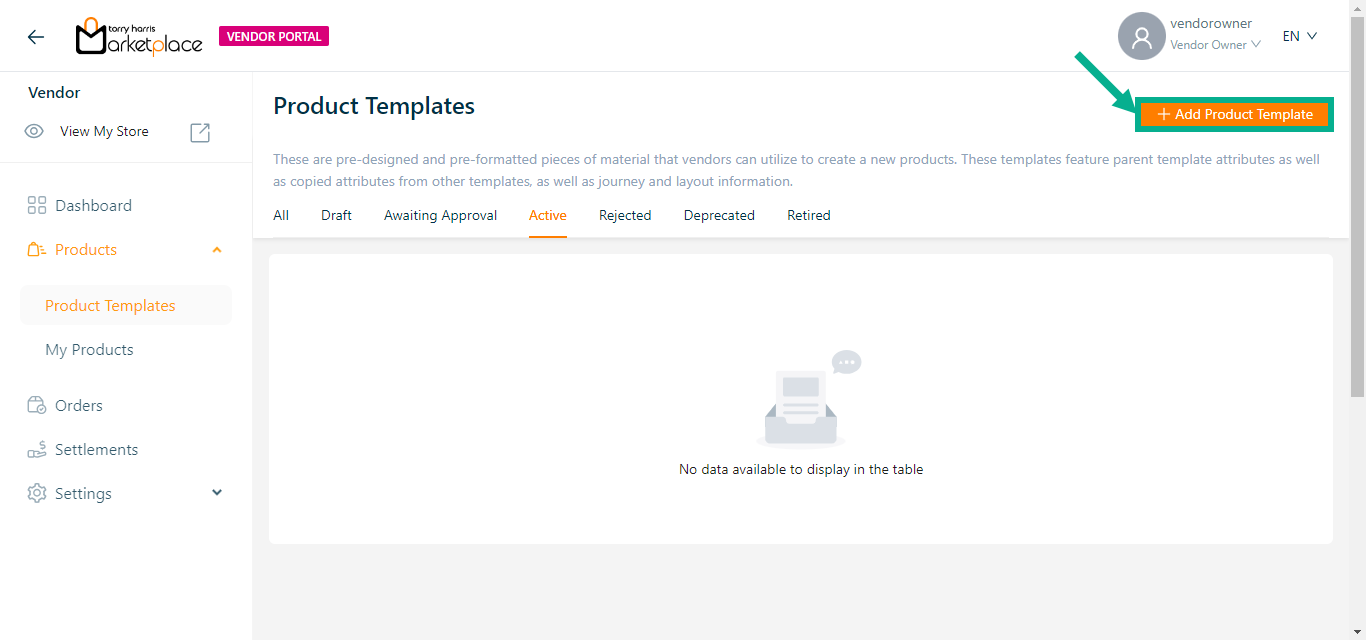
Add Product Templates screen appears as shown below.
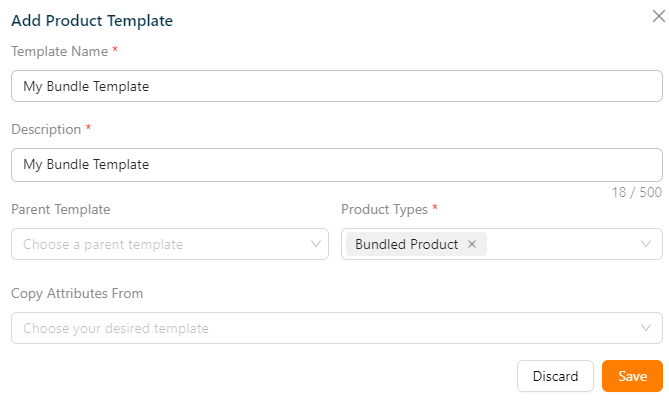
Enter the Template Name and Description.
From the drop-down menu, pick the Parent Template and Copy Attributes From, if necessary.
The templates must be approved/active status in order to be shown in the "Parent Template" and "Copy Attribute From" dropdowns.
From the drop-down menu, pick the Product Types as Bundled Product.
Click Save.
On saving, the confirmation message appears as shown below.

The product template is created and displayed as shown below.
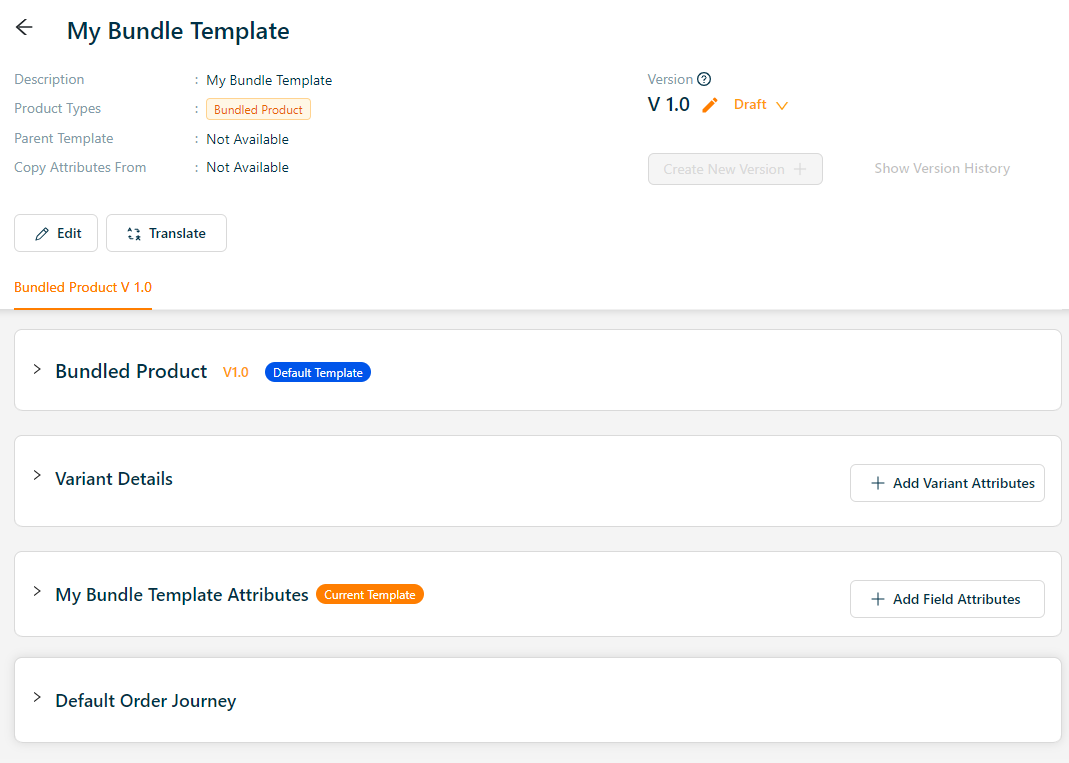
Adding a new Subscription Product Template
- Click Add Product Template.
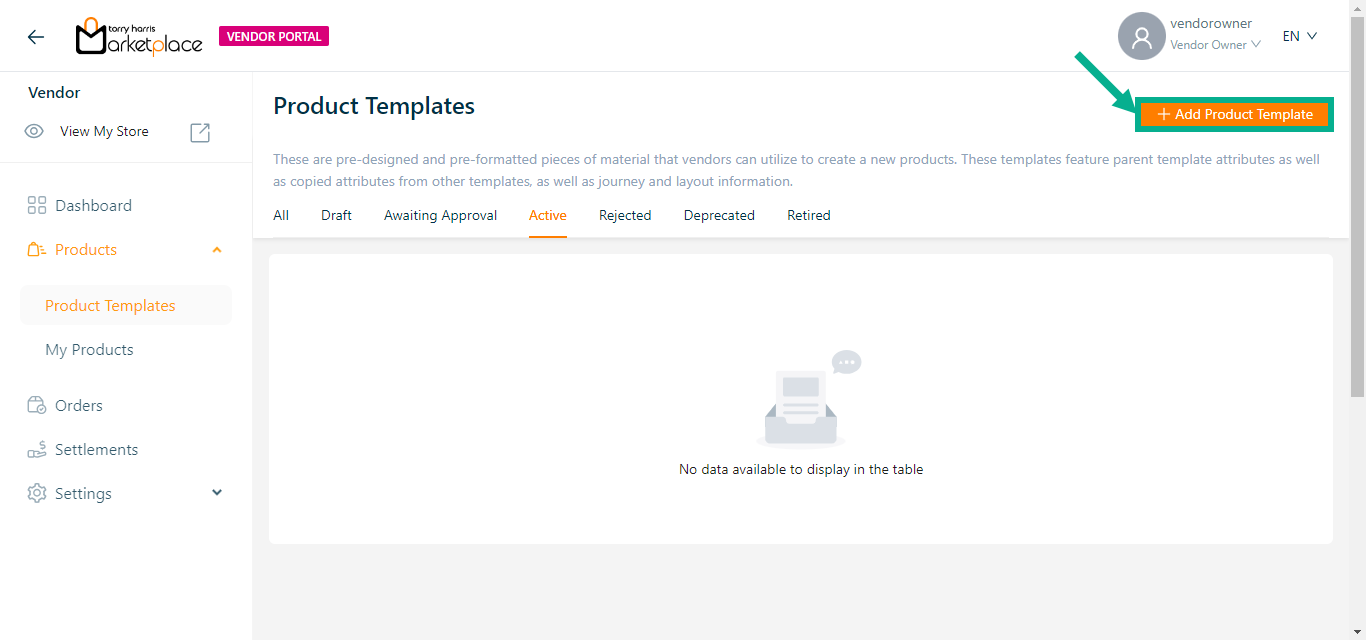
Add Product Templates screen appears as shown below.
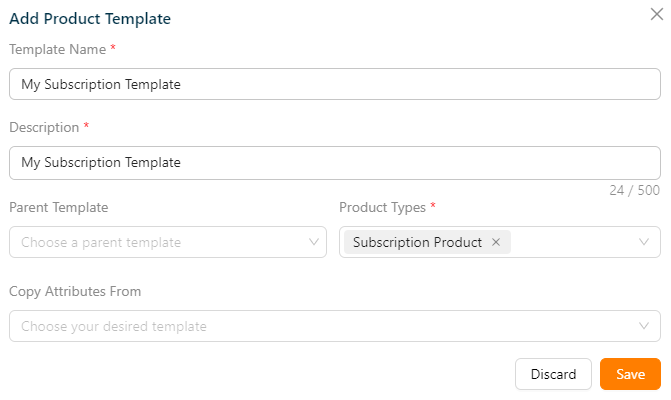
Enter the Template Name and Description.
From the drop-down menu, pick the Parent Template and Copy Attributes From, if necessary.
The templates must be approved/active status in order to be shown in the "Parent Template" and "Copy Attributes From" dropdowns.
From the drop-down menu, pick the Product Types as Subscription Product.
Click Save.
On saving, the confirmation message appears as shown below.

The product template is created and displayed as shown below.
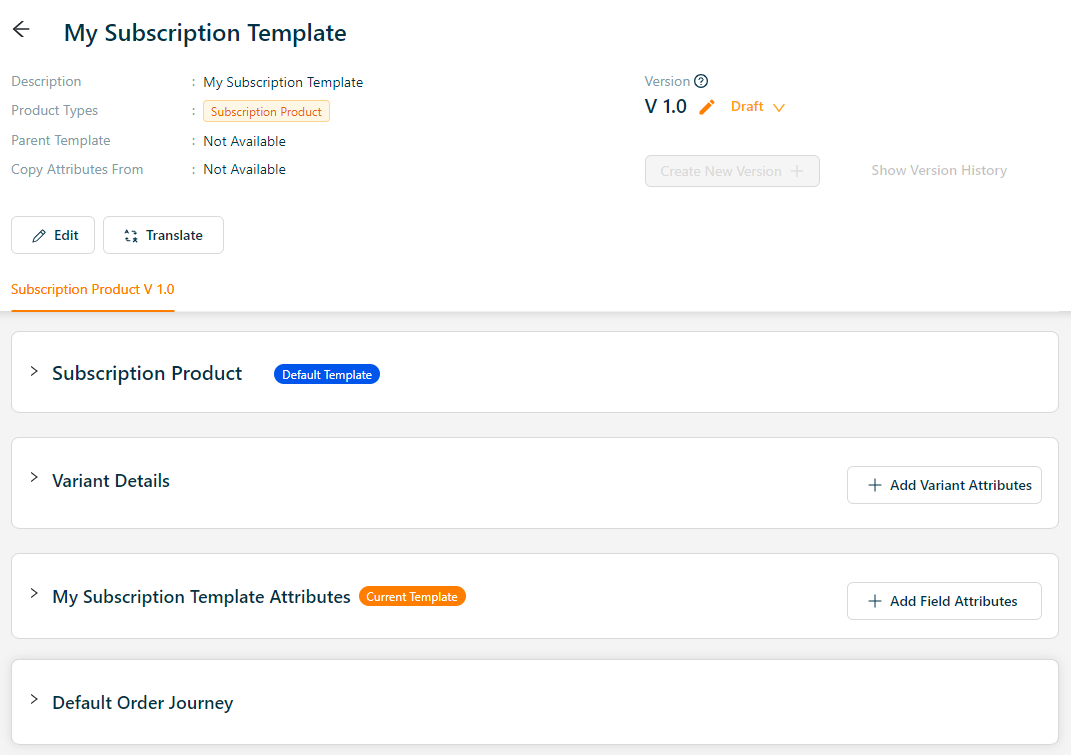
Adding a new Service Product Template
- Click Add Product Template.
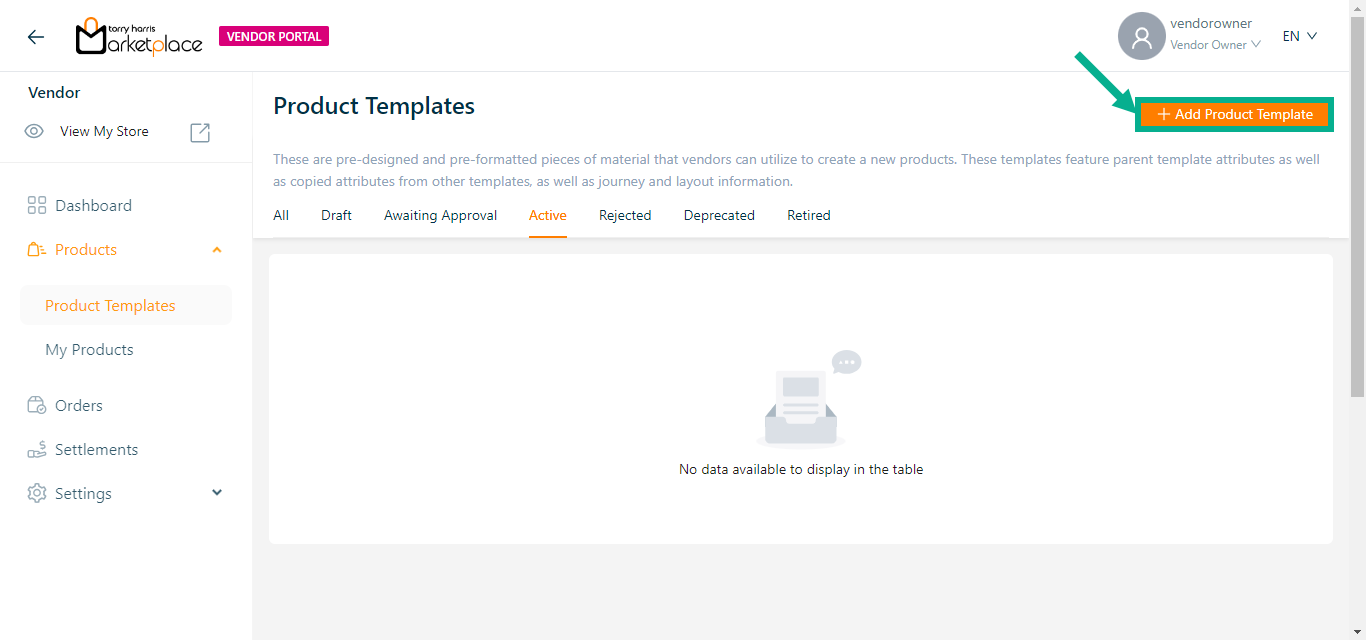
Add Product Templates screen appears as shown below.
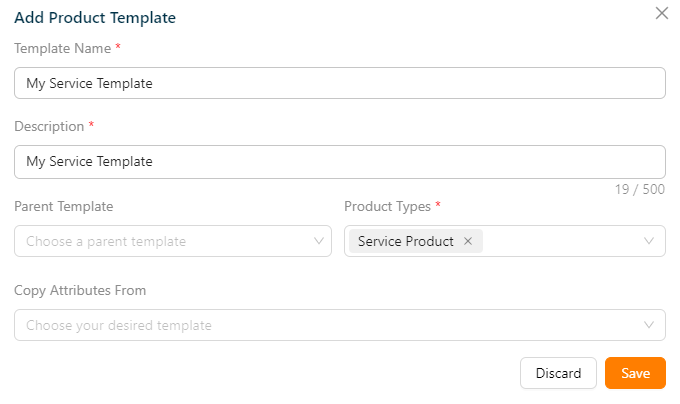
Enter the Template Name and Description.
From the drop-down menu, pick the Parent Template and Copy Attributes From, if necessary.
The templates must be approved/active status in order to be shown in the "Parent Template" and "Copy Attributes From" dropdowns.
From the drop-down menu, pick the Product Types as Service Product.
Click Save.
On saving, the confirmation message appears as shown below.

The product template is created and displayed as shown below.
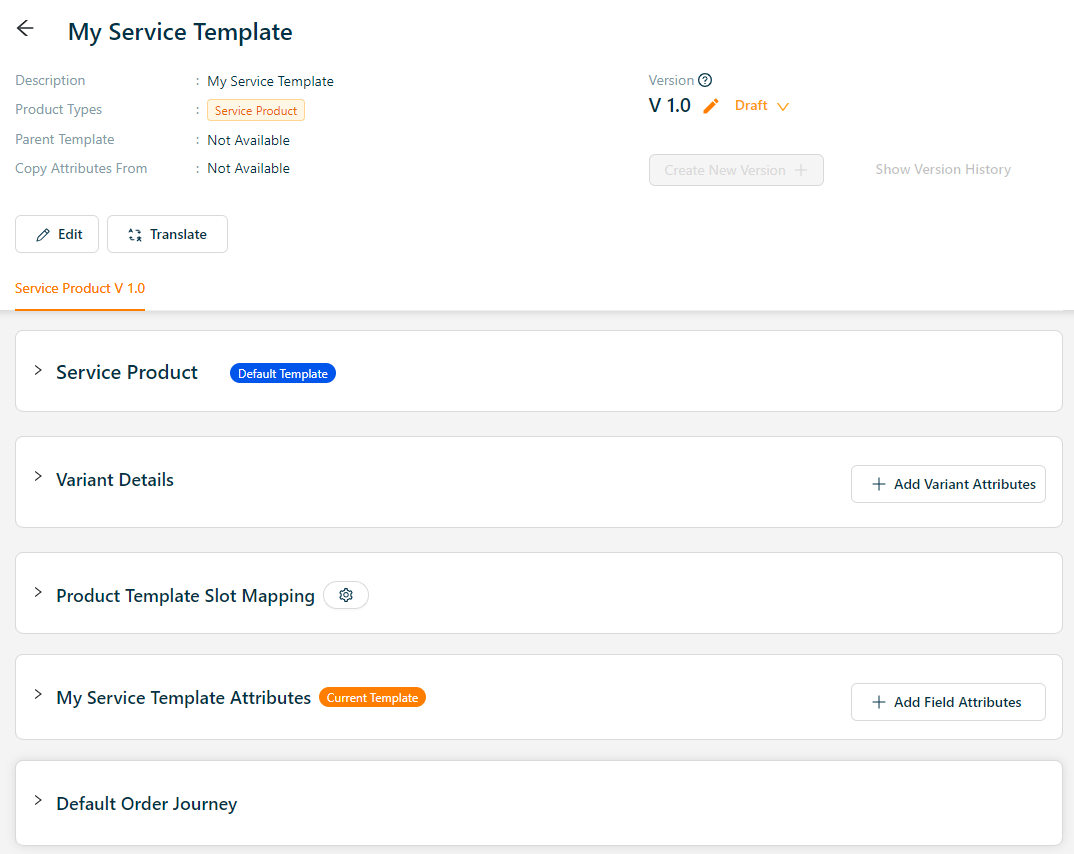
Adding a new Digital Product Template
- Click Add Product Template.
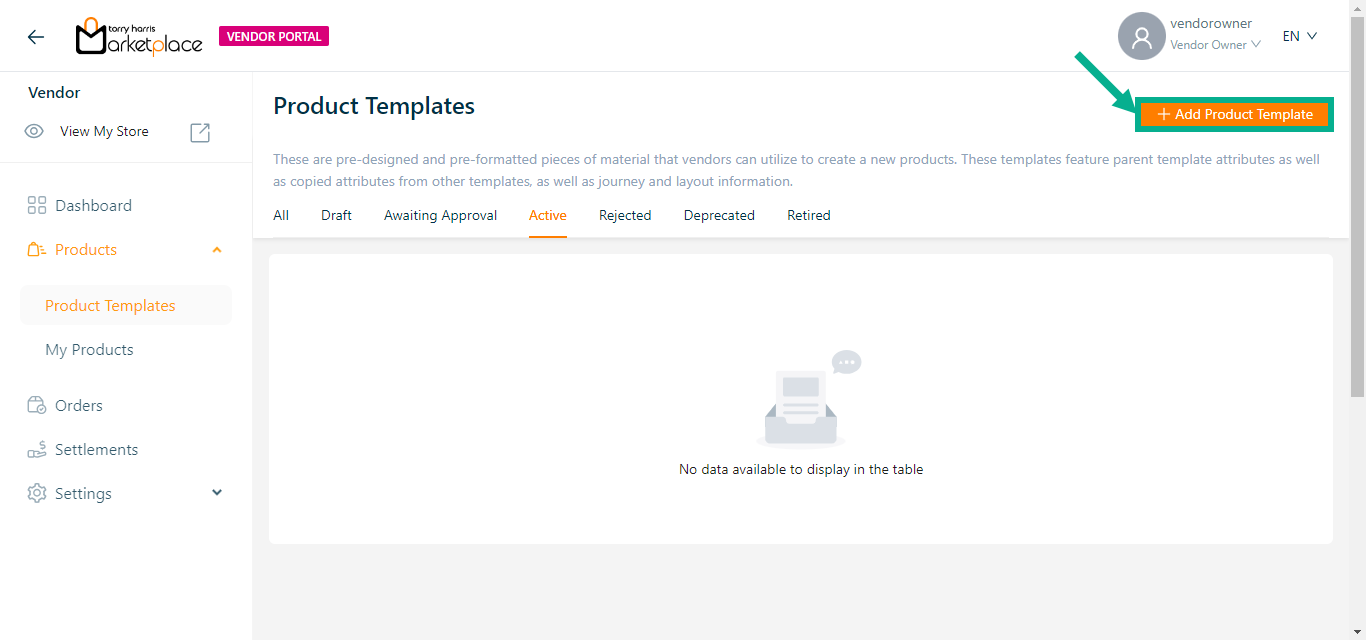
Add Product Templates screen appears as shown below.
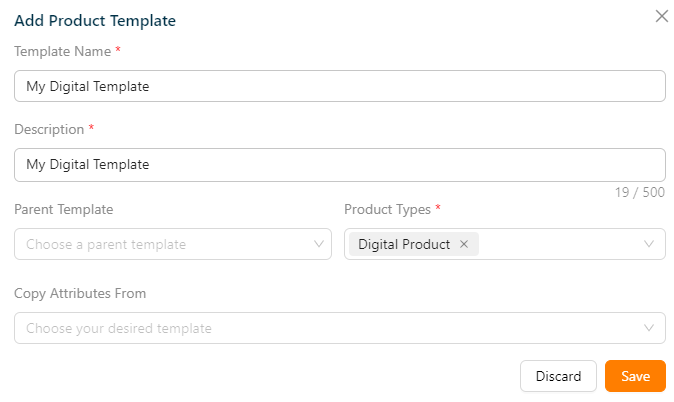
Enter the Template Name and Description.
From the drop-down menu, pick the Parent Template and Copy Attributes From, if necessary.
The templates must be approved/active status in order to be shown in the "Parent Template" and "Copy Attributes From" dropdowns.
From the drop-down menu, pick the Product Types as Digital Product.
Click Save.
On saving, the confirmation message appears as shown below.

The product template is created and displayed as shown below.
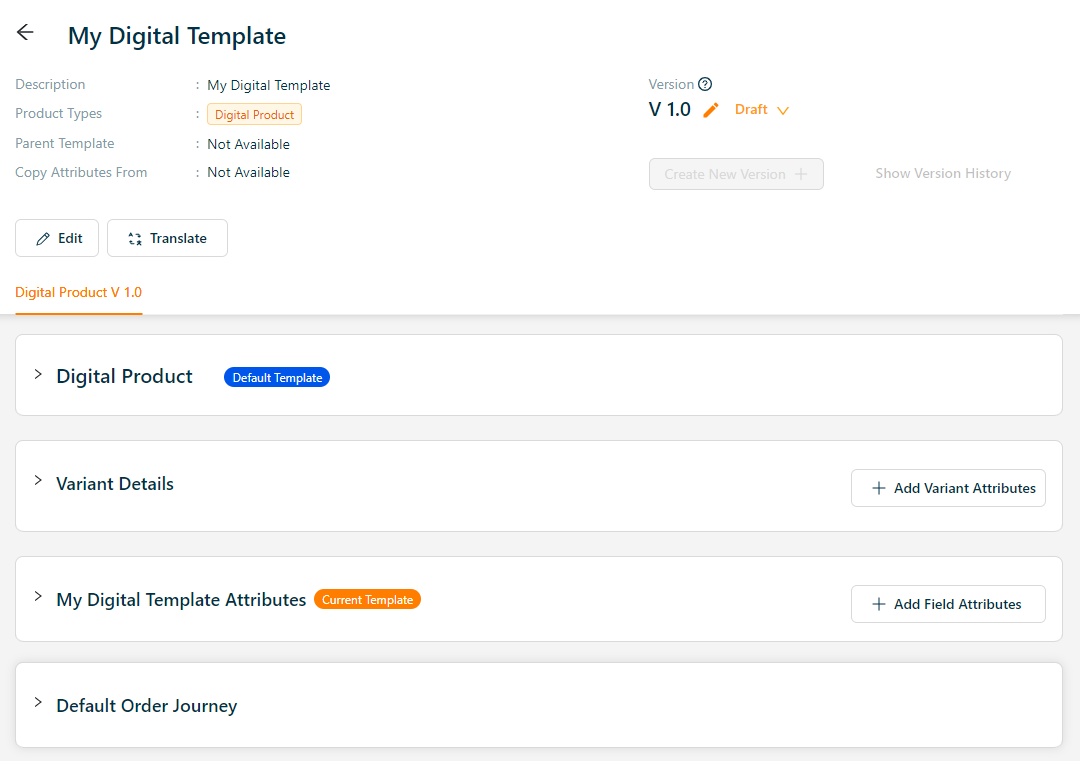
Adding a new Physical Product Template
- Click Add Product Template.
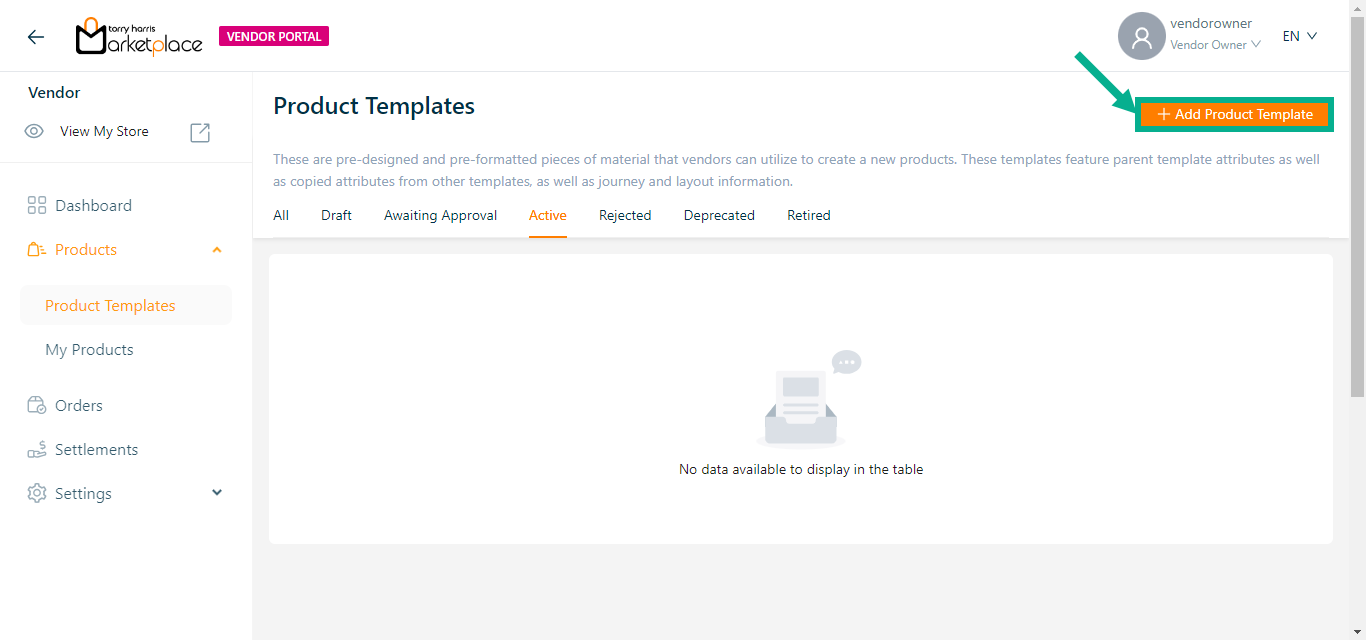
Add Product Templates screen appears as shown below.
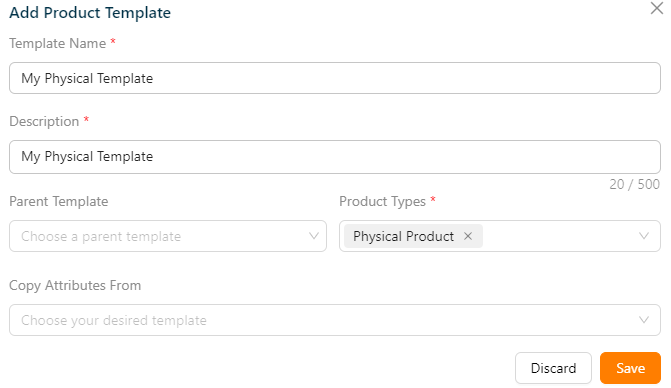
Enter the Template Name and Description.
From the drop-down menu, pick the Parent Template and Copy Attributes From, if necessary.
The templates must be approved/active status in order to be shown in the "Parent Template" and "Copy Attributes From" dropdowns.
From the drop-down menu, pick the Product Types.
Click Save.
On saving, the confirmation message appears as shown below.

The product template is created and displayed as shown below.
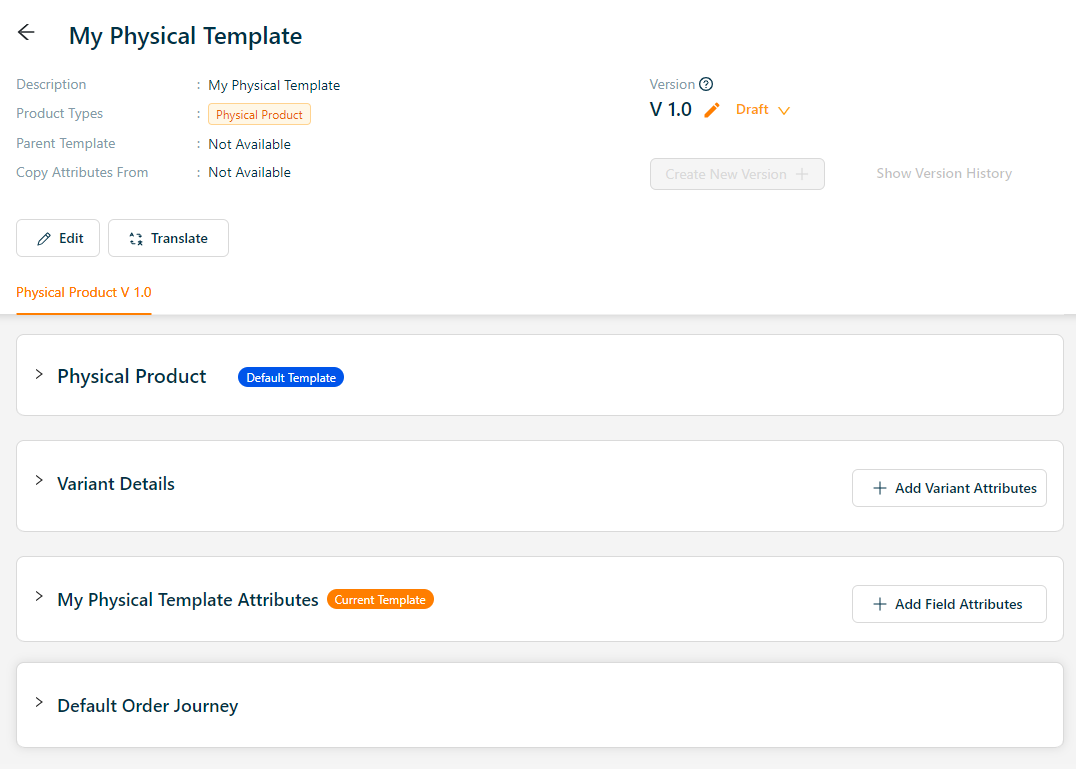
The New Product Template created is available in both All & Draft tab.
Editing a Product Template
Use the search function to filter certain product templates.
Navigate to Draft tab, to edit a Product Template.
- To edit a particular product template, click Edit button.
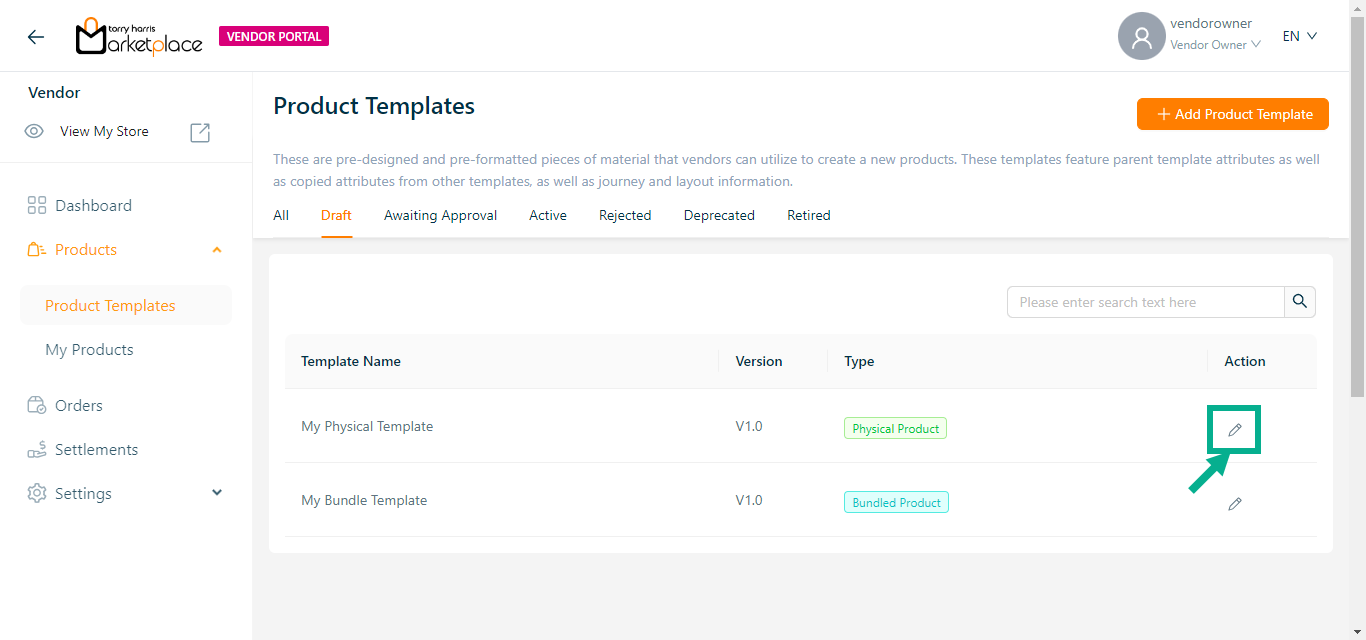
The respective product template appears as shown below.
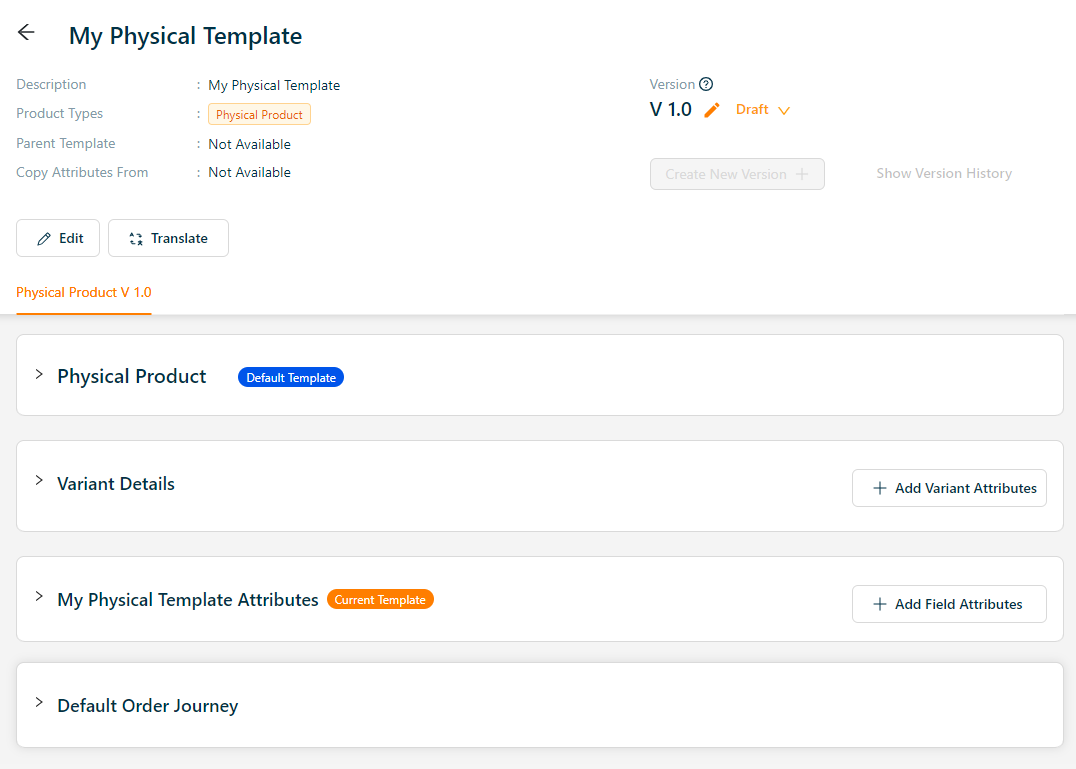
- Click Add Variant Attributes.
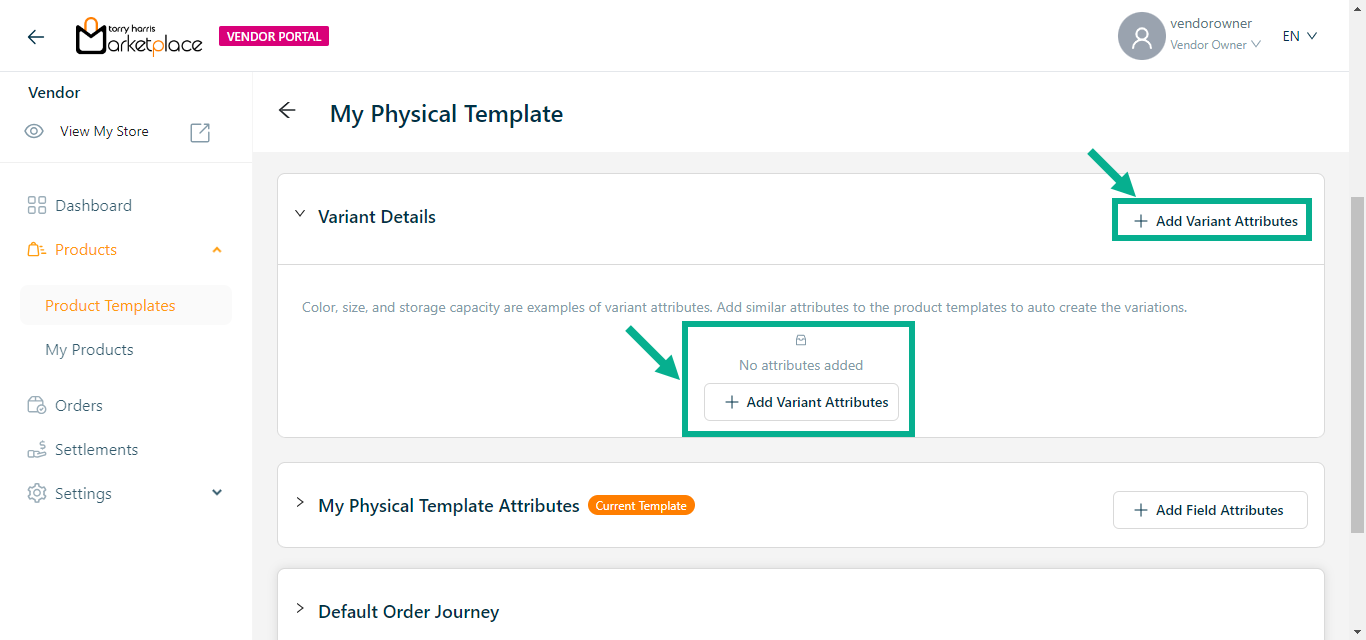
The Variant Attributes screen appears as shown below.
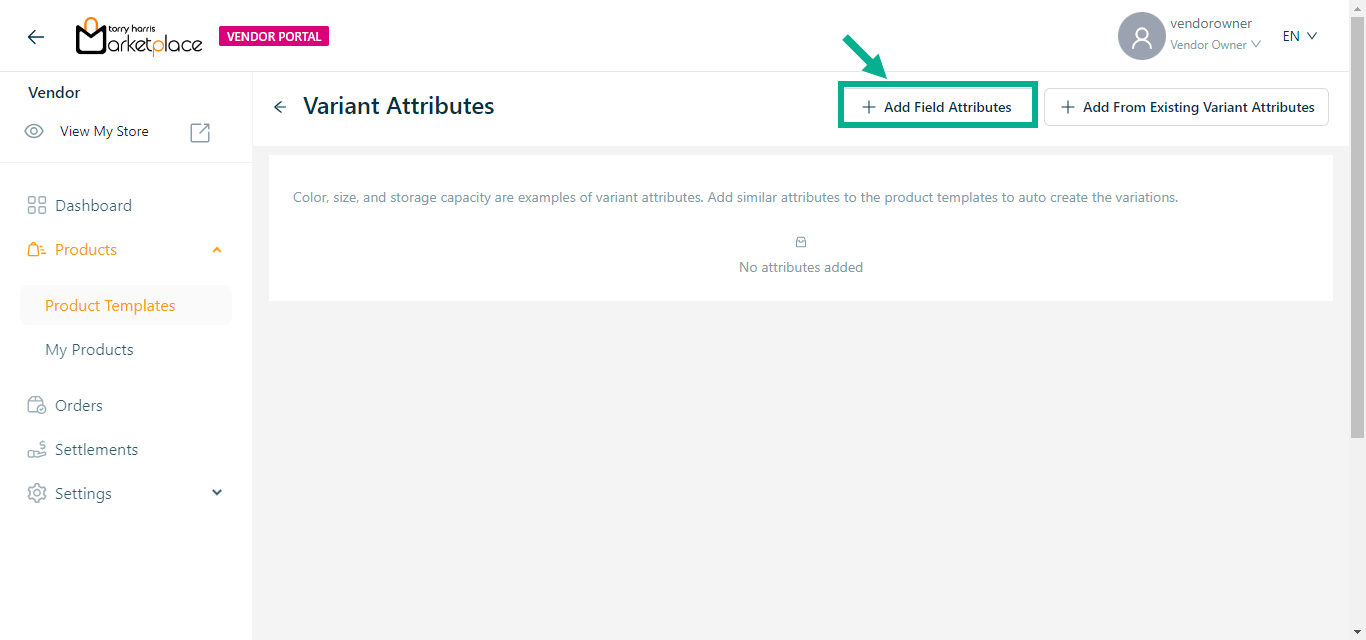
- Click Add Field Attributes.
Choose a component screen displays as shown below.
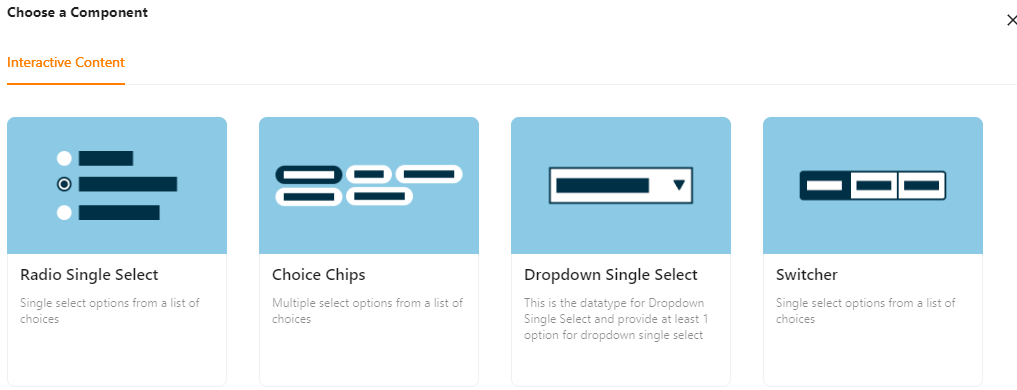
Interactive Content
The various interactive content types available are:
Radio Single select - Choose one item from a list of alternatives.
Choice Chips - Select several alternatives from a list of possibilities.
Dropdown Single Select - This datatype allows us to pick at least one option for Dropdown-Single select.
Switcher - Single select options from a list of choices.
Example of creating an variant attribute using a Radio Single Select:
a. Click Radio Single Select.
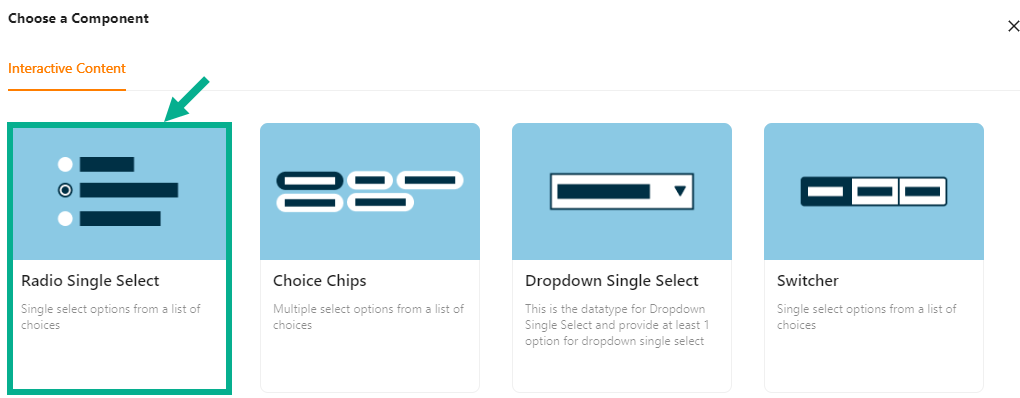
Add Attribute screen appears as shown below.
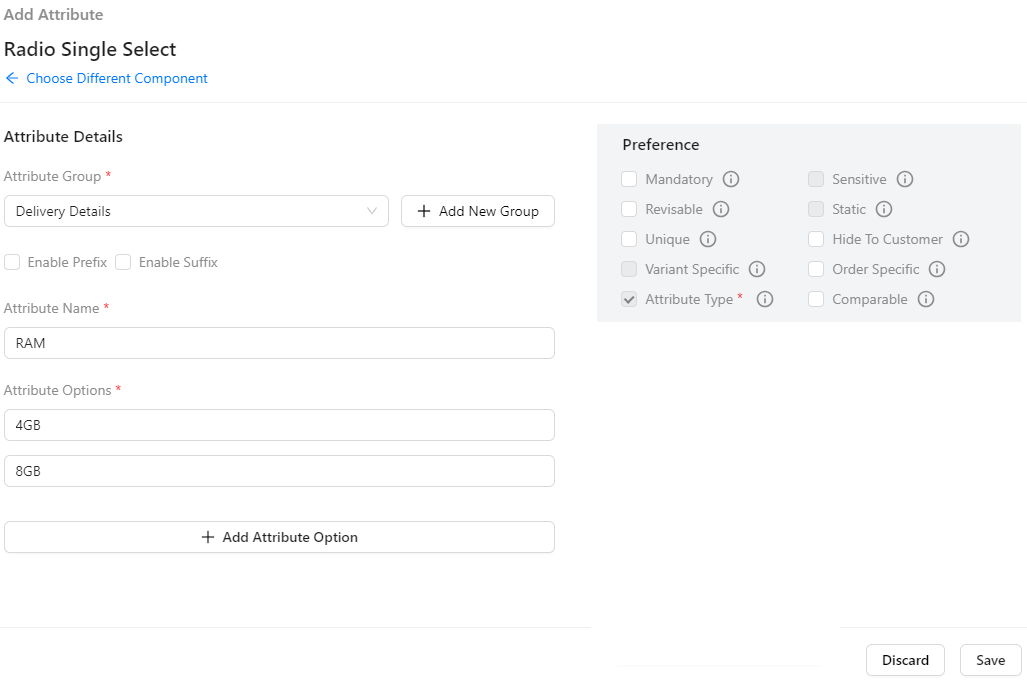
b. Enter the Attribute Name.
c. Enter the Attribute Options.
If more rows are required, click Add Attribute Option.
d. From the drop-down list, select the Attribute Group.
Click the Add Attribute Group icon to add an attribute group.
e. Select the Preference values by clicking the corresponding checkboxes.
The various preference options are given below:
- Mandatory - This value is mandatory when a product is published.
- Revisable - If false, the values are allowed to be updated without approval even when the state is published. Eg:Discount by vendor published products.
- Unique - This value should be unique for store level. Eg:Email id on vendor onboarding and Mobile number on custom onboarding.
- Variant Specific - This value should be unique for store level. Eg:Email id on vendor onboarding and Mobile number on custom onboarding.
- Attribute Type - The type of attribute where the value is required to be fed.
- Sensitive - This is a sensitive field to encrypt the storage and display.
- Static - Static value
- Hide To Customer - This value should be hidden from the customer. Eg:Wholesale Margin, Commission Percentage.
- Order Specific - These attributes are specific to order level. Eg:Recharge required the mobile and operator details. Those are the details that the customer will provide when placing the order.
- Comparable - Comparable description
f. Click Save.
The Variant Attribute added and displayed as shown below.
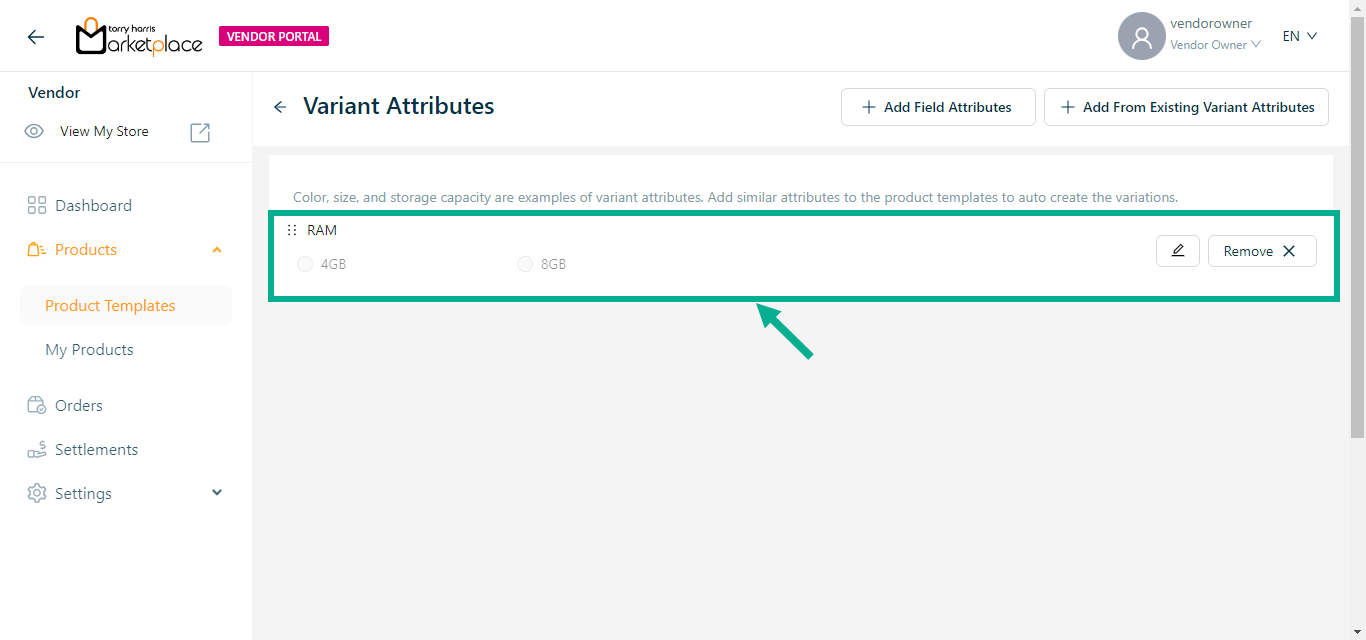
Use the Edit or Remove option to edit or remove the added variant attribute respectively.
The Variant Attributes that was added to the Product Template is shown as follows.
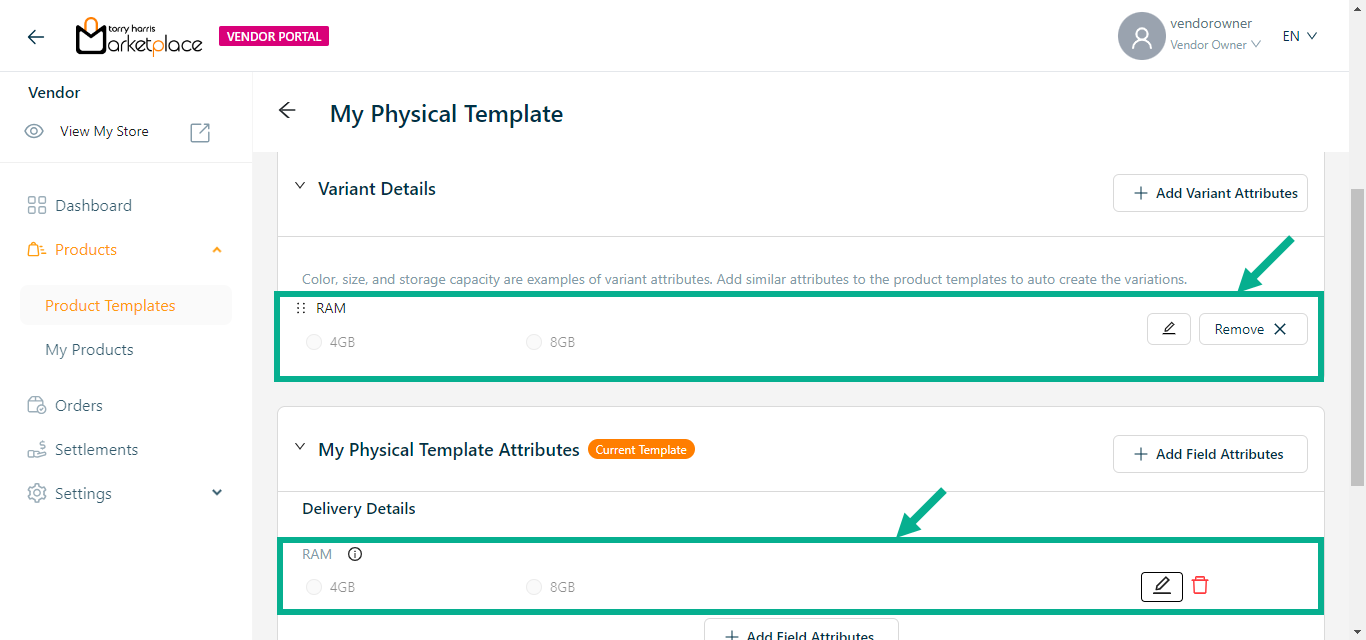
Created variant attributes is also displayed under Attributes section.
Use the Edit option to edit the added variant attribute respectively.
Use the Remove option to remove the added variant attribute respectively.
- Click Add Field Attributes.
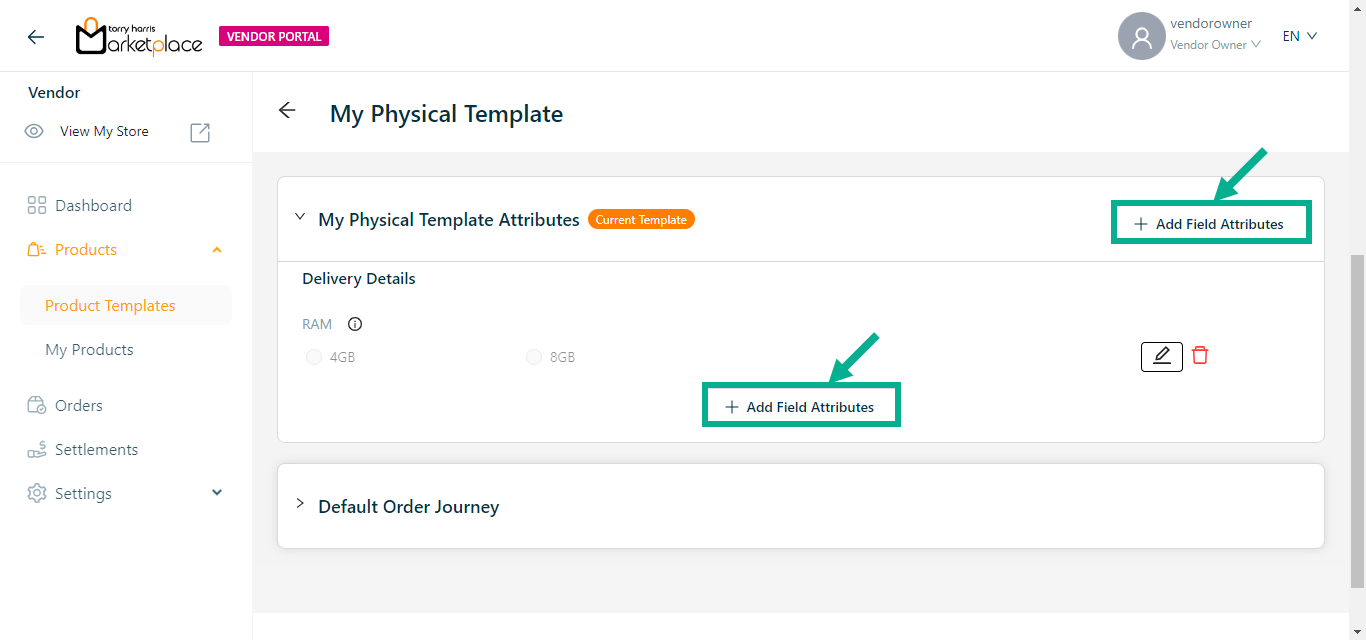
Choose a component screen that appears as shown below.
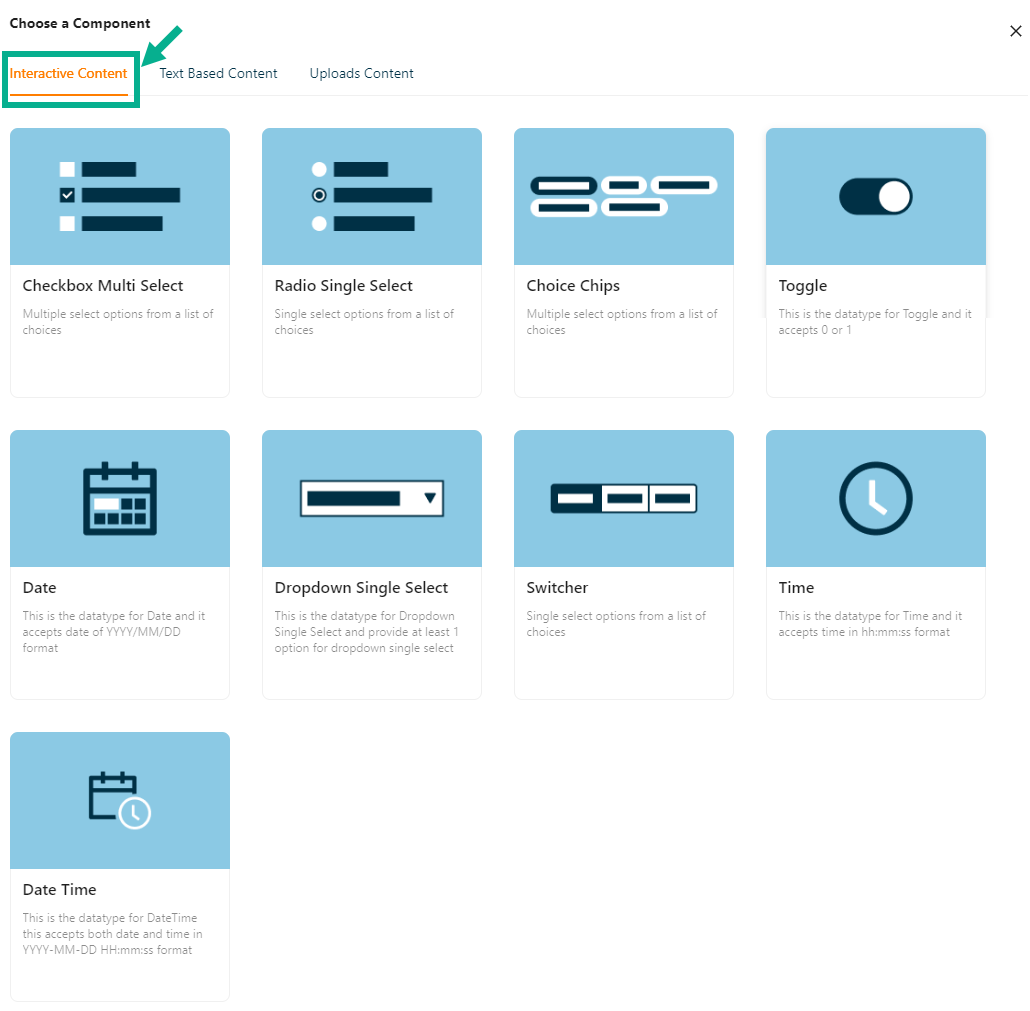
Interactive Content
Anything that encourages user interaction while communicating a message through interactive ways is considered Interactive Content.
The various Interactive Content types available are:
Checkbox Multiselect - Used to select multiple choices from a list of options.
Radio Single Select - Used when a user must make exactly one choice from a list of two or more alternatives.
Choice Chips - Choice chips let you choose one from a variety of possibilities.
Toggle- Toggle buttons enable or disable a selection by allowing left and right movement.
Date - The datatype for the date is created using this.
Dropdown Single Select - It offers at least 1 choice for drop-down-single select.
Switcher - Clicking a switch button enables or disables a specific property.
Time - The datatype for time is created using this.
Date Time - The datatype for time is created using this.
Example of creating an attribute using a checkbox multi-select:
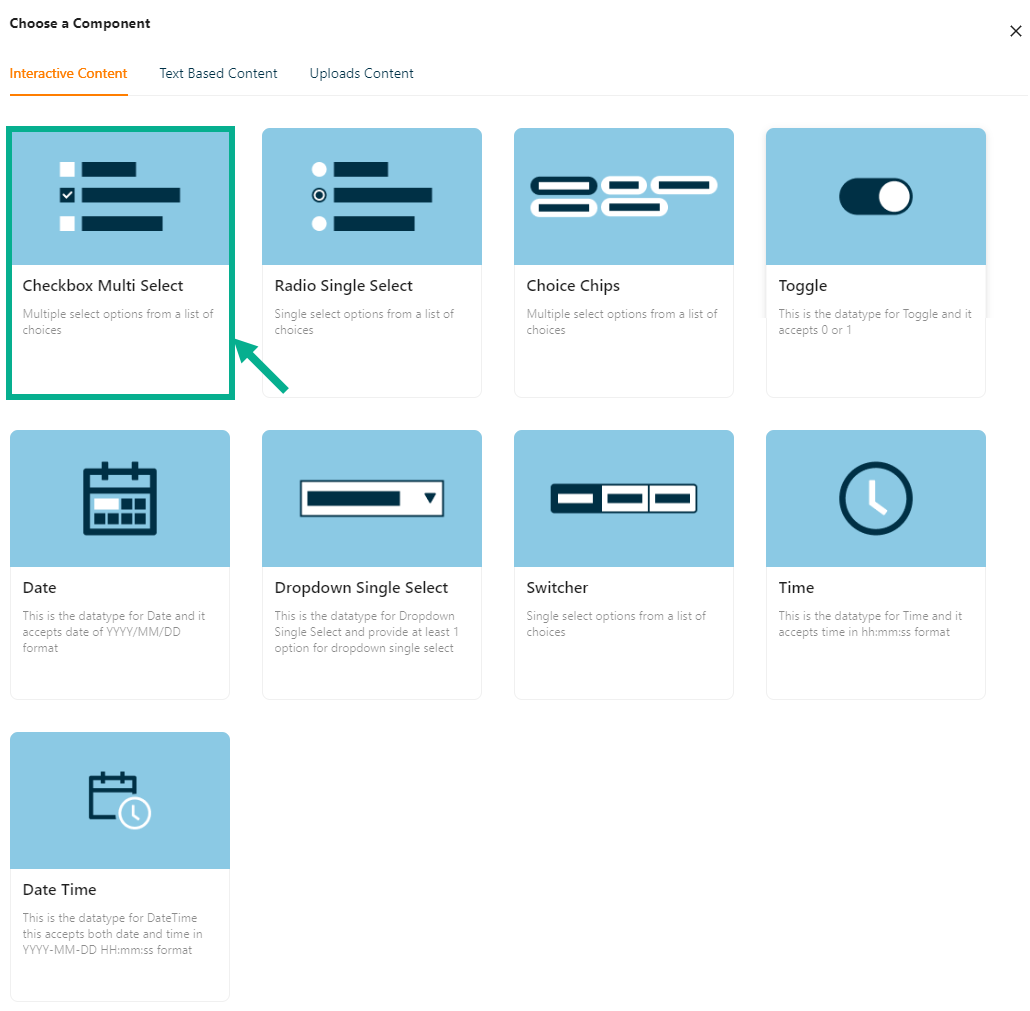
a. Click Checkbox Multiselect.
Add Attribute screen appears as shown below.
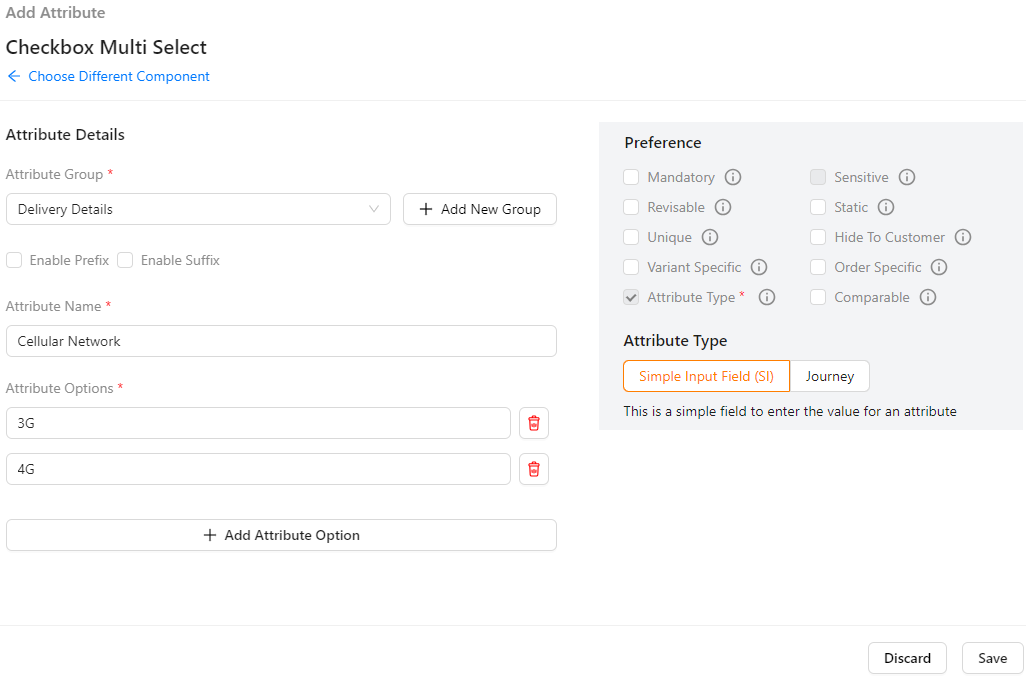
b. Enter the Attribute Name.
c. Enter the Attribute Options.
Click Add Attribute Option to add more rows if necessary.
d. From the drop-down list, select the Attribute Group.
Click the Static Preference to add attribute values to the Checkbox Multiselect.
Click the Add Attribute Group icon to add an attribute group.
e. Select the Preference values by clicking the corresponding checkboxes.
The various preference options are given below:
- Mandatory - This value is mandatory when a product is published.
- Revisable - If false, the values are allowed to be updated without approval even when the state is published. Eg:Discount by vendor published products.
- Unique - This value should be unique for store level. Eg:Email id on vendor onboarding and Mobile number on custom onboarding.
- Variant Specific - This value should be unique for store level. Eg:Email id on vendor onboarding and Mobile number on custom onboarding.
- Attribute Type - The type of attribute where the value is required to be fed.
- Sensitive - This is a sensitive field to encrypt the storage and display.
- Static - Static value
- Hide To Customer - This value should be hidden from the customer. Eg:Wholesale Margin, Commission Percentage.
- Order Specific - These attributes are specific to order level. Eg:Recharge required the mobile and operator details. Those are the details that the customer will provide when placing the order.
- Comparable - This attribute value helps customers compare similar products.
f. Click Save.
Text Based Content
Text-Based Content is any piece of writing with a readable representation of the texts.
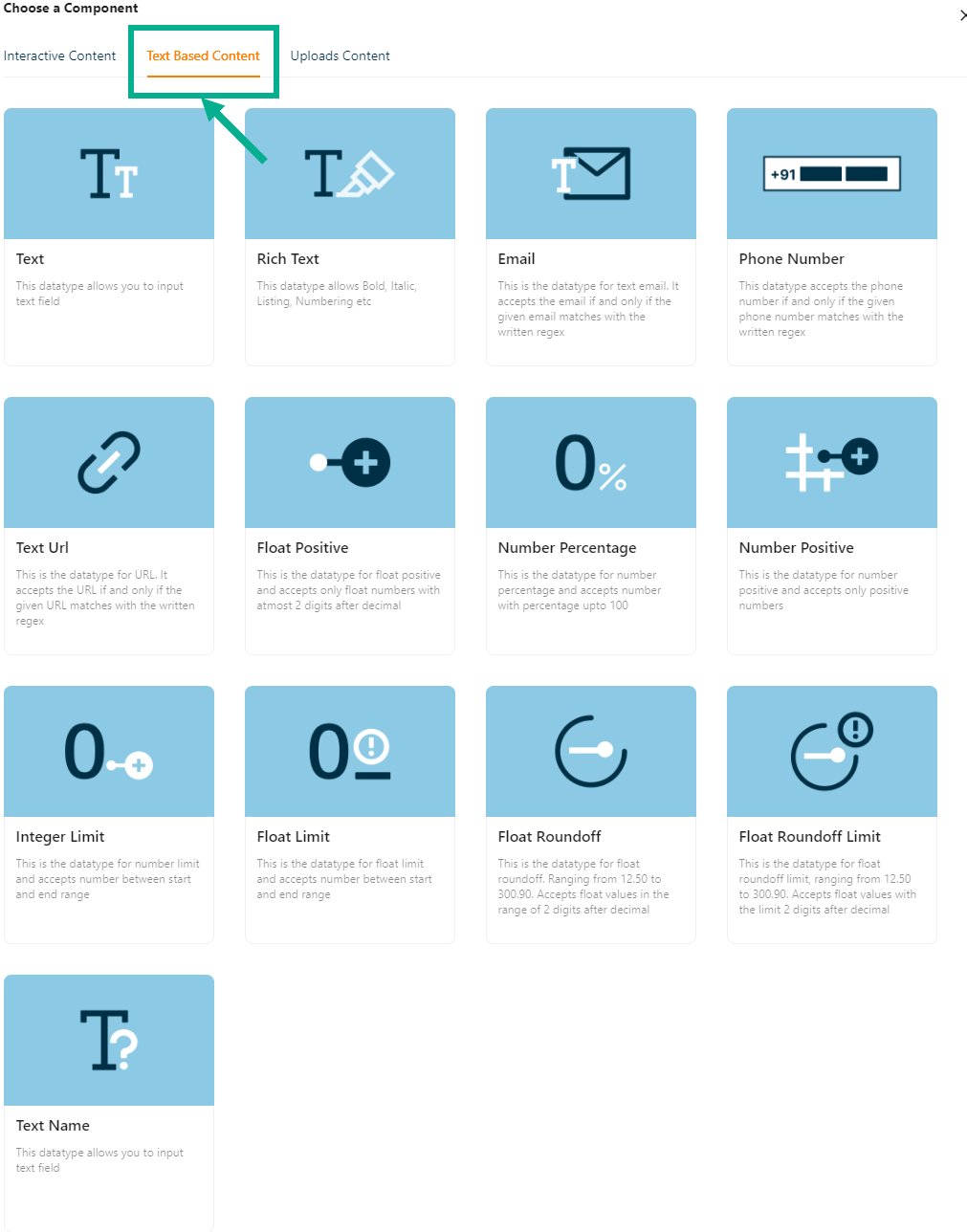
The various Text Based content types available are:
Text - Text field entries are permitted by this datatype.
Rich Text - Bold, Italic, Listing, Numbering, etc. are permitted with this datatype.
Email - This is the datatype for Text-Email, which accepts emails only when they match the written regex.
Phone Number - This datatype only accepts phone numbers that match the provided regex.
Text URL - This datatype only takes the URL if it matches the stated regex when provided.
Float Positive - This datatype only supports positive floating-point values with a maximum of two digits after the decimal.
Number Percentage - This data type allows numbers with percentages up to 100 and is designated for use with percentages.
Number Positive - Number Positive is the datatype, which only takes positive numbers.
Integer Limit - This datatype allows numbers between the start and end of the range.
Float Limit - This datatype, which takes numbers between start and finish ranges, is for float limit.
Float Round off - This is the float-round off datatype. Accepts floating-point numbers up to two digits after the decimal.
Float Round off Limit - This is the float-round off-limit datatype. Accepts floating-point numbers up to three digits after the decimal.
Text Name - This datatype enables text field entry.
Example of creating an attribute using Text:
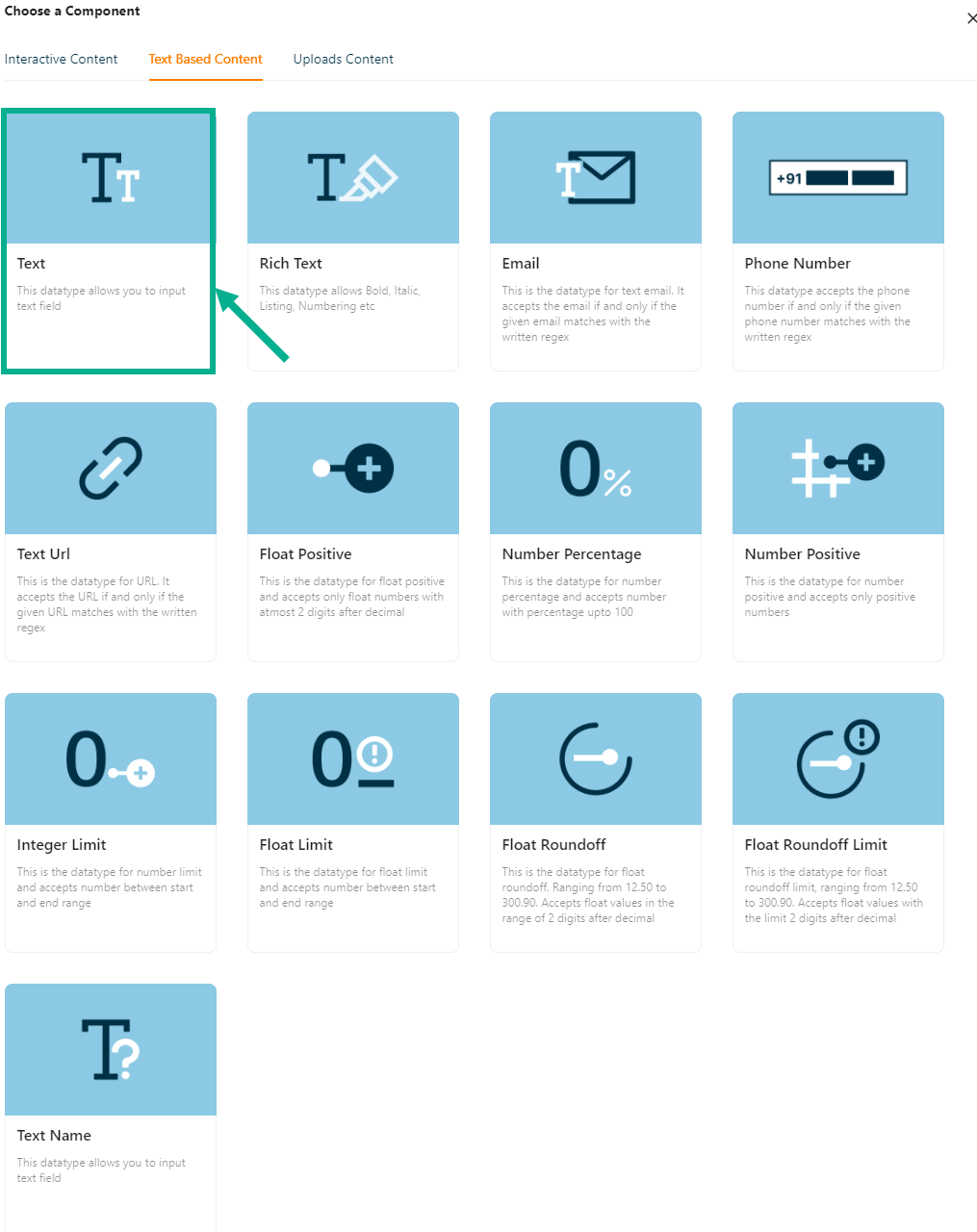
a. Click Text.
Add Attribute screen appears as shown below.
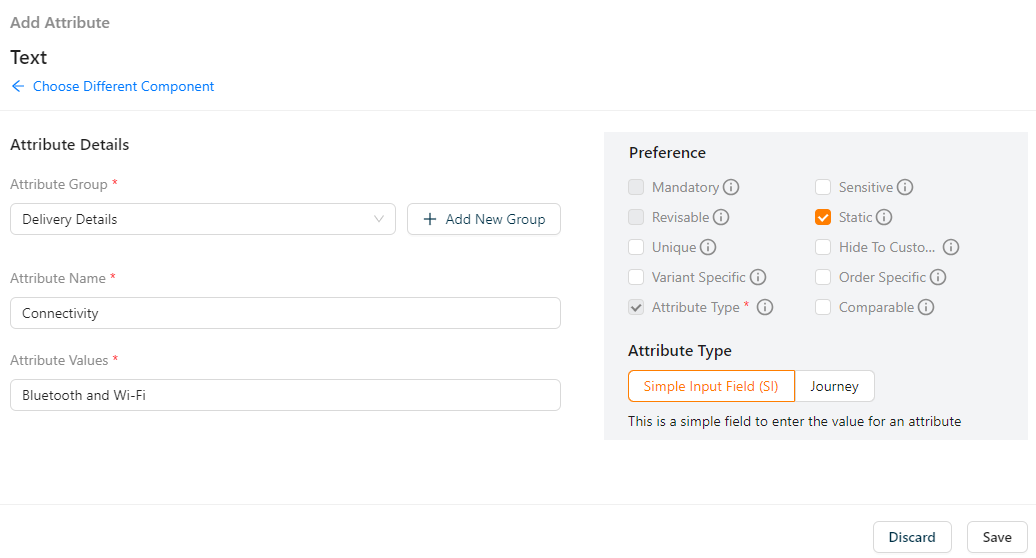
b. Enter the Attribute Name.
Click on the Static Preference to add attribute values to the Text.
c. From the drop-down list, select the Attribute Group.
Click the Add Attribute Group icon to add an attribute group.
d. Select the Preference values by clicking the corresponding checkboxes.
The various preference options are given below:
- Mandatory - This value is mandatory when a product is published.
- Revisable - If false, the values are allowed to be updated without approval even when the state is published. Eg:Discount by vendor published products.
- Unique - This value should be unique for store level. Eg:Email id on vendor onboarding and Mobile number on custom onboarding.
- Variant Specific - This value should be unique for store level. Eg:Email id on vendor onboarding and Mobile number on custom onboarding.
- Attribute Type - The type of attribute where the value is required to be fed.
- Sensitive - This is a sensitive field to encrypt the storage and display.
- Static - Static value
- Hide To Customer - This value should be hidden from the customer. Eg:Wholesale Margin, Commission Percentage.
- Order Specific - These attributes are specific to order level. Eg:Recharge required the mobile and operator details. Those are the details that the customer will provide when placing the order.
- Comparable - This attribute value helps customers compare similar products.
e. Click Save.
Uploads Content
You can add images, docs, and pdf files using the Upload Content.
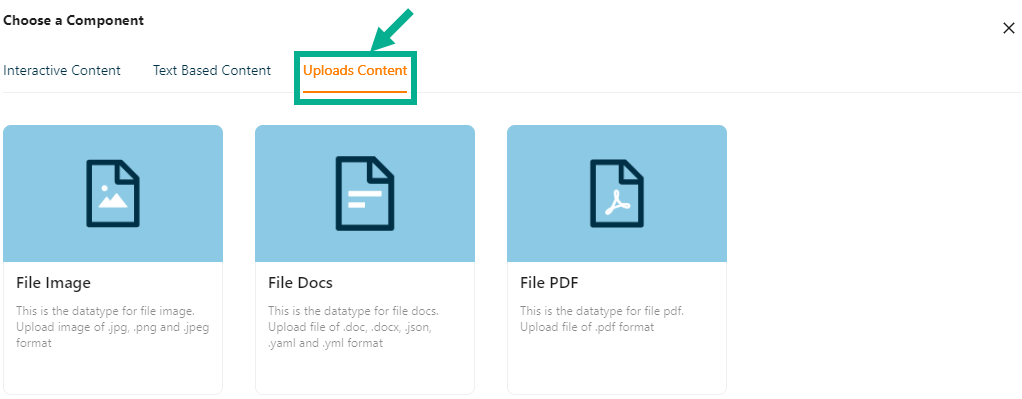
The various uploads content types available are:
File Image - This datatype is used for uploading images in the jpg, png, and jpeg formats.
File Docs - This datatype is used for uploading the files in the doc Format.
File PDF - The datatype is used for uploading the files in the pdf Format.
Example of creating an attribute using File Image:

a. Click File Image.
Add Attribute screen appears as shown below.
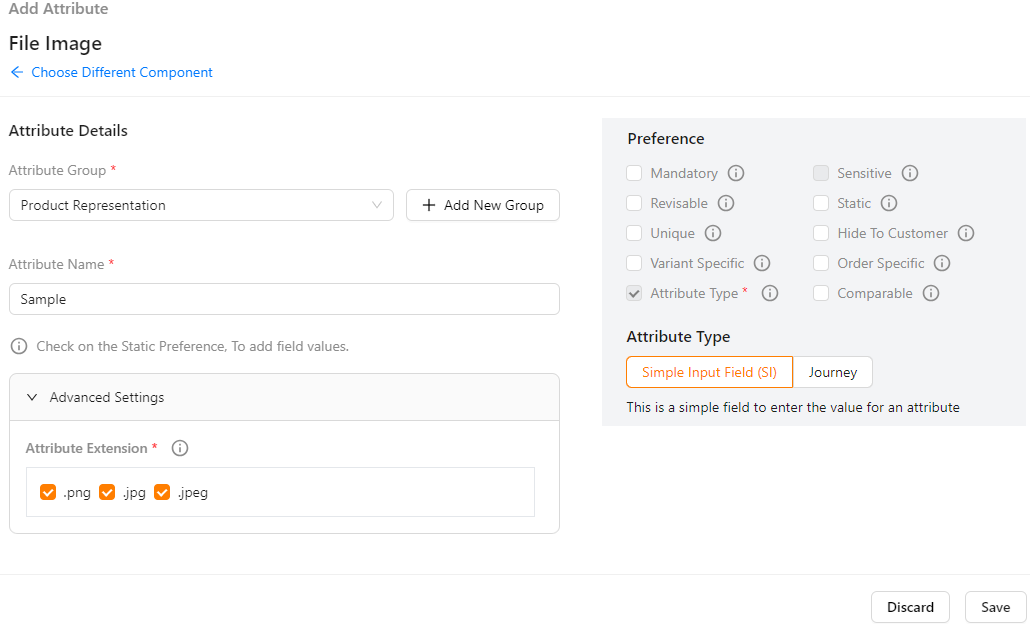
b. Enter the Attribute Name.
Click the Static Preference to add attribute values for File Image.
c. By clicking the Advanced Setting, select Attribute Extension.
d. Click Add Image button to add image in the above selected Attribute Extension.
e. From the drop-down list, select the Attribute Group.
f. Select the Preference values by clicking the corresponding checkboxes.
The various preference options are given below:
- Mandatory - This value is mandatory when a product is published.
- Revisable - If false, the values are allowed to be updated without approval even when the state is published. Eg:Discount by vendor published products.
- Unique - This value should be unique for store level. Eg:Email id on vendor onboarding and Mobile number on custom onboarding.
- Variant Specific - This value should be unique for store level. Eg:Email id on vendor onboarding and Mobile number on custom onboarding.
- Attribute Type - The type of attribute where the value is required to be fed.
- Sensitive - This is a sensitive field to encrypt the storage and display.
- Static - Static value
- Hide To Customer - This value should be hidden from the customer. Eg:Wholesale Margin, Commission Percentage.
- Order Specific - These attributes are specific to order level. Eg:Recharge required the mobile and operator details. Those are the details that the customer will provide when placing the order.
- Comparable - This attribute value helps customers compare similar products.
g. Click Save.
Any file content in the attribute can be downloaded to view, and the file downloaded name will always be constant on an entity-specific.
On saving, the confirmation message appears as shown below.

All the created attributes will be displayed in Storefront.
The Attributes that was added to the Product Template is shown as follows.
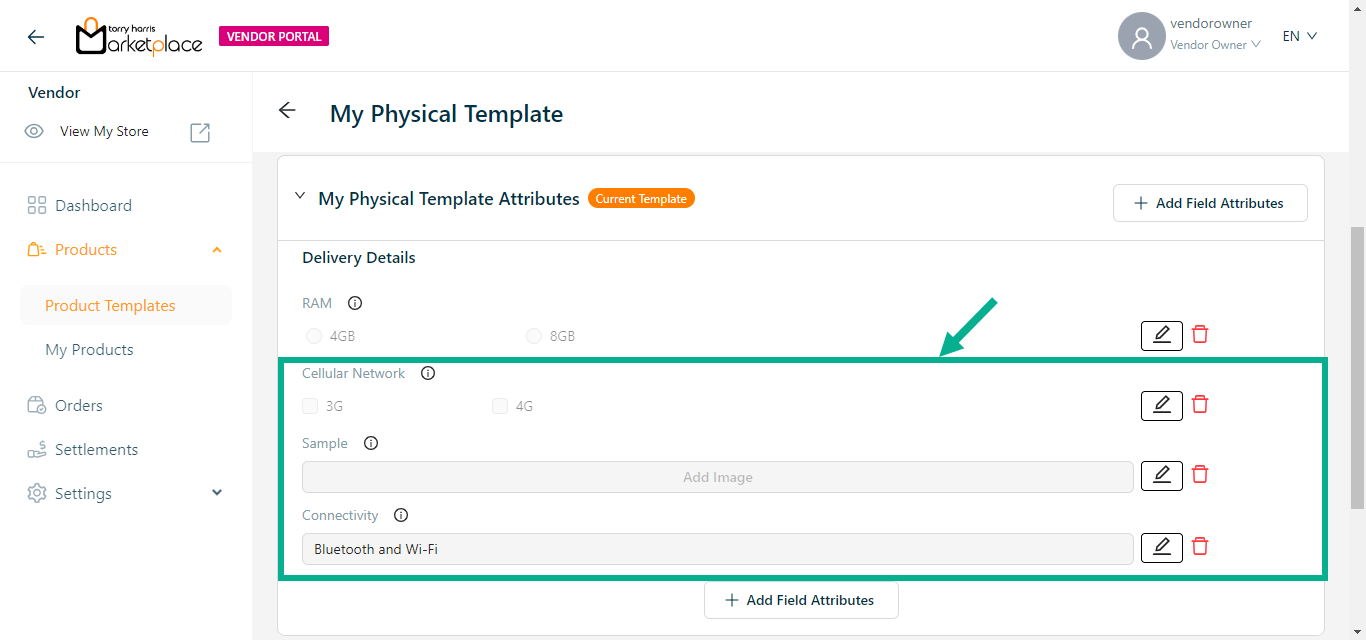
Click the Edit or Delete icons to edit or delete the newly added Attributes respectively.
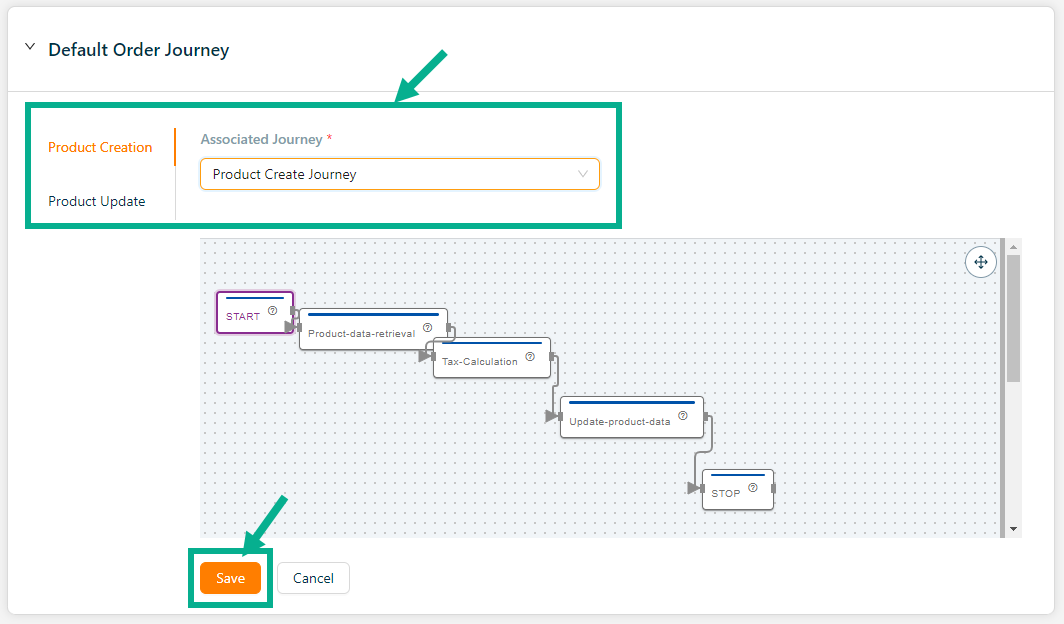
Select the Default Order Journey as either Product Creation or Product Update.
Select the Associated Journey from the dropdown.
Click the Cancel button to discard the selected Associated Journey.
- Click Update.
On updating, the confirmation message appears as shown below.

Configuring the Service product template slot details
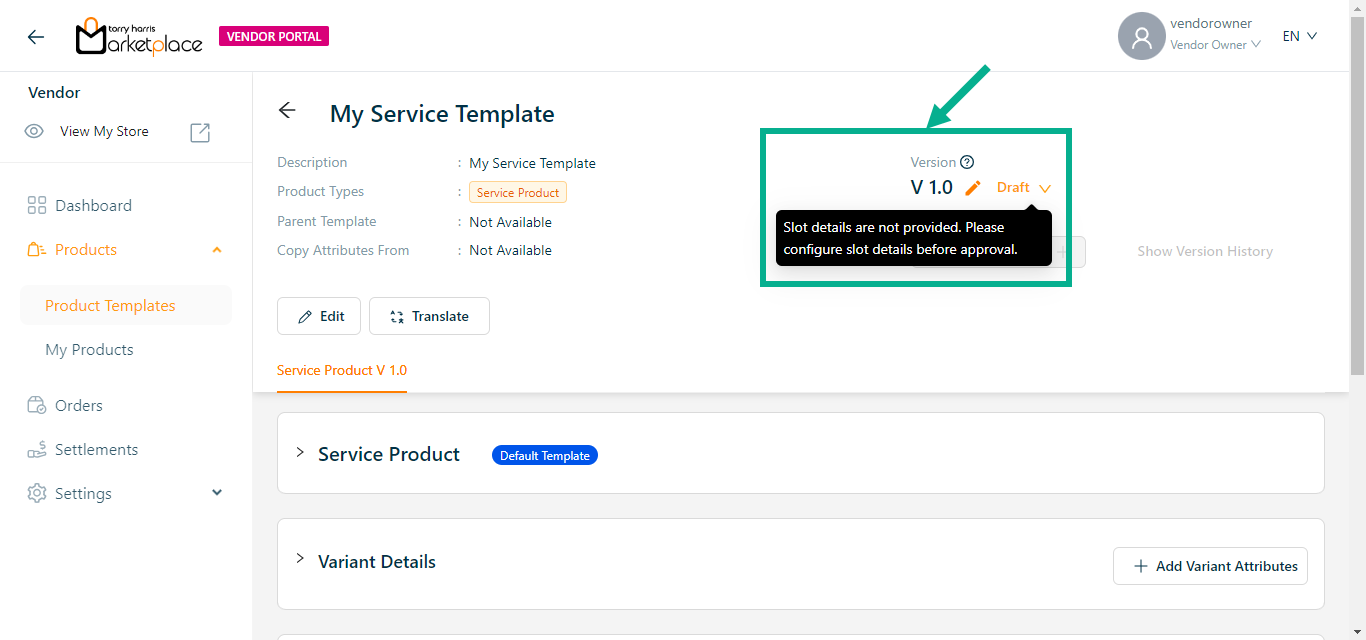
Configure the Service product template slot details before submitting the product template for approval.
- Click the Cog Wheel icon after you've navigated to the Product Template Slot Mapping section.
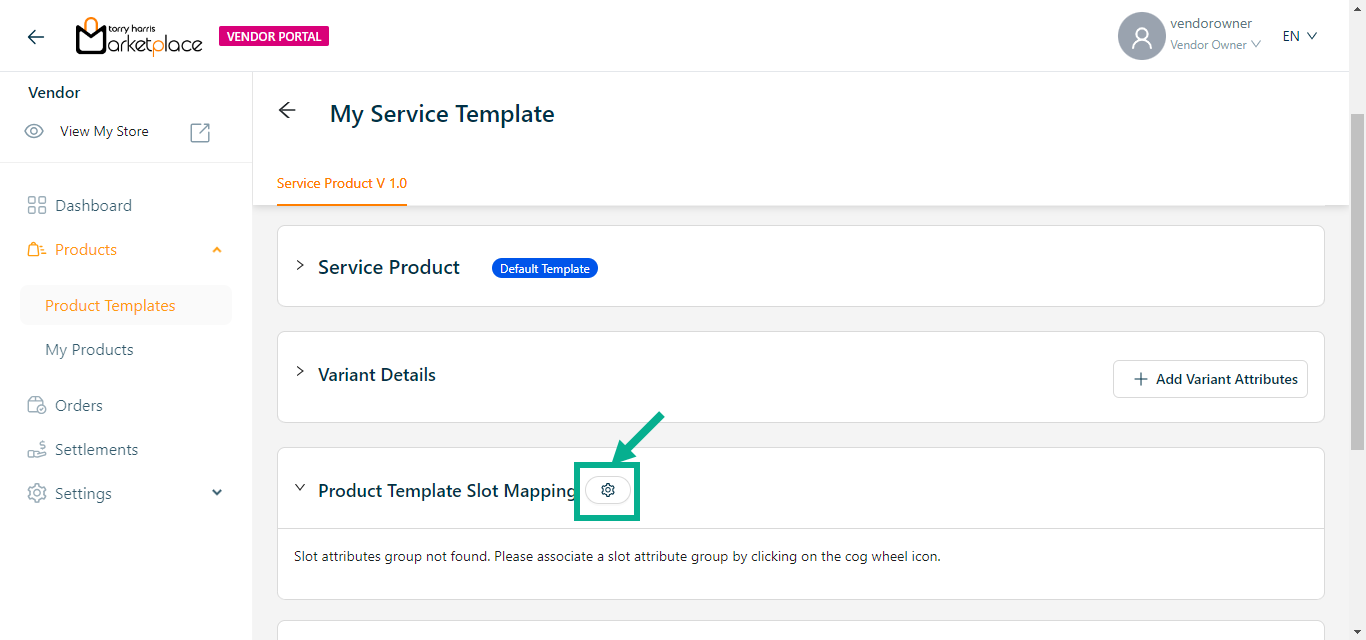
Slot Group Attributes dialogue box appears as shown below.
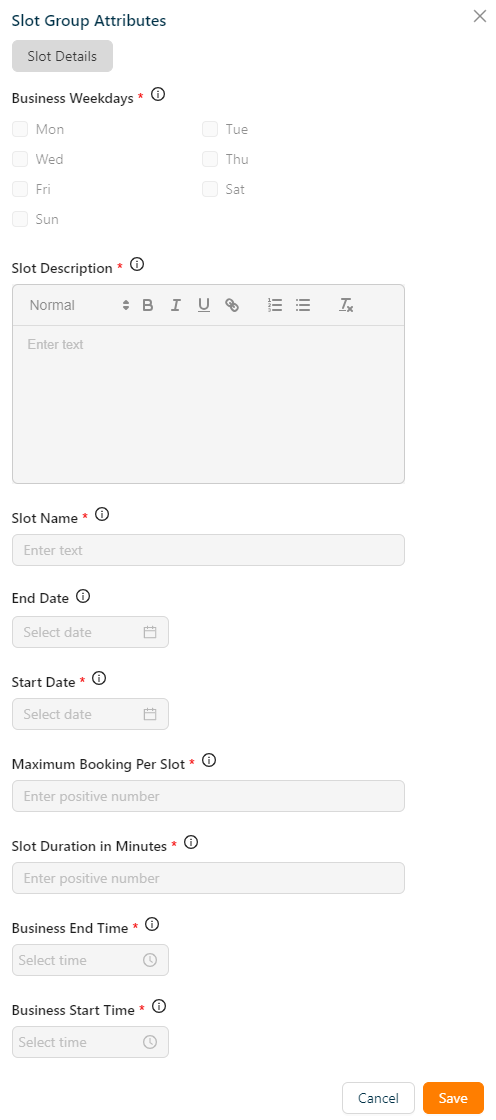
- Click Save.
On saving, the confirmation message appears as shown below.

Submitting a Product Template for Approval/Rejection
- Click Edit button.
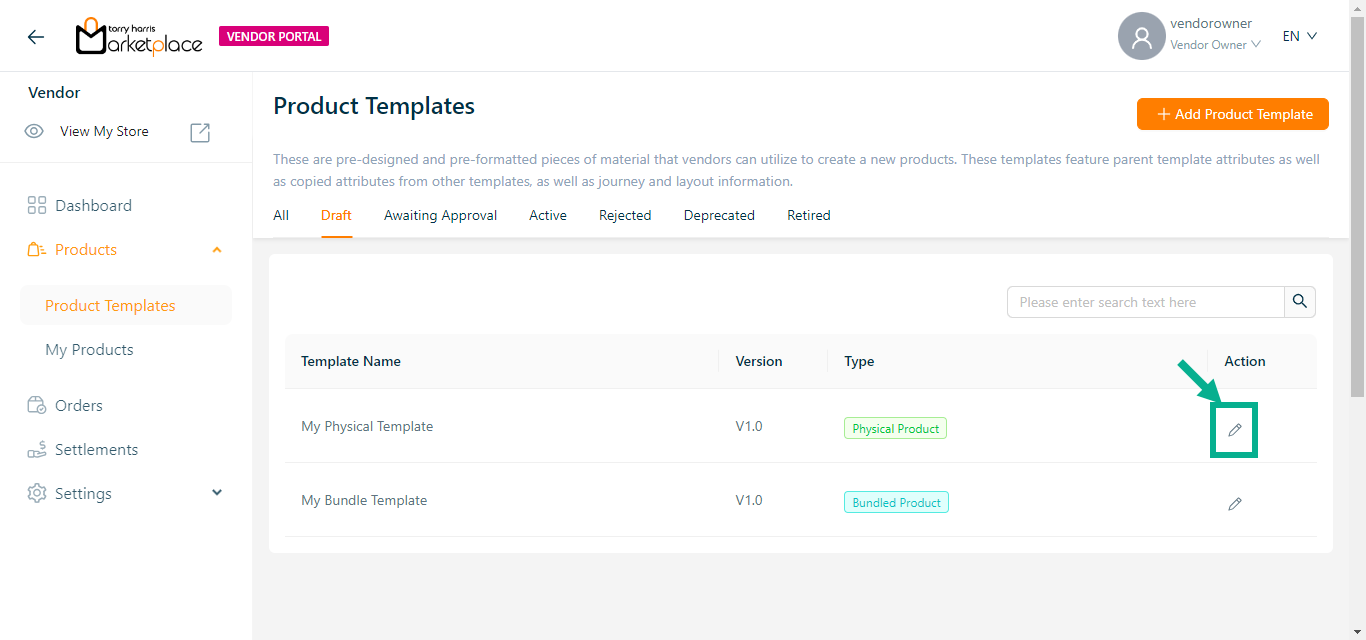
- Change the Status from Draft to Submit for Approval.
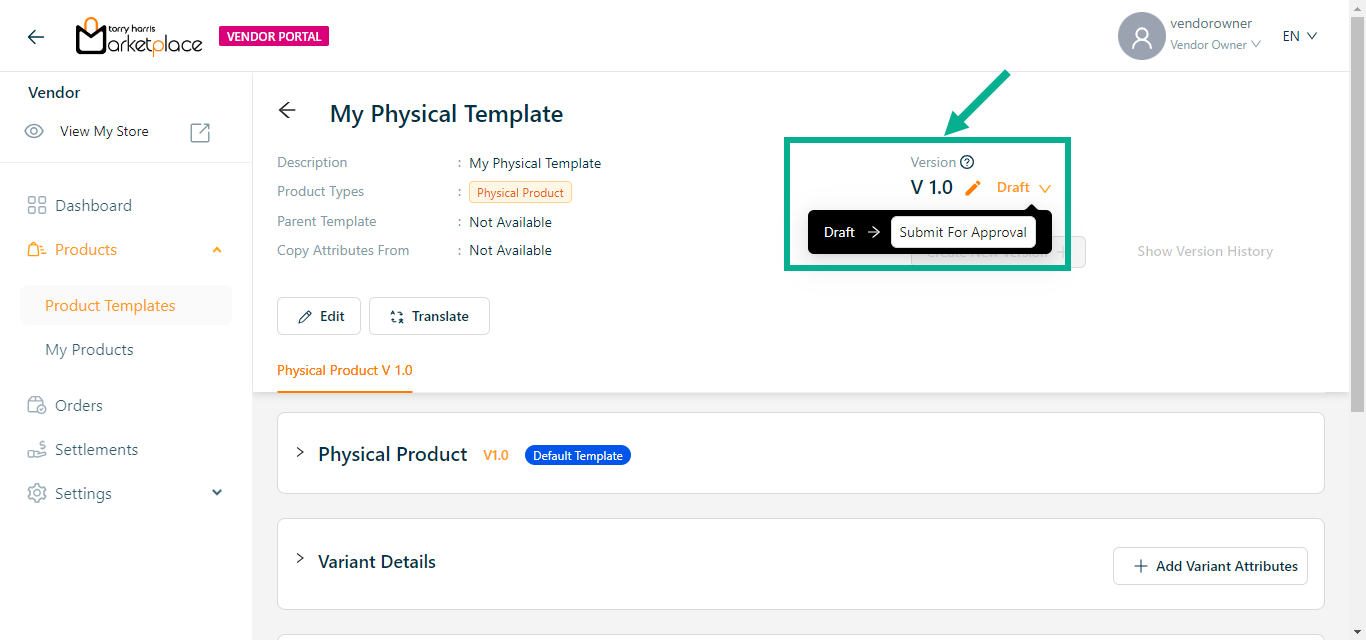
- The Approval Request Submission dialogue box appears as shown below.
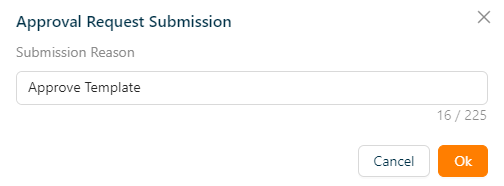
Enter Submission Reason.
Click Ok.
On submitting, the confirmation message appears as shown below.

The Product Template which is Submitted for Approval will be present in Awaiting Approval tab.
The Product Template which is Submitted for Approval is Approved or Rejected in the Store Management Portal.
Approved Product Templates will be present in Active tab.
Rejected Product Templates will be present in Rejected tab.
Drafting a Product Template
- Go to Rejected tab.
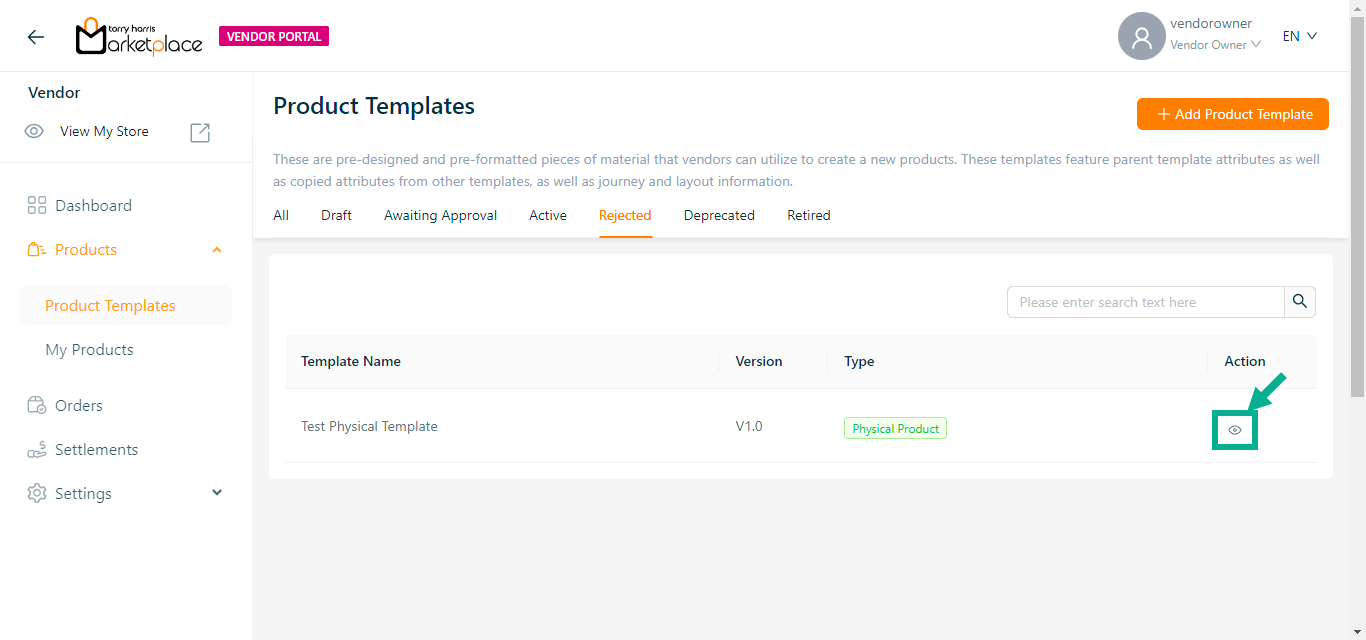
Click Eye icon.
Change the Status from Rejected to Draft.
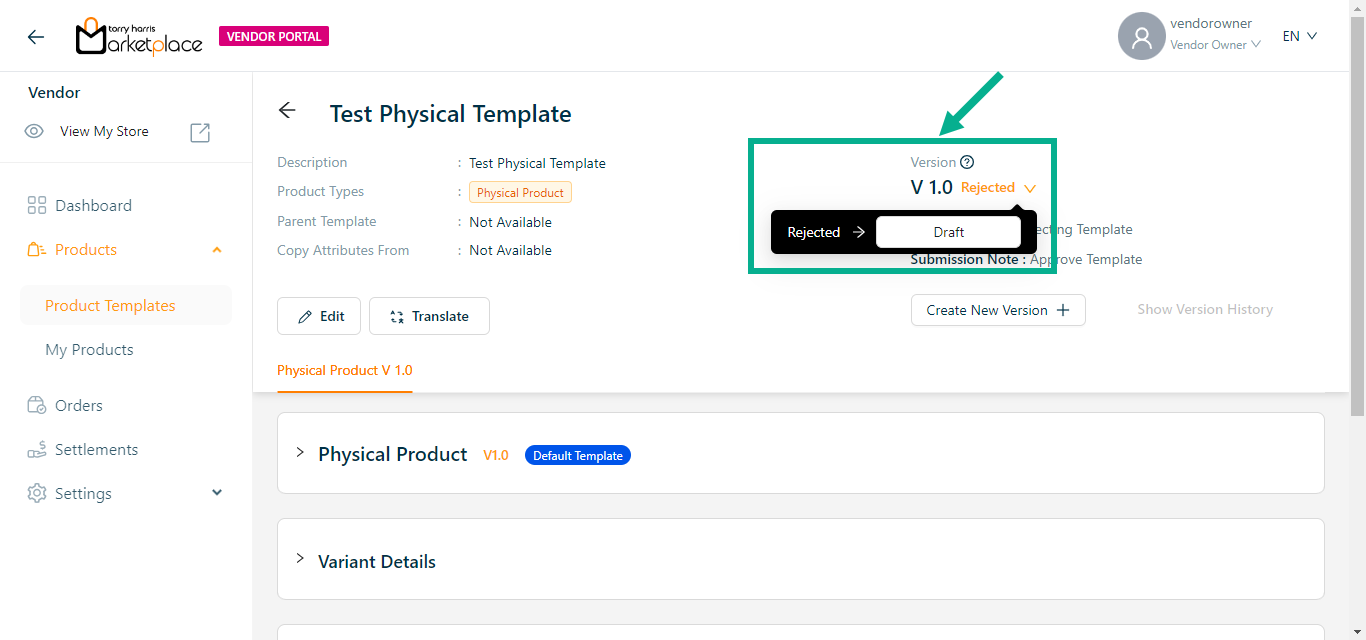
- The Confirmation dialogue box appears as shown below.
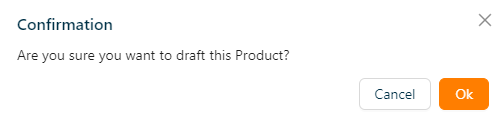
- Click Ok.
On clicking, the confirmation message appears as shown below.

The Product Template which is Drafted will be present in Draft tab.
Reviewing Deprecated Product Template
The Product Template will be Deprecated from the Store Management Portal.
- Go to Deprecated tab.
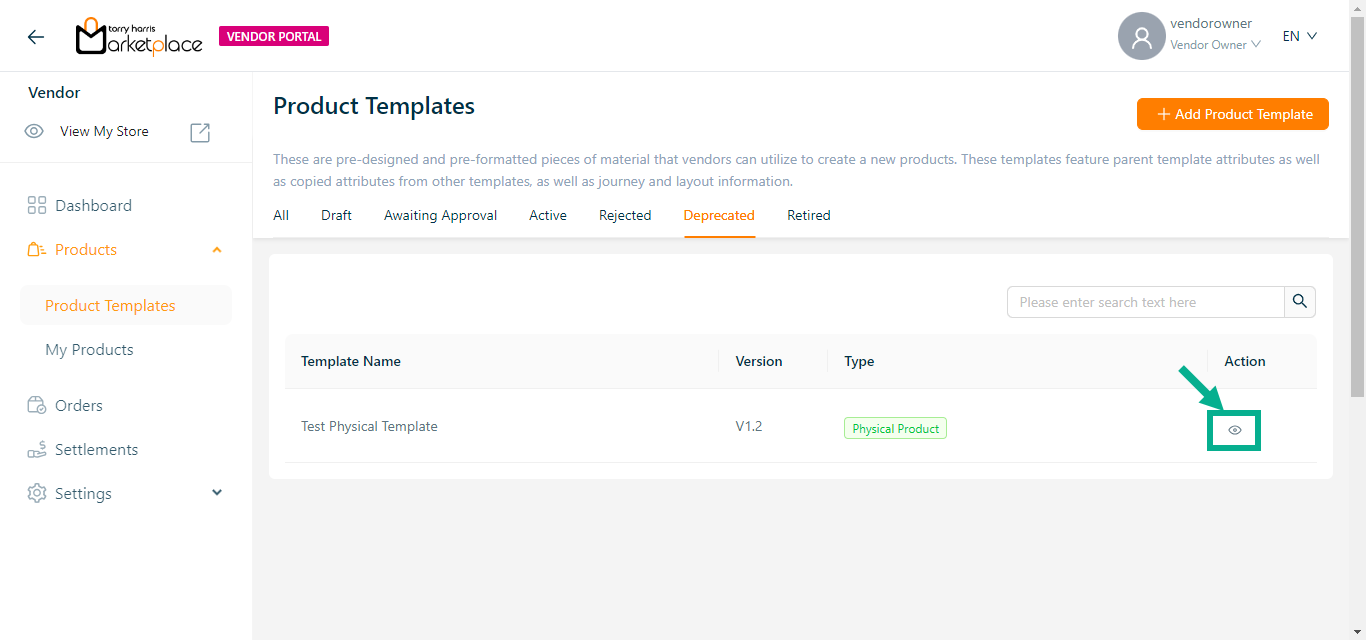
Click Eye icon.
Hover upon Deprecated status.
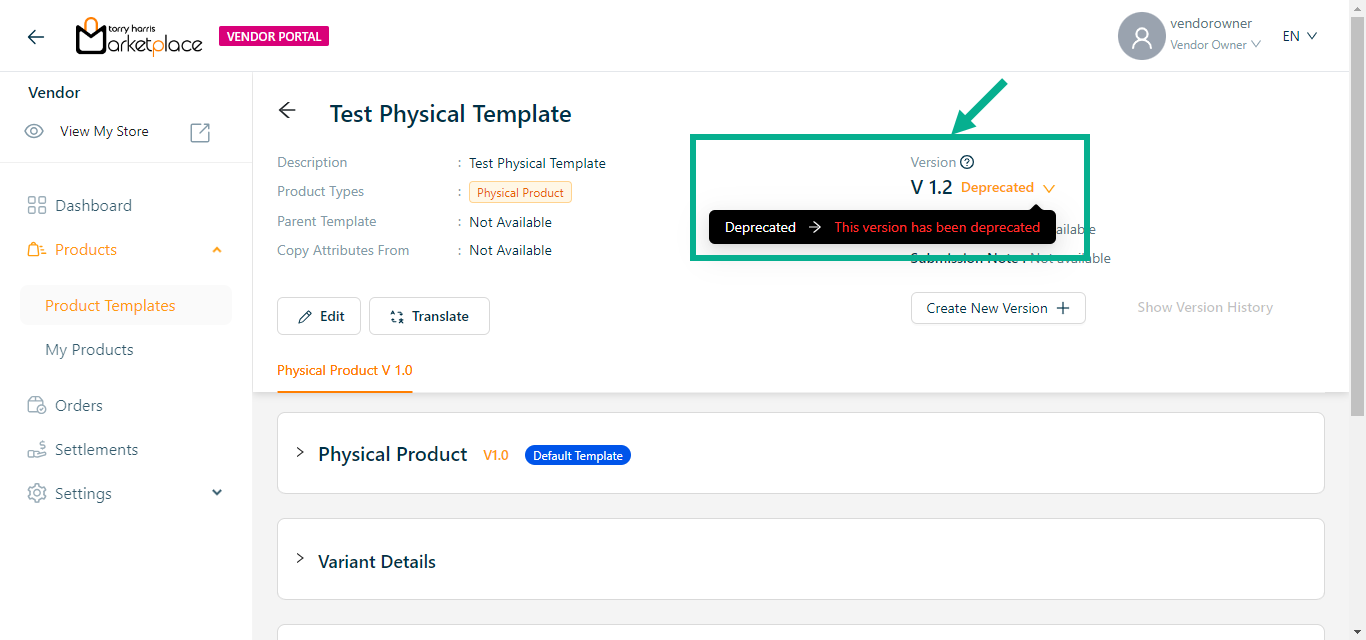
Reviewing Retired Product Template
The Product Template will be Retired from the Store Management Portal.
- Go to Retired tab.
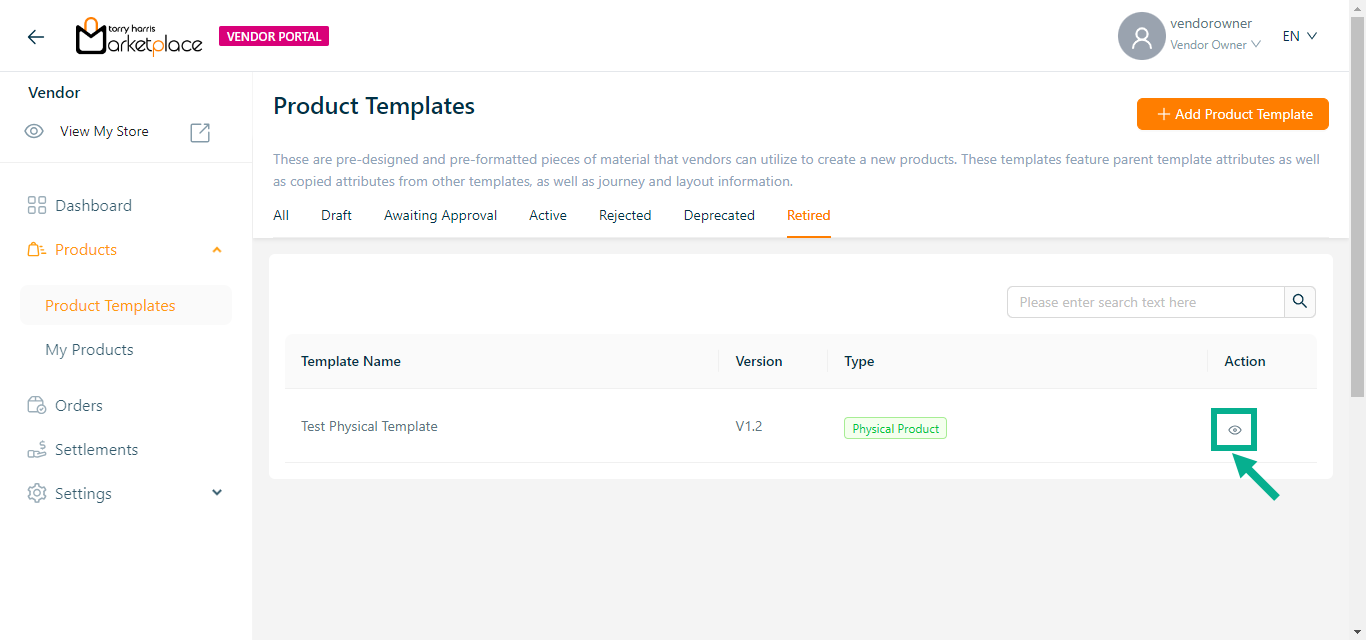
Click Eye icon.
Hover upon Retired status.
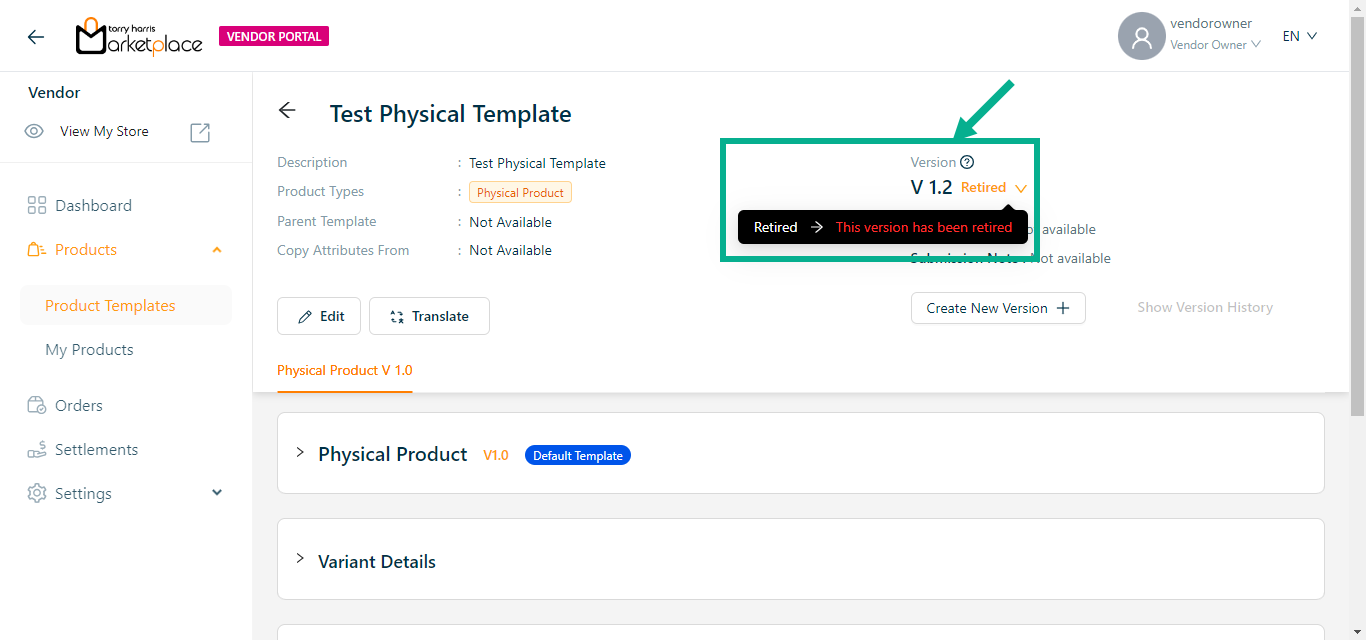
Creating a new version
Draft product templates cannot have a new version created from it.
- Click Eye icon.
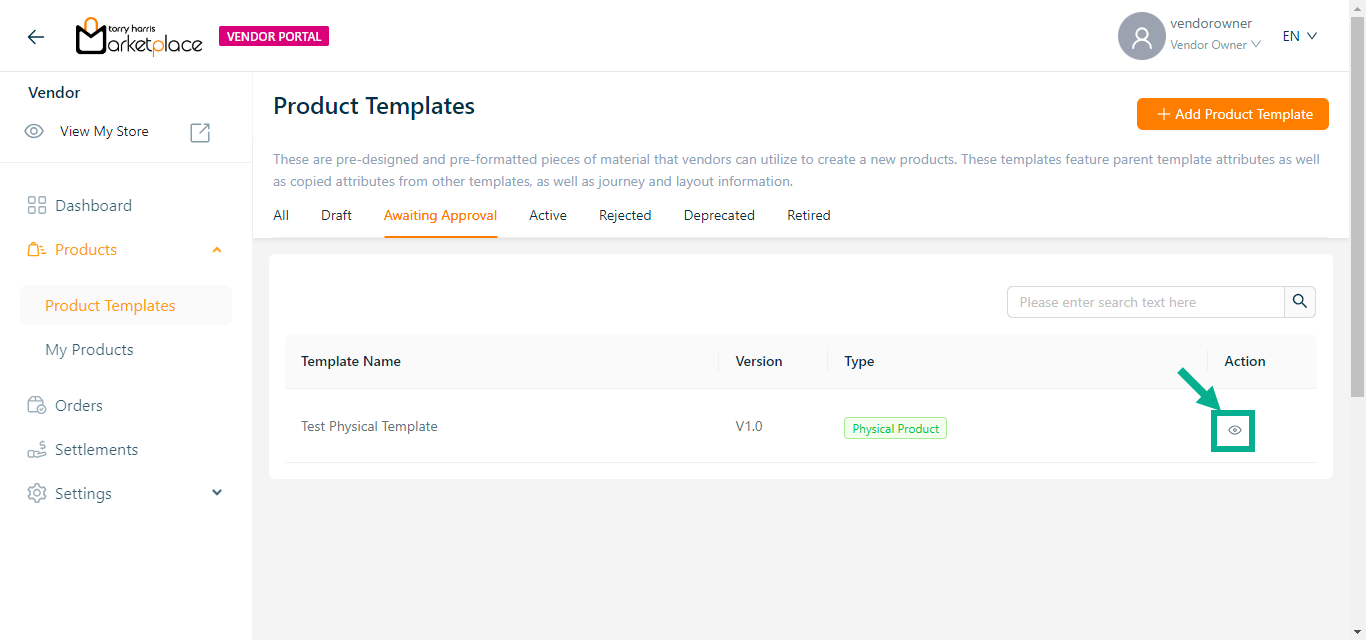
- Click Create New Version.
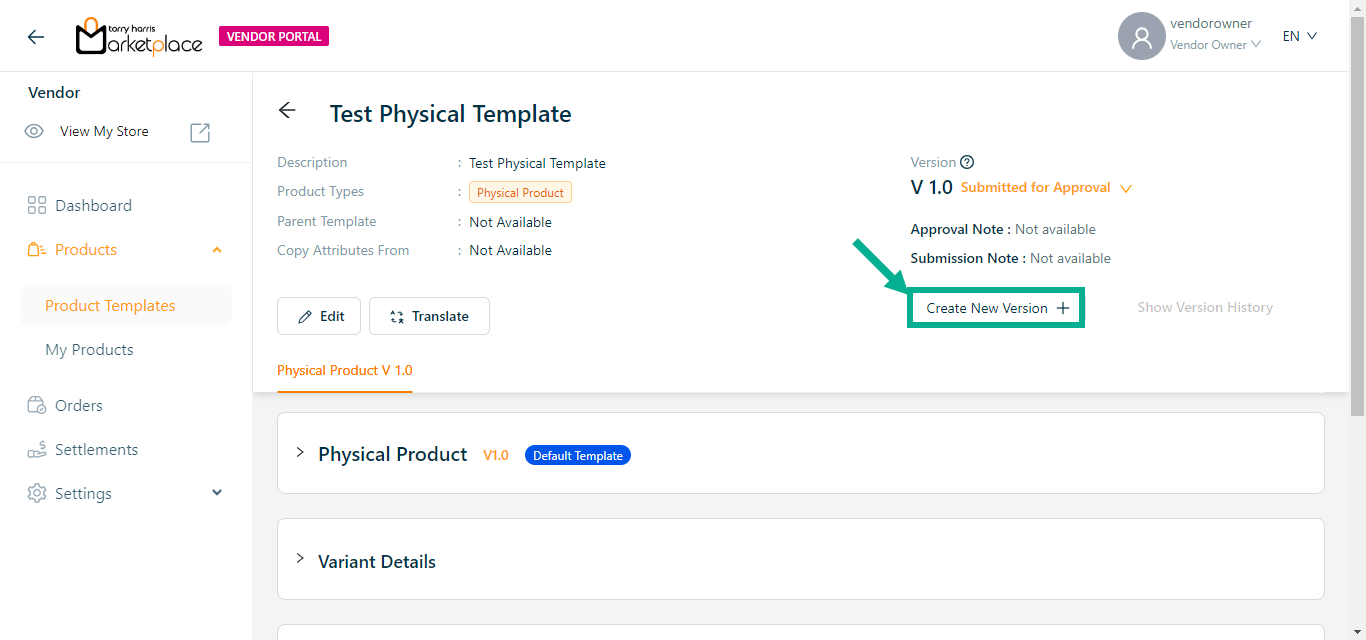
The Create Product Version dialogue box appears as shown below.
The procedure for creating a new version differs based on which Version Type is selected.
The steps to create a new version are provided below if Version Type is selected as Create Version.
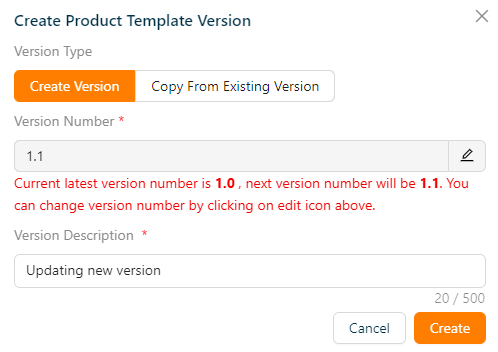
a. Select the Version Type as Create Version.
b. Click the Edit icon to edit the version number.
In the case when the most recent version number is 1, the amended version number should be 1.1 or higher.
c. Enter the Version Description.
d. Click Create.
On creating, the confirmation message appears as shown below.
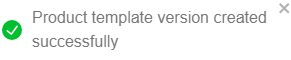
The steps to create a new version are provided below if Version Type is selected as Copy From Existing Version.
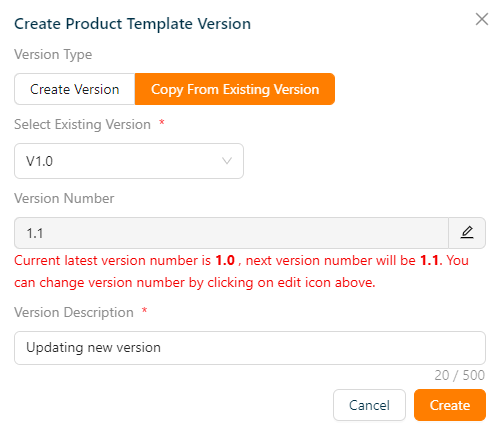
a. Select the Version Type as Copy From Existing Version.
b. Select Existing Version from the dropdown.
c. Click the Edit icon to edit the version number.
In the case when the most recent version number is 1, the amended version number should be 1.1 or higher.
d. Enter the Version Description.
e. Click Create.
On creating, the confirmation message appears as shown below.
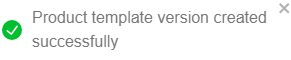
Viewing Version History
- Click Eye icon.
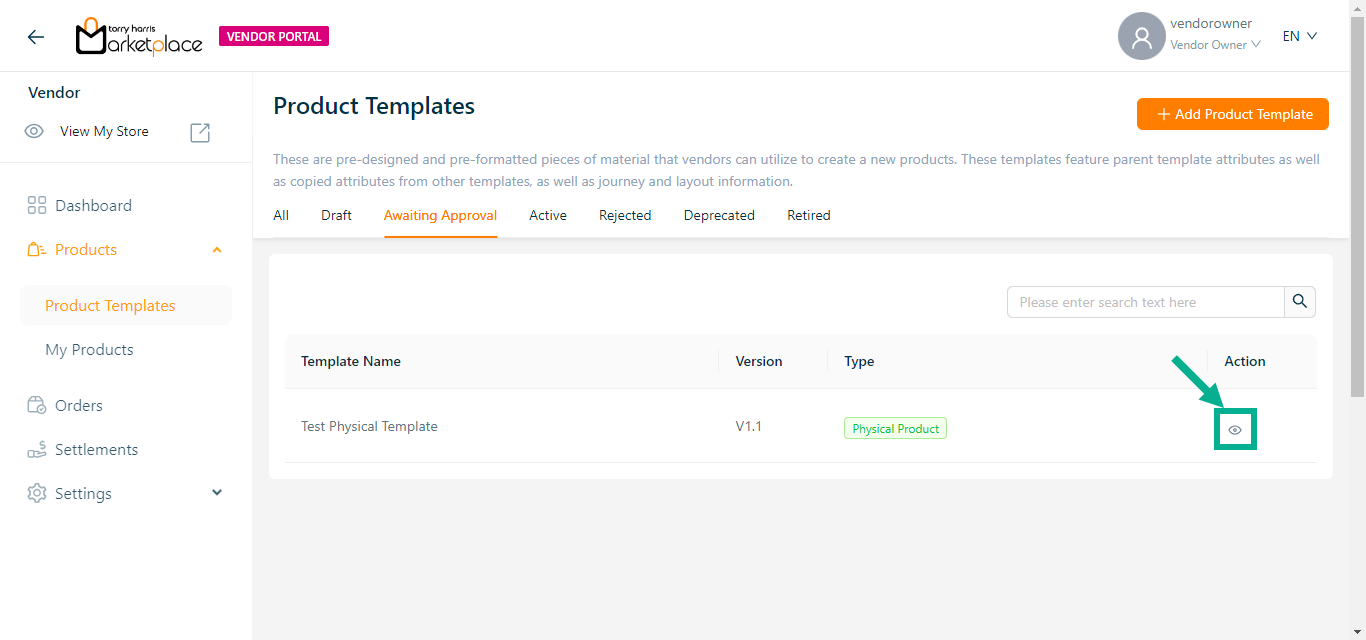
- Click Show Version History.
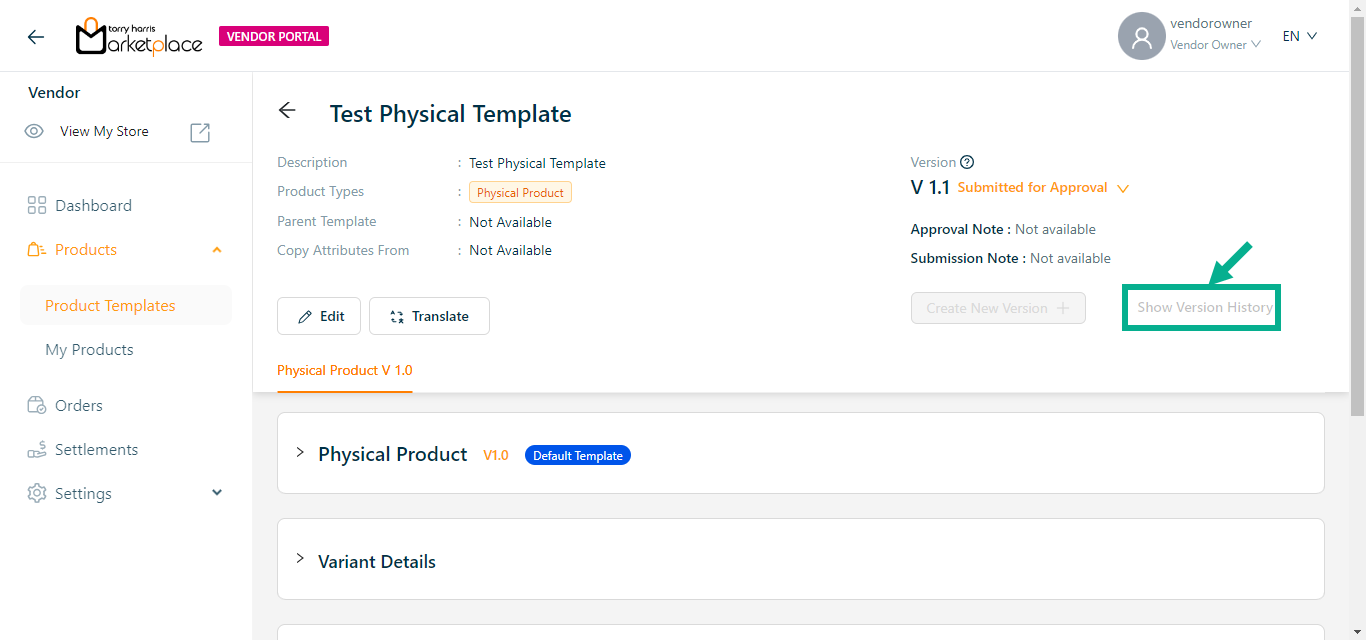
The Version History dialogue box appears as shown below.
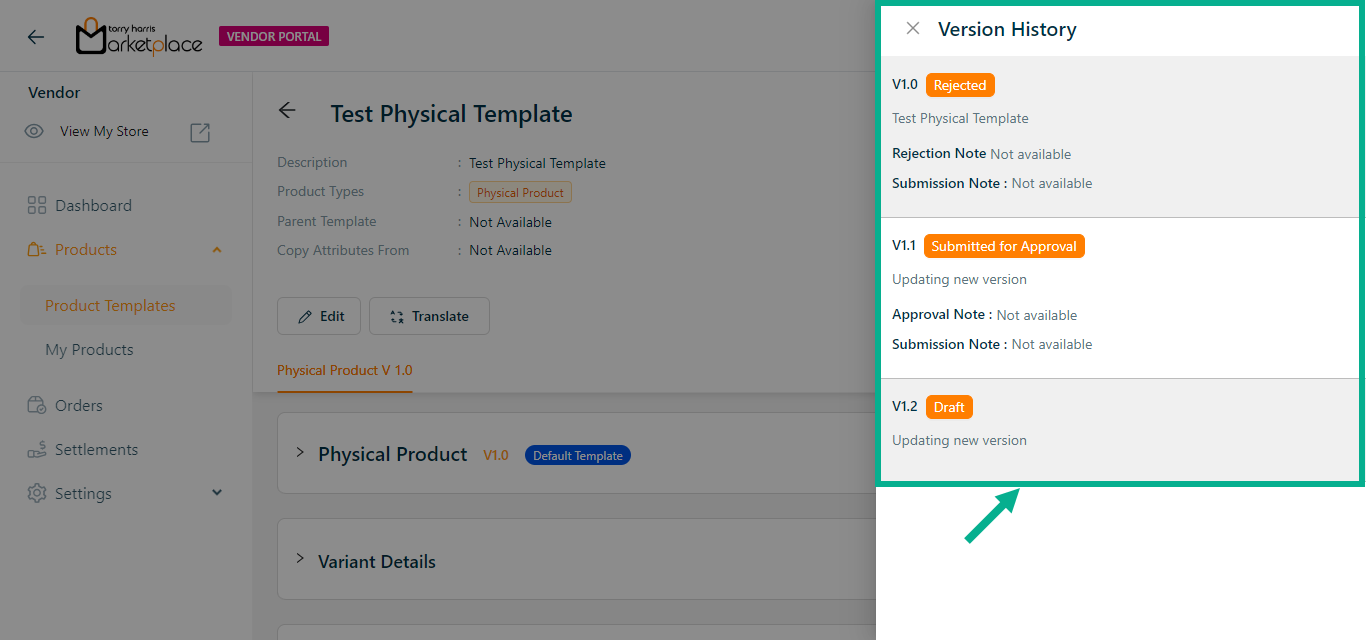
By clicking the relevant version in the Version History, a user can move between versions of the product template.
Creating a Product
Products are created for the product template which are in Active status.
Creating a Bundle Product
- Navigate to the Active tab.

- Select a Product Template and click Add Product.
The Create Product dialogue box appears as shown below.
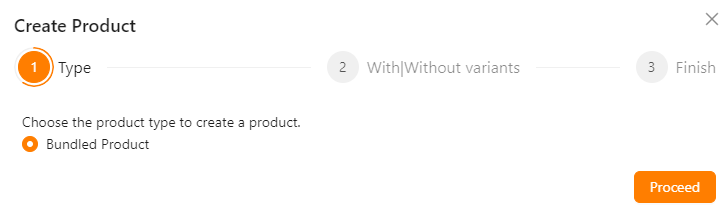
Select respective Product Type.
Click Proceed.
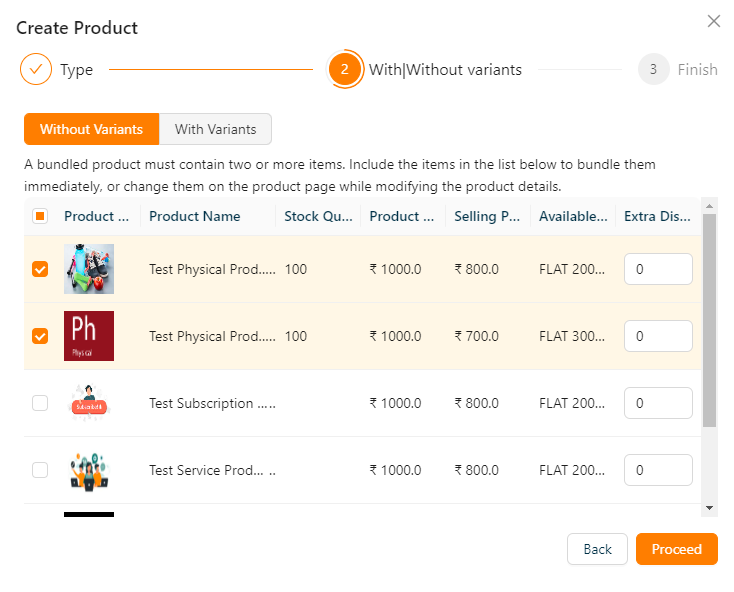
- Select the products from the list that should be bundled if necessary.
A bundled product must contain two or more items. Include the items in the list below to bundle them immediately, or change them on the product page while modifying the product details.
- Click Create.
On creating, the confirmation message appears as shown below.
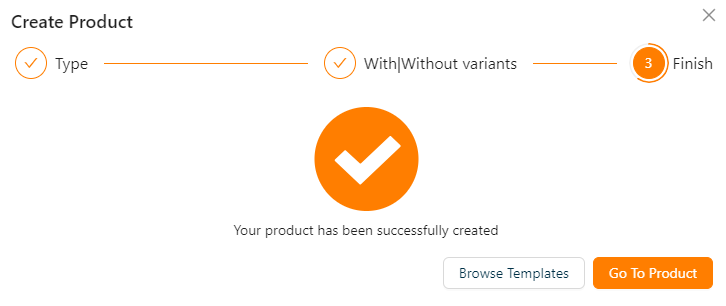
- Click Go To Product.
Product will be navigated to Draft tab in the Product screen.
Creating a Subscription Product
- Navigate to the Active tab.
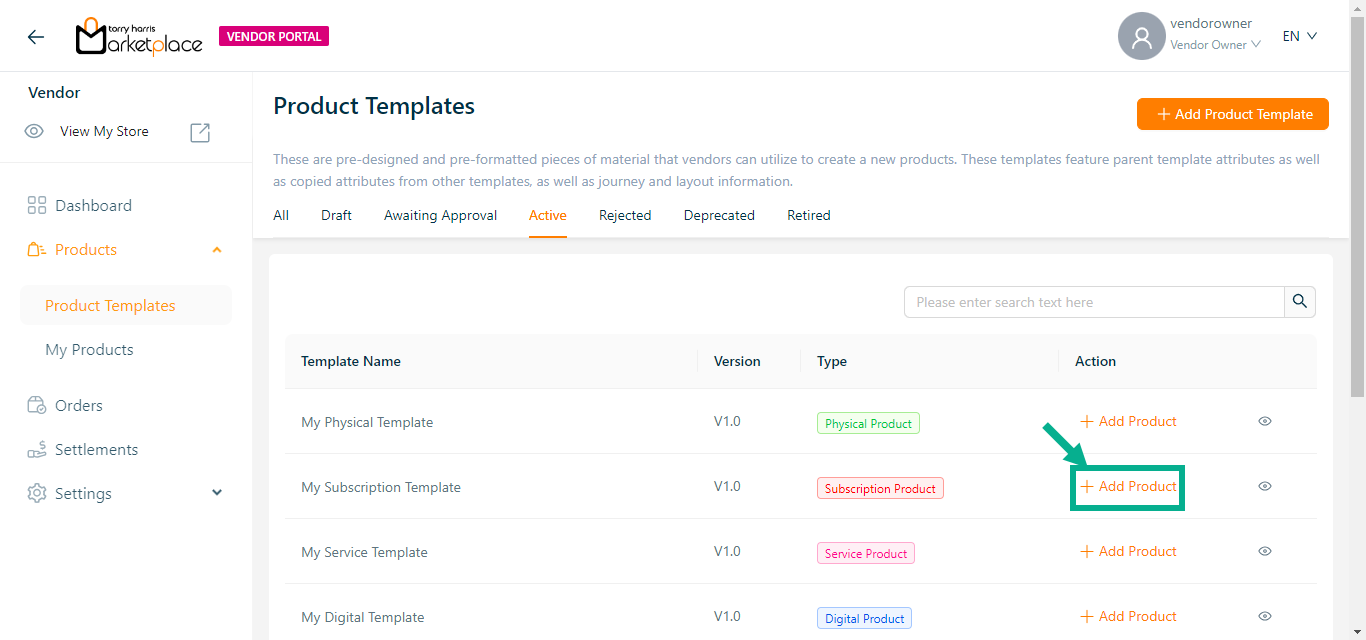
- Select a Product Template and click Add Product.
The Create Product dialogue box appears as shown below.
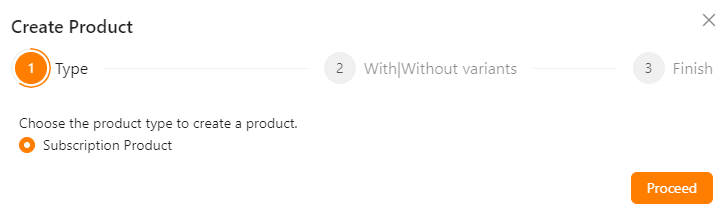
Select respective Product Type.
Click Proceed.
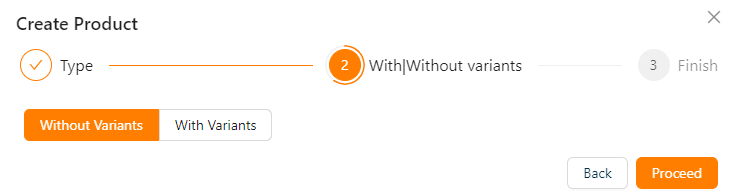
Select Product With Variants or Product Without Variants as per the requirement.
Click Create.
On creating, the confirmation message appears as shown below.
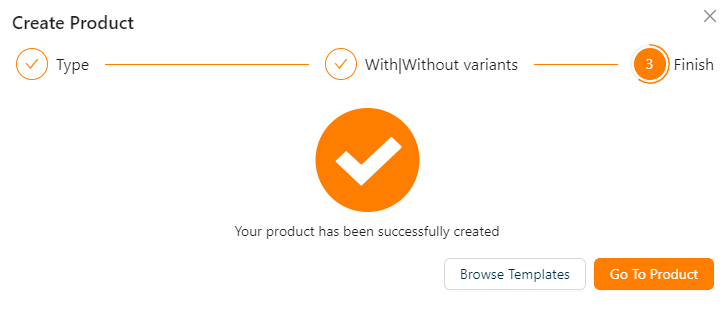
- Click Go To Product.
Product will be navigated to Draft tab in the Product screen.
Creating a Service Product
- Navigate to the Active tab.
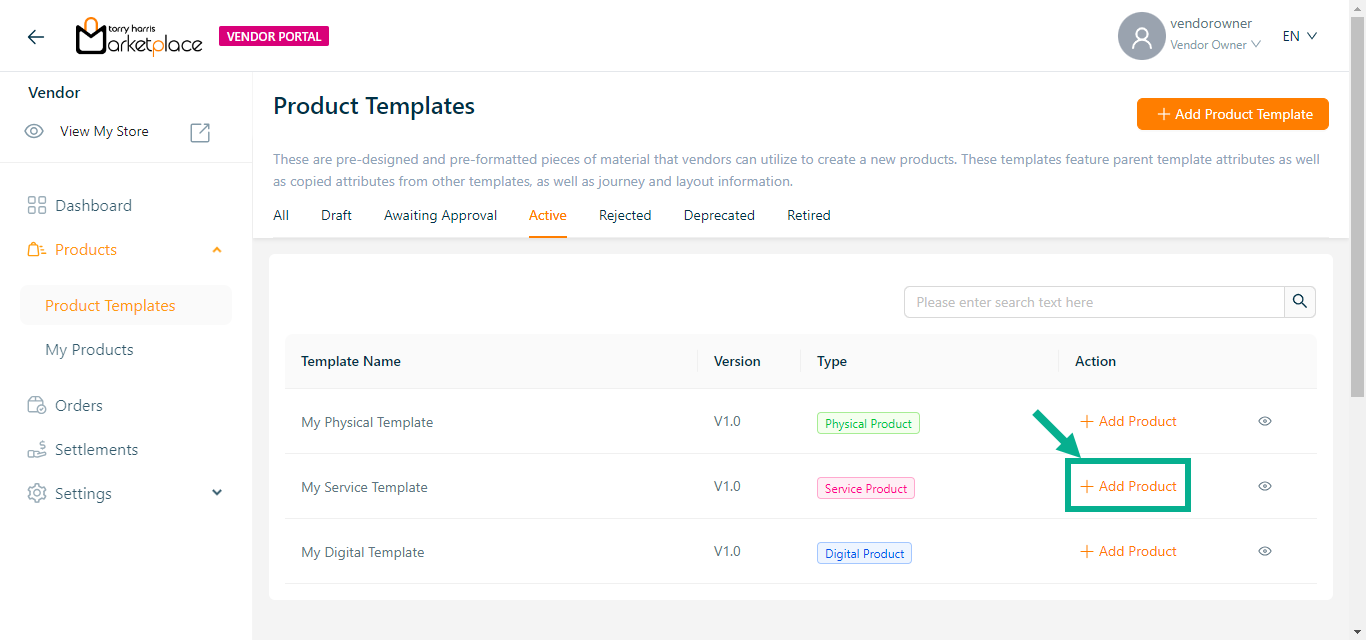
- Select a Product Template and click Add Product.
The Create Product dialogue box appears as shown below.
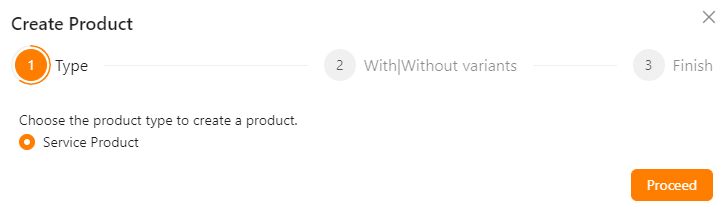
Select respective Product Type.
Click Proceed.
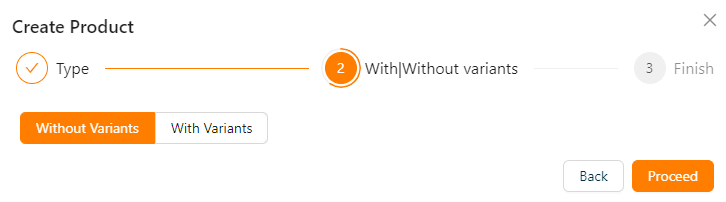
Select Product With Variants or Product Without Variants.
Click Create.
On creating, the confirmation message appears as shown below.
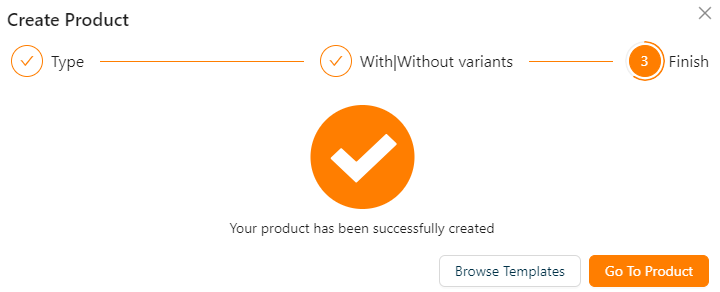
- Click Go To Product.
Product will be navigated to Draft tab in the Product screen.
Creating a Digital Product
- Navigate to the Active tab.
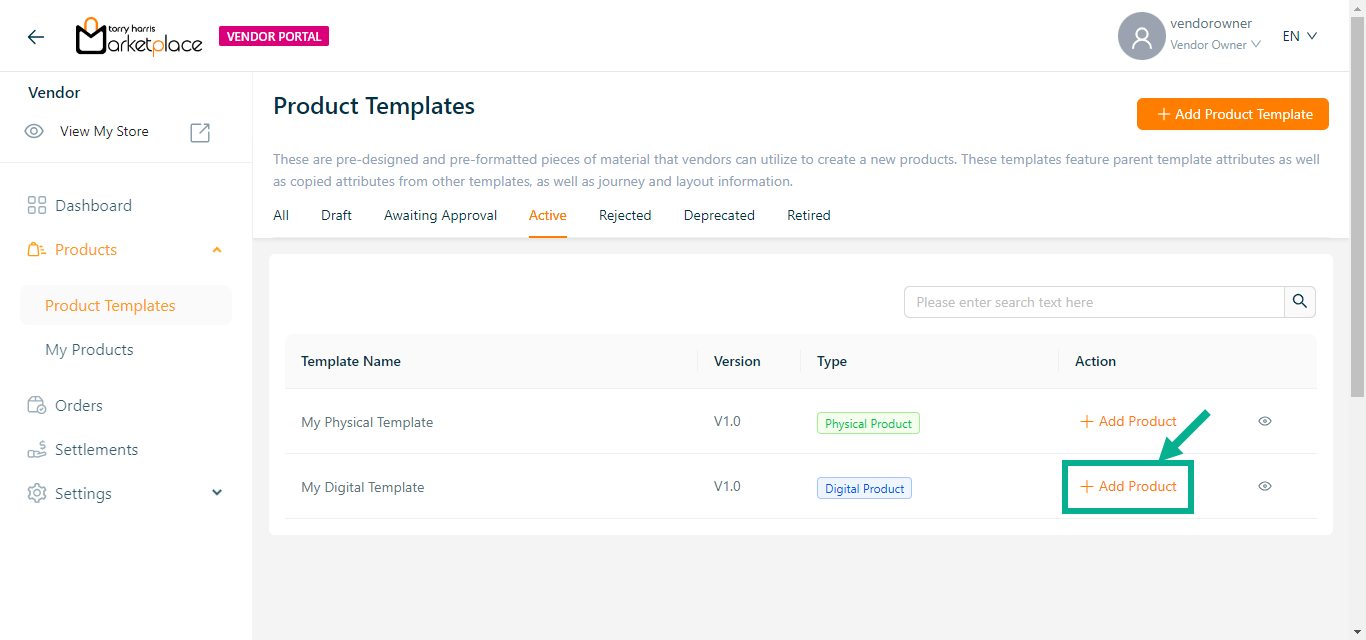
- Select a Product Template and click Add Product.
The Create Product dialogue box appears as shown below.
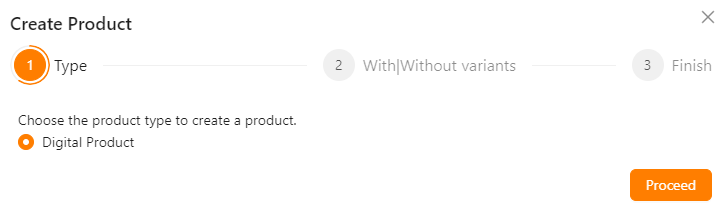
Select respective Product Type.
Click Proceed.
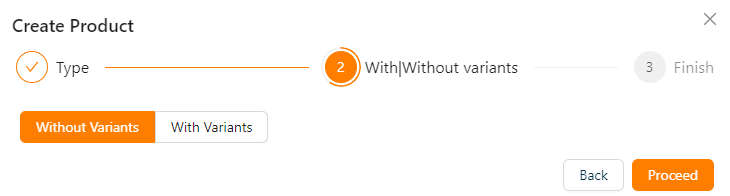
Select Product With Variants or Product Without Variants.
Click Create.
On creating, the confirmation message appears as shown below.
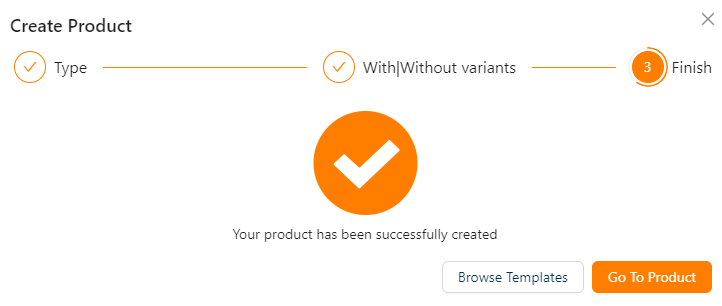
- Click Go To Product.
Product will be navigated to Draft tab in the Product screen.
Creating a Physical Product
- Navigate to the Active tab.
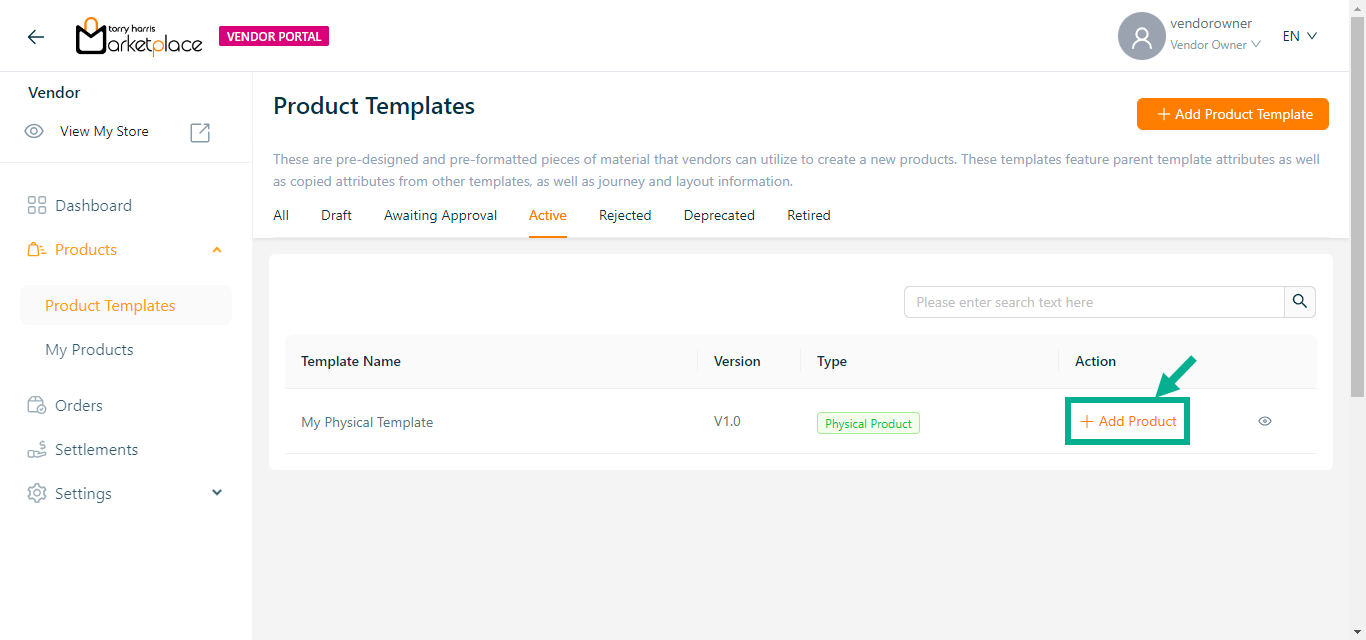
- Select a Product Template and click Add Product.
The Create Product dialogue box appears as shown below.
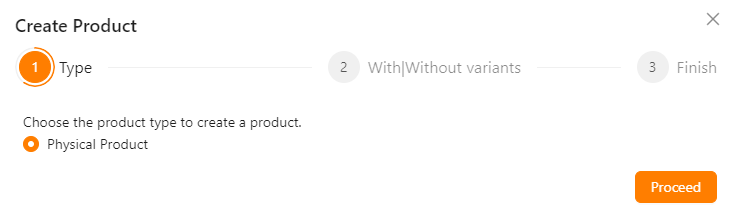
Select respective Product Type.
Click Proceed.
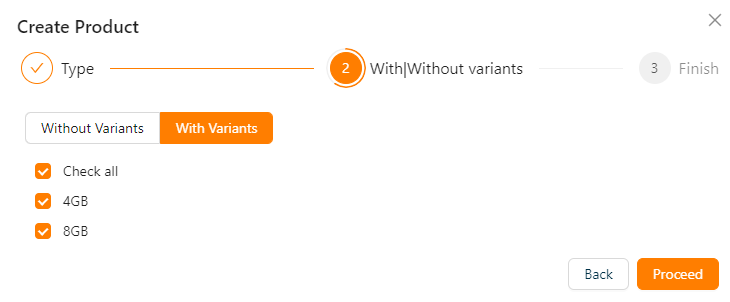
- Select Product With Variants or Product Without Variants.
To create a variant in products, select the appropriate Variant.
- Click Create.
On creating, the confirmation message appears as shown below.
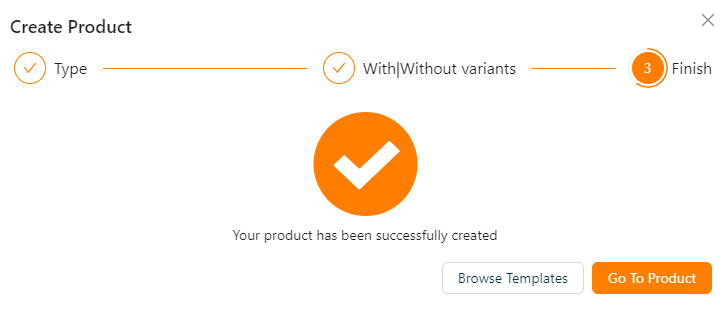
- Click Go To Product.
Product will be navigated to Draft tab in the Product screen.