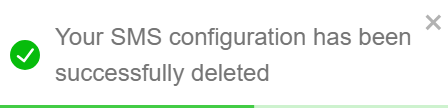SMS Configuration
To enable mobile number and OTP-based login, as well as SMS notifications for users, configure an SMS service account. The platform supports out-of-the-box integration with AWS and Twilio.
If SMS configuration is not completed, platform administrators will not be permitted to enable mobile-based login.

Configuring SMS
- Click Configure SMS.
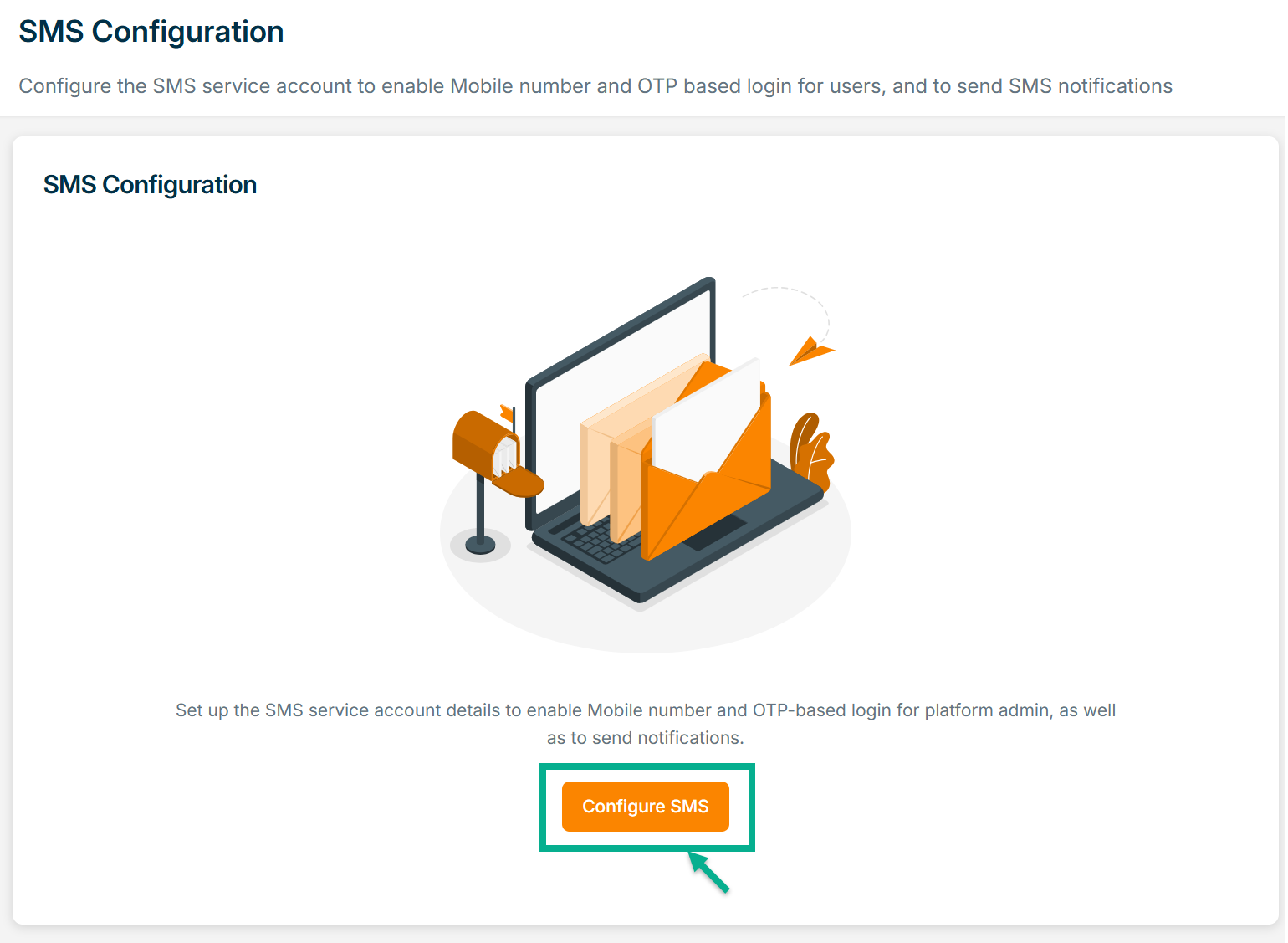
There are two types of Service Providers: Twilio and AWS.
For instance: If the user selects the Service Provider as Twillio
The SMS Configuration screen appears as shown below.
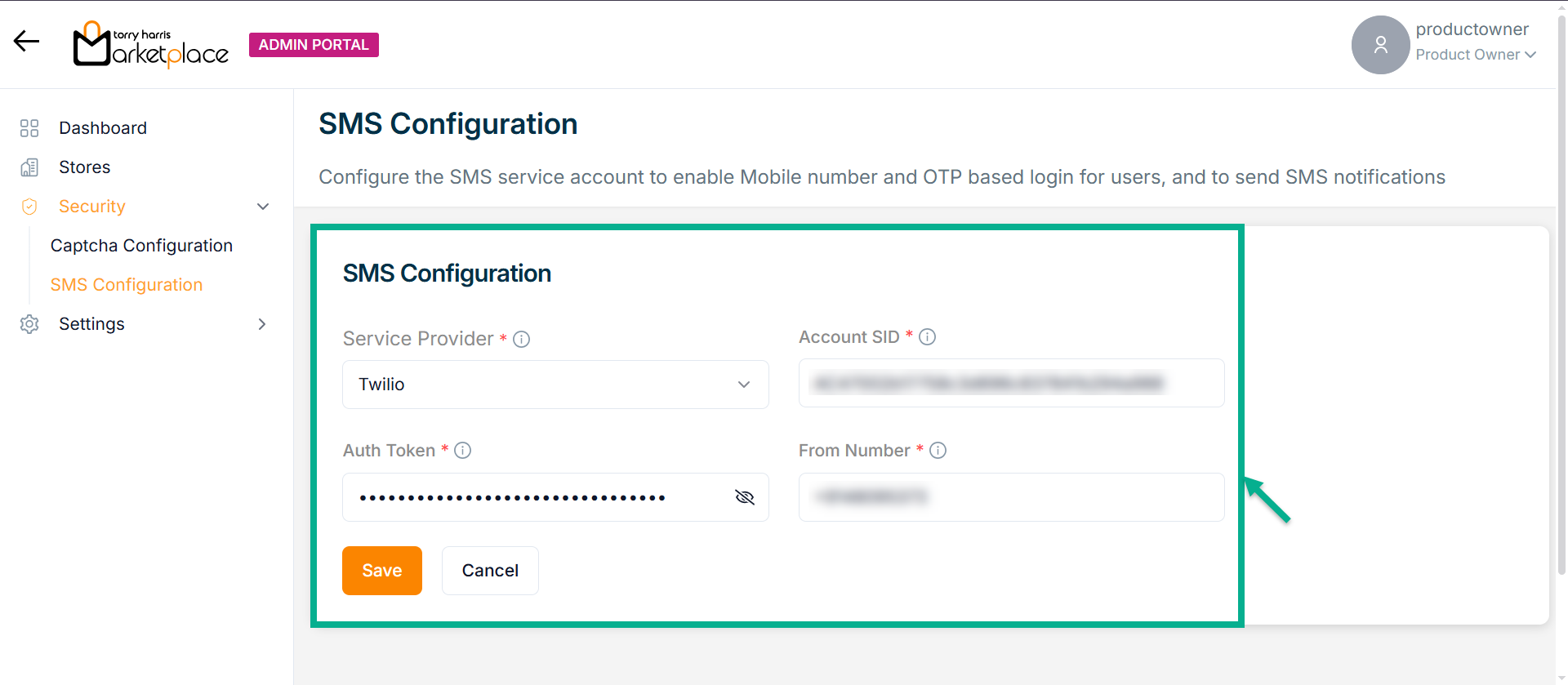
-
Select the Service Provider from the dropdown.
-
Enter Account SID and Auth Token.
-
Enter From Number.
-
Click Save.
Upon saving, the confirmation message appears as shown below.
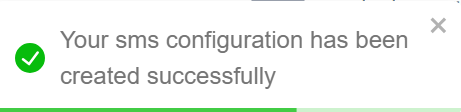
Activating SMS Configuration
- Enable the Status toggle button to Activate the SMS Configuration.

Upon activating, the confirmation message appears as shown below.
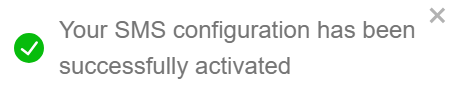
Test Run for SMS Configuration
Use the Test Run option to verify the SMS configuration by sending a test message to a valid phone number with the appropriate country code.
- Click Test Run.
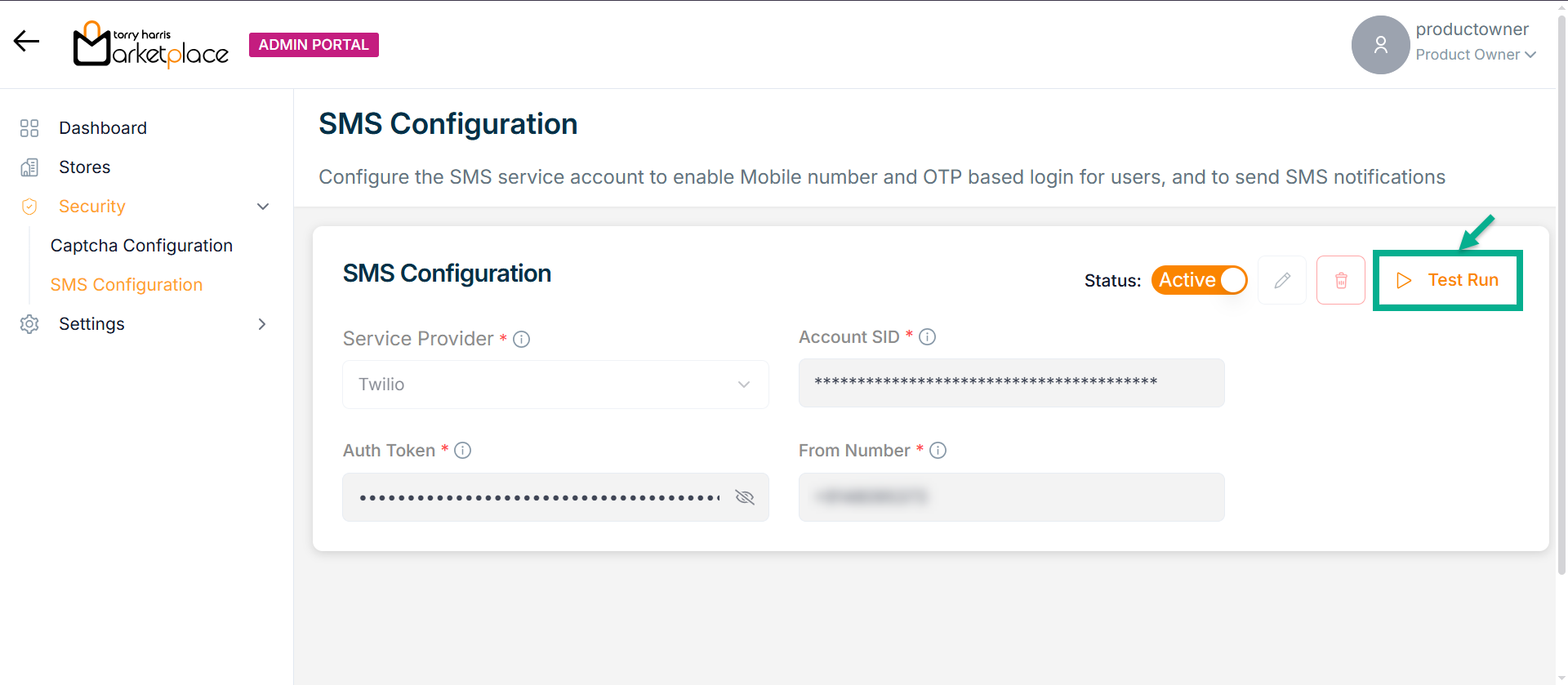
The Test Phone Number dialogue box appears as shown below.
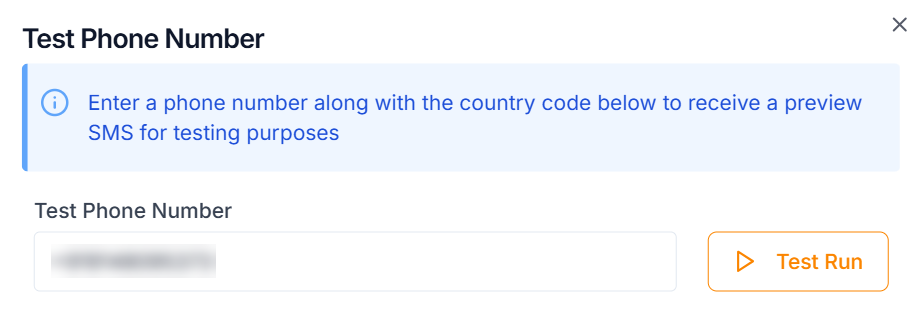
-
Enter the Test Phone Number with the appropriate country code.
-
Click Test Run.
Upon running, the confirmation message appears as shown below.

After performing the test run, an SMS should be successfully delivered to the specified mobile number.
Deactivating SMS Configuration
- Disable the Status toggle button to Deactivate the SMS Configuration.
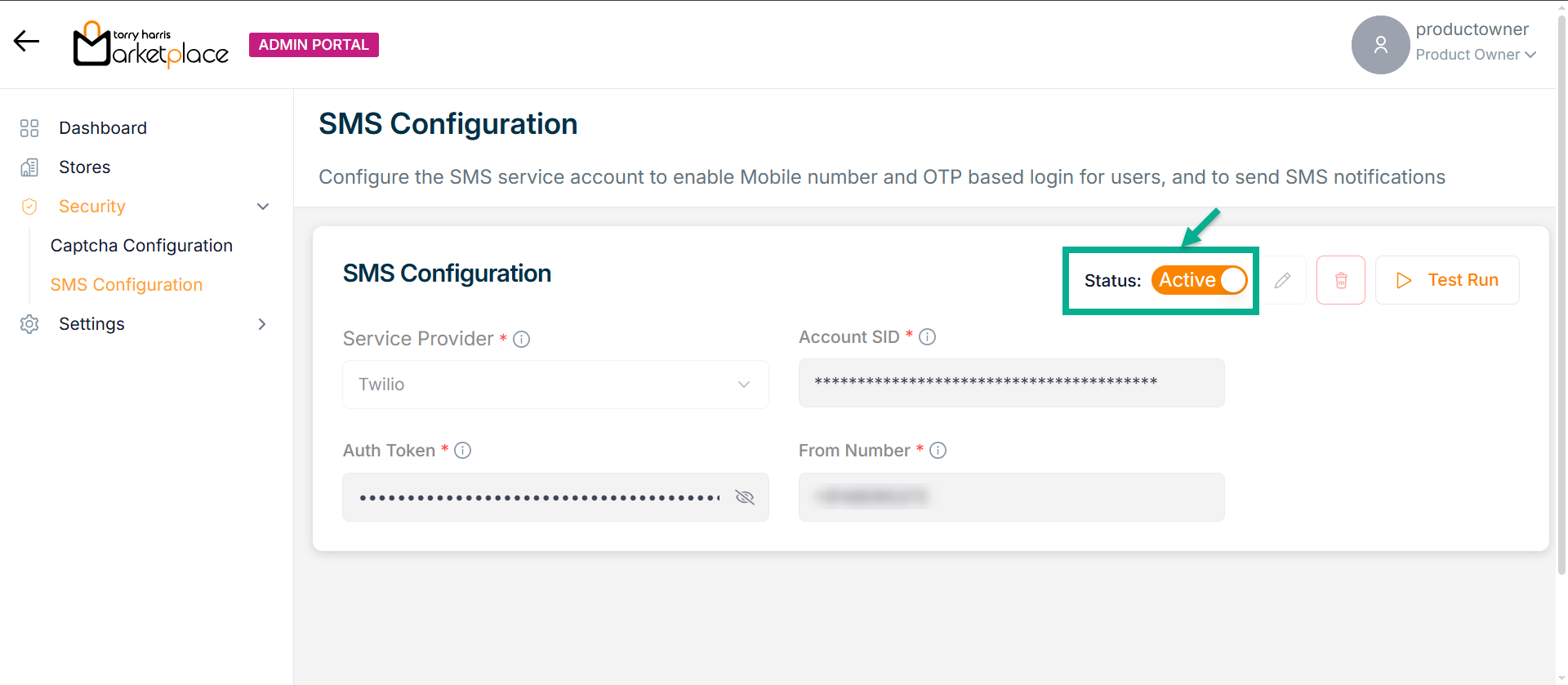
The SMS Configuration Deactivation dialogue box appears as shown below.
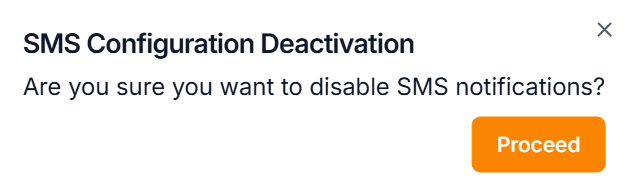
Upon deactivating, the confirmation message appears as shown below.
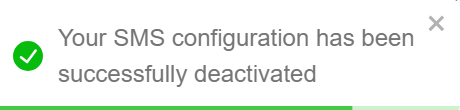
Updating SMS Configuration
- Click Edit.
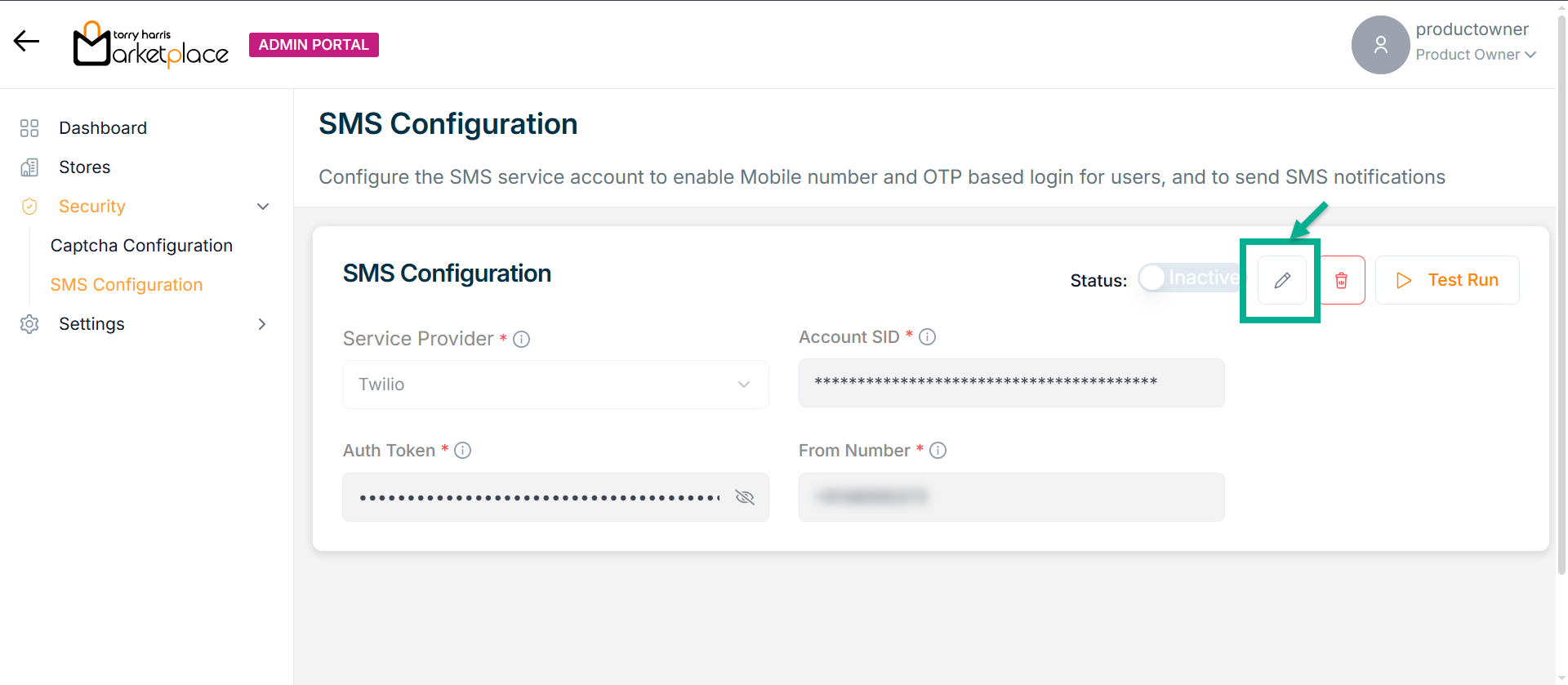
The SMS Configuration screen appears as shown below.

-
Update the fields if needed.
-
Click Update.
Upon updating, the confirmation message appears as shown below.
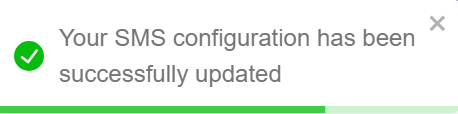
Deleting SMS Configuration
- Click Delete.
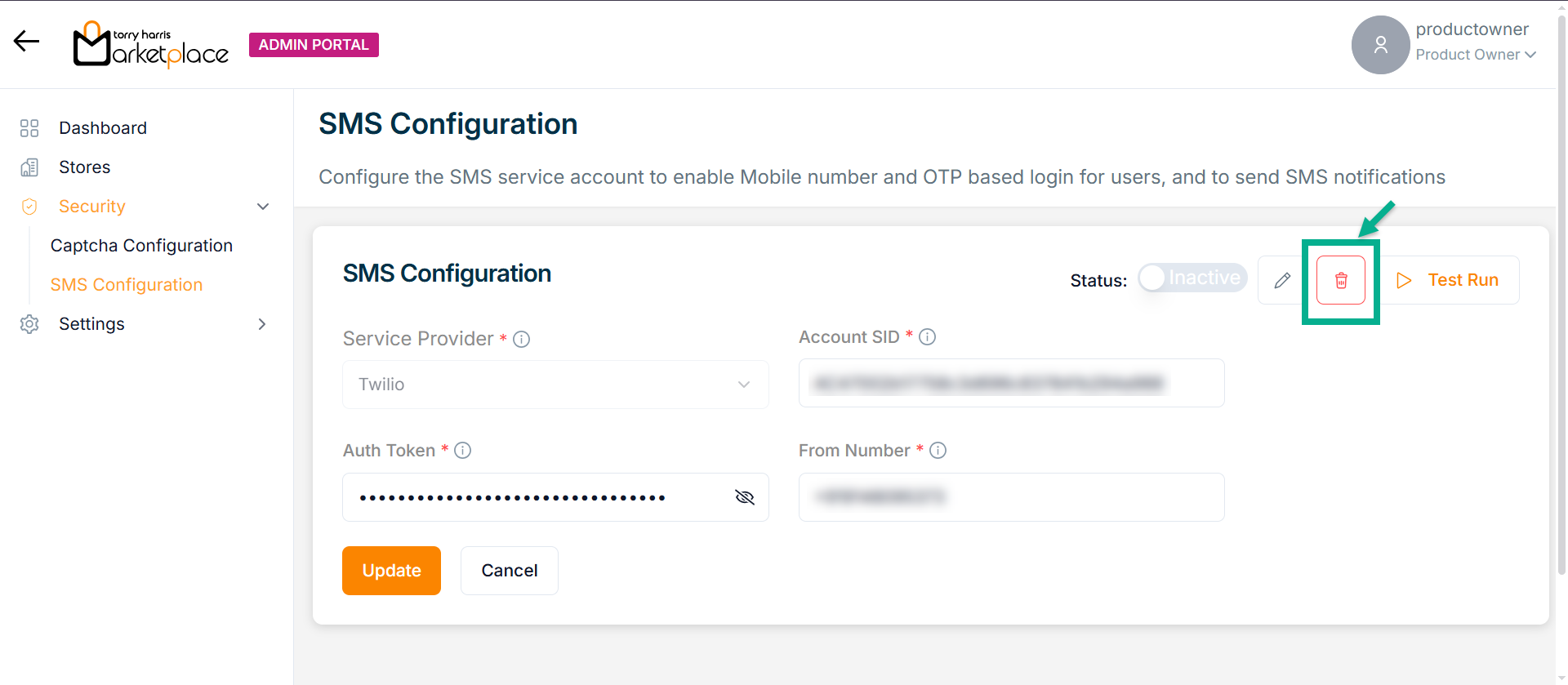
The Delete SMS Deactivation dialogue box appears as shown below.
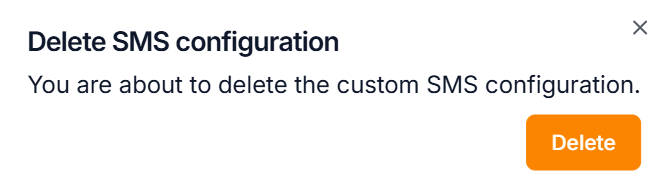
Upon deactivating, the confirmation message appears as shown below.