Checkout Orders
Checkout Orders are orders placed directly through the storefront using the standard checkout process. They include all order types such as received, in progress, fulfilled, cancelled, returned, and refunded.
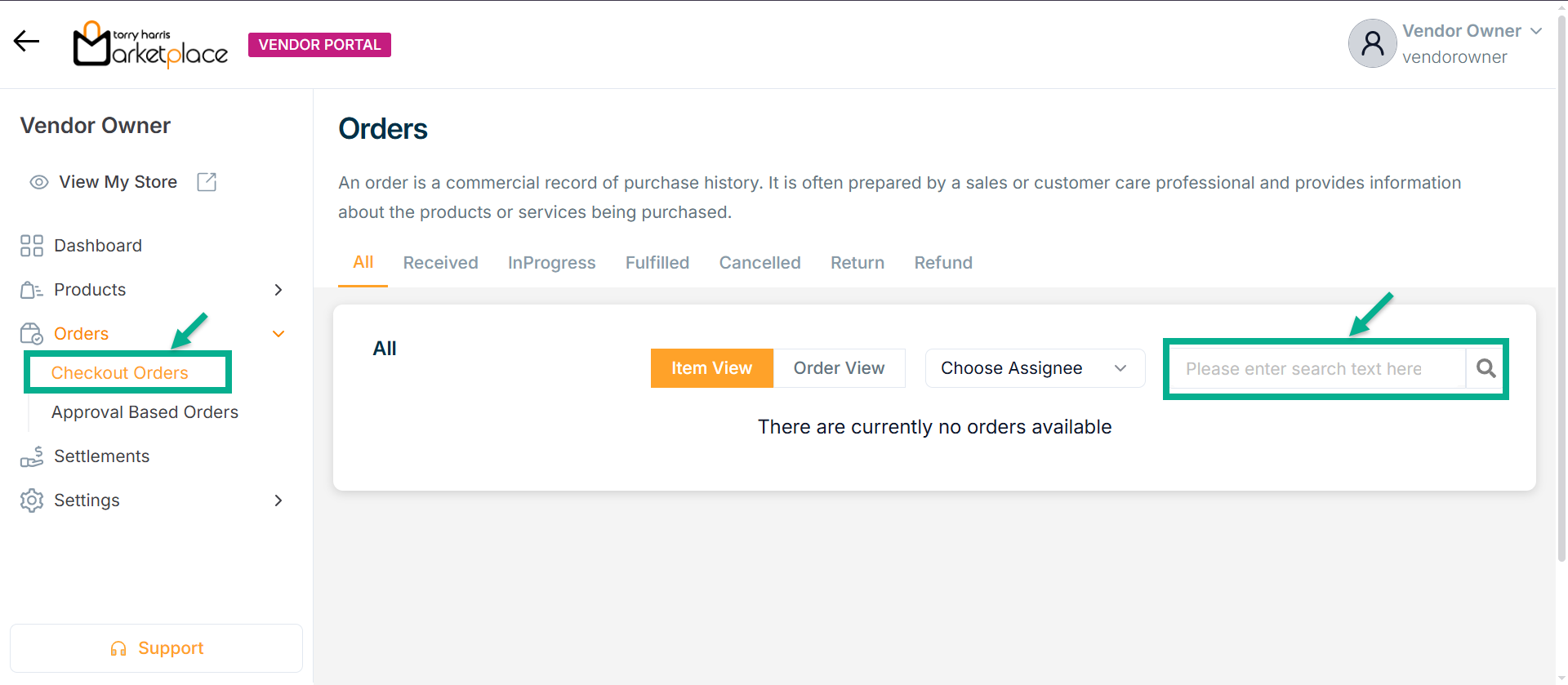
Use the search function to filter certain orders.
- An order’s individual items are separated and shown in the Item View.
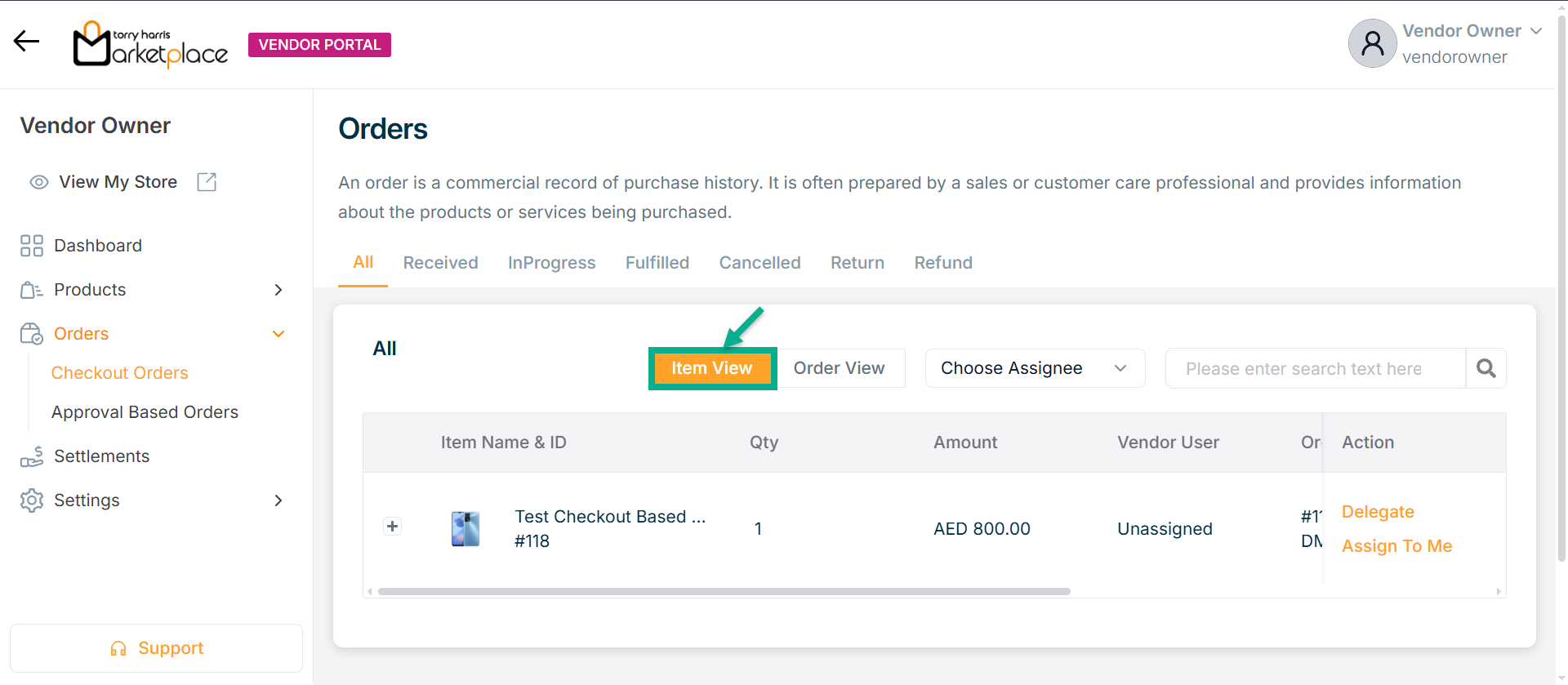
- All items ordered under an order id are displayed as a bundle in the Order View.
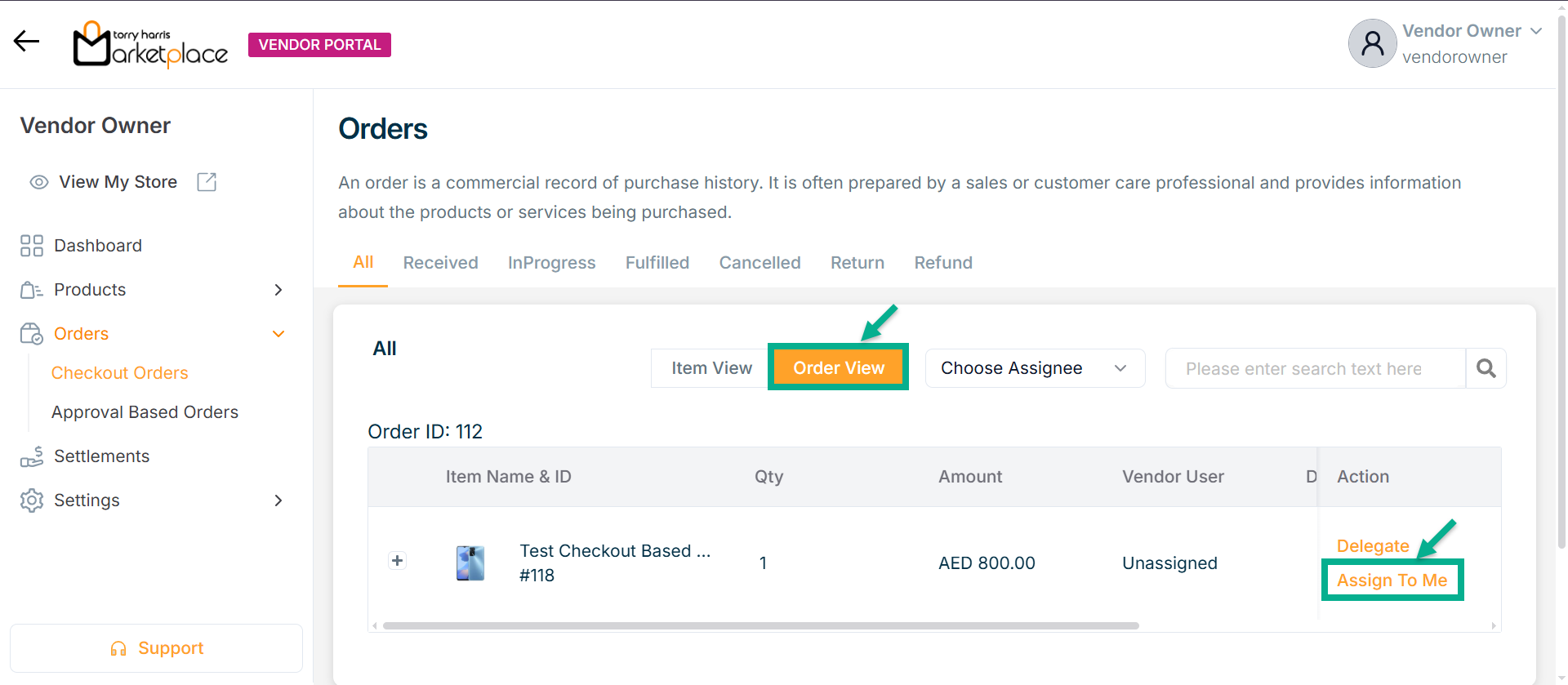
- By clicking the Assign to me button, the vendor can assign the order to himself.
Upon assigning, the confirmation message appears as shown below.
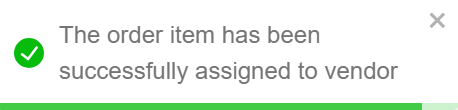
Once assigned, the respective product is directed to the InProgress tab as shown below.
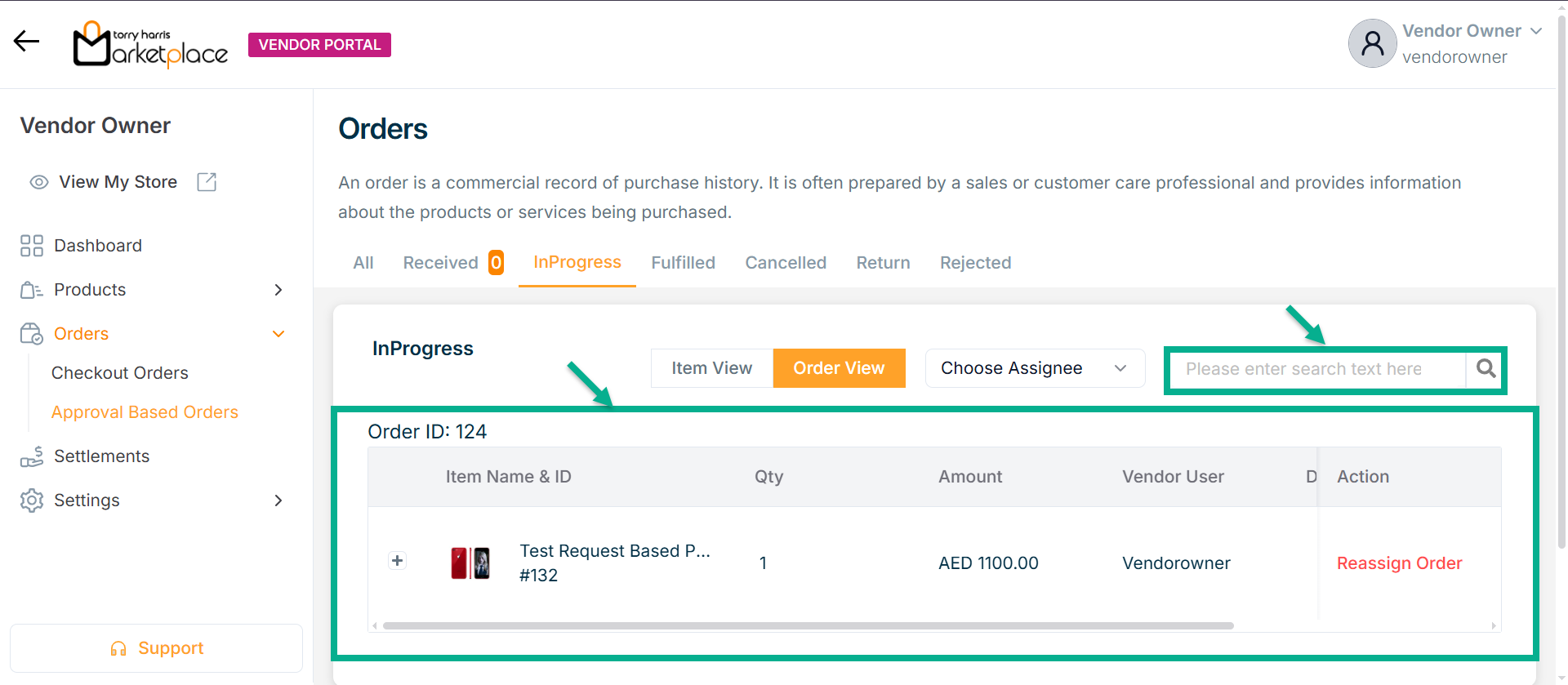
Manually Assigning Orders to Users
Delegate allows you to assign an order to a specific user for further processing.
- Click Delegate

The Delegate dailogue box appears as shown below

-
Choose Assignee from the dropdown.
-
Click Assign.
On assigning, the confirmation message appears as shown below.
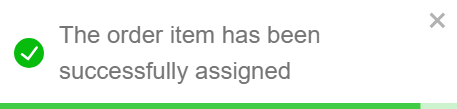
Viewing Order Summary
- Click View.

The Details dailogue box appears as shown below
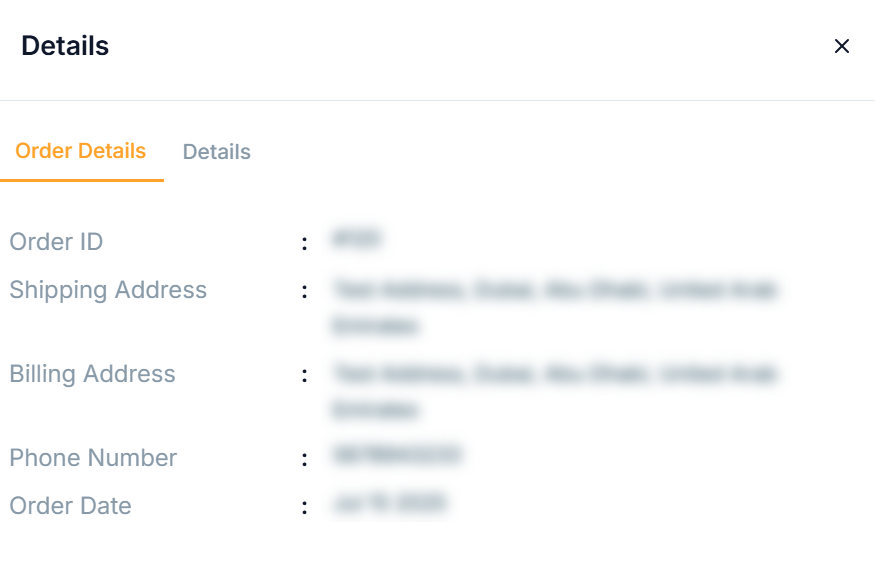
- Click Details tab.
Details refers to the request form submitted by the customer as part of the order process.
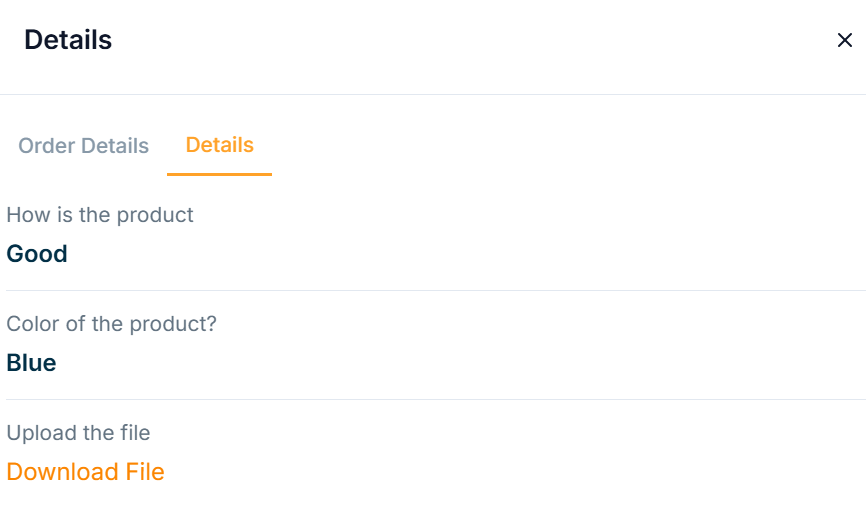
Processing the orders
Processing the Physical Product
- Click Confirm if the vendor confirms the order.
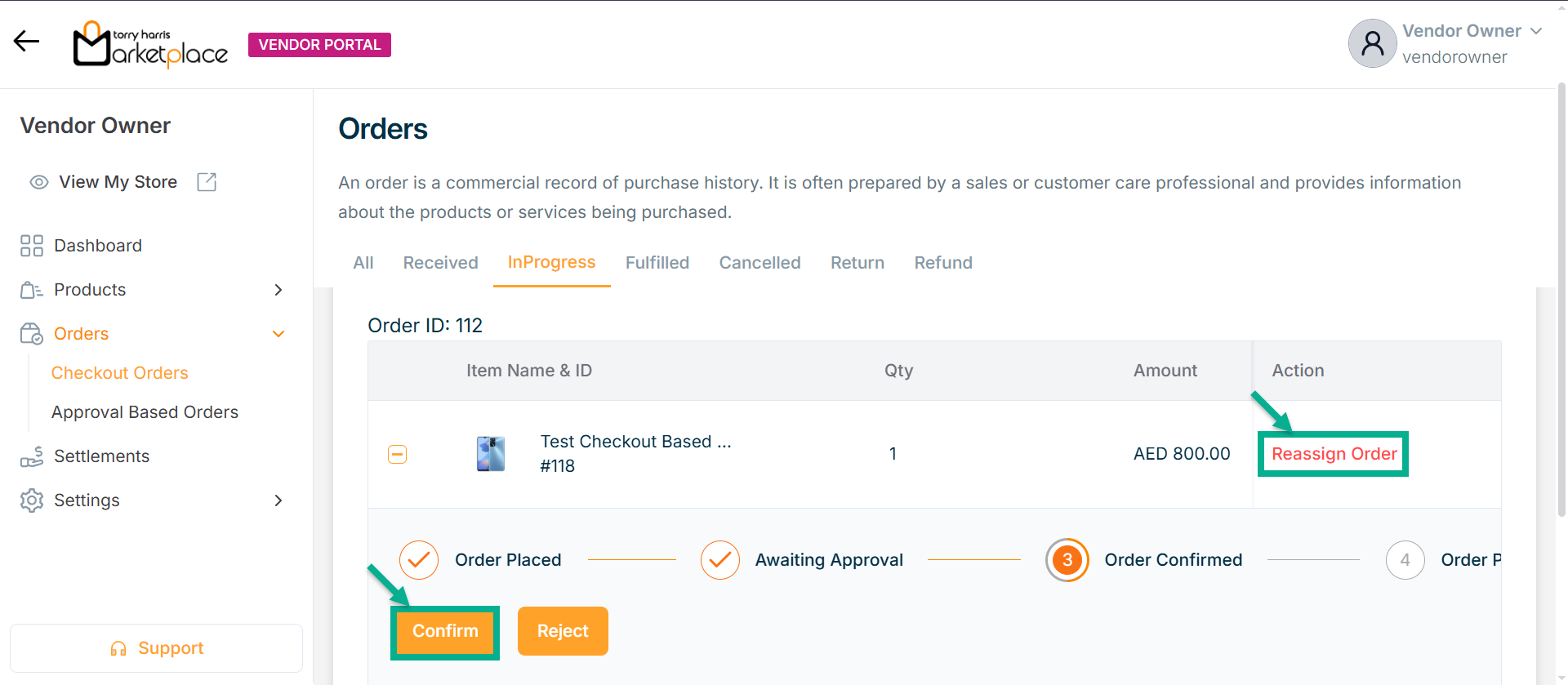
Reassign Order allows you to change the current assignee of an order to another user for continued processing or handling.
Click Reject button if the order is not confirmed.
On confirming, the confirmation message appears as shown below.

- If the vendor has finished packaging, click the Packaging Completed button.
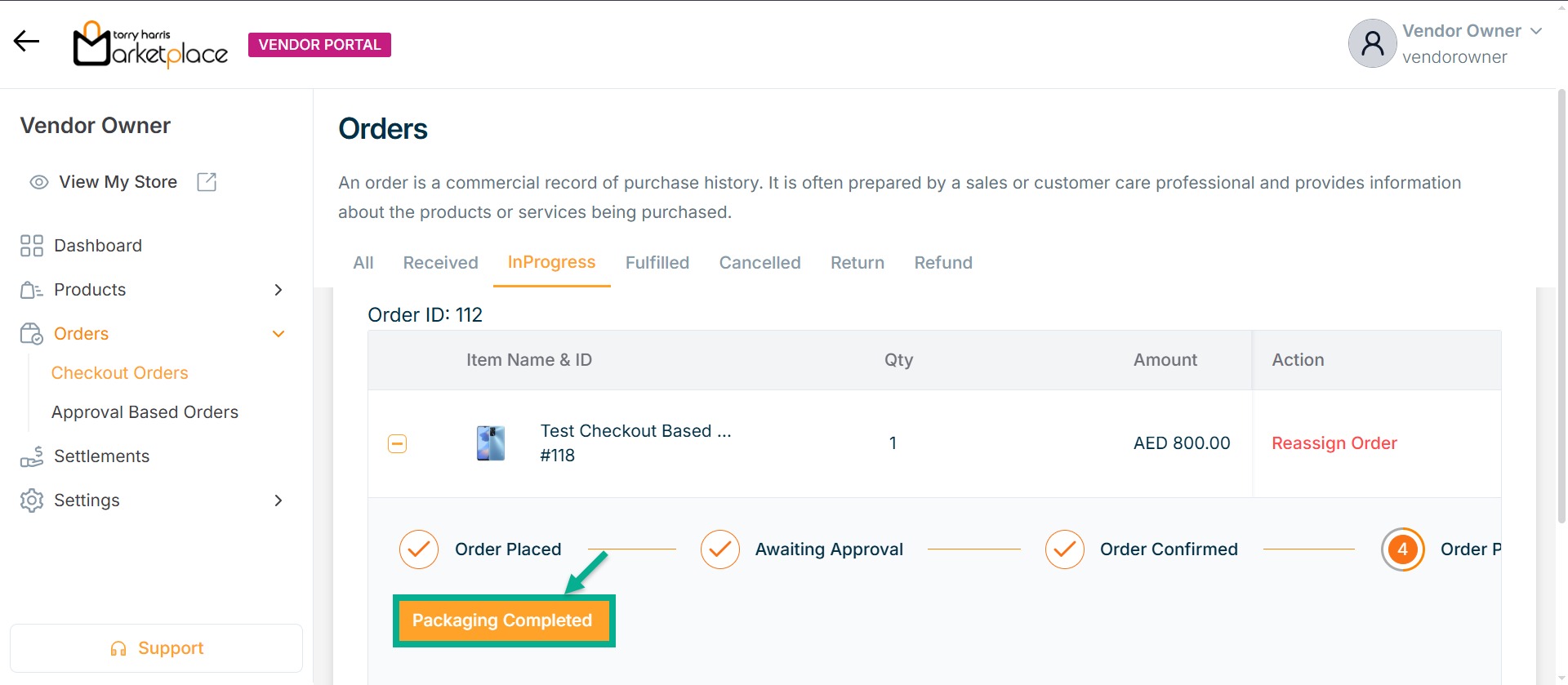
The confirmation message appears as shown below.

- If the vendor has sent the package, click the Package Sent button.
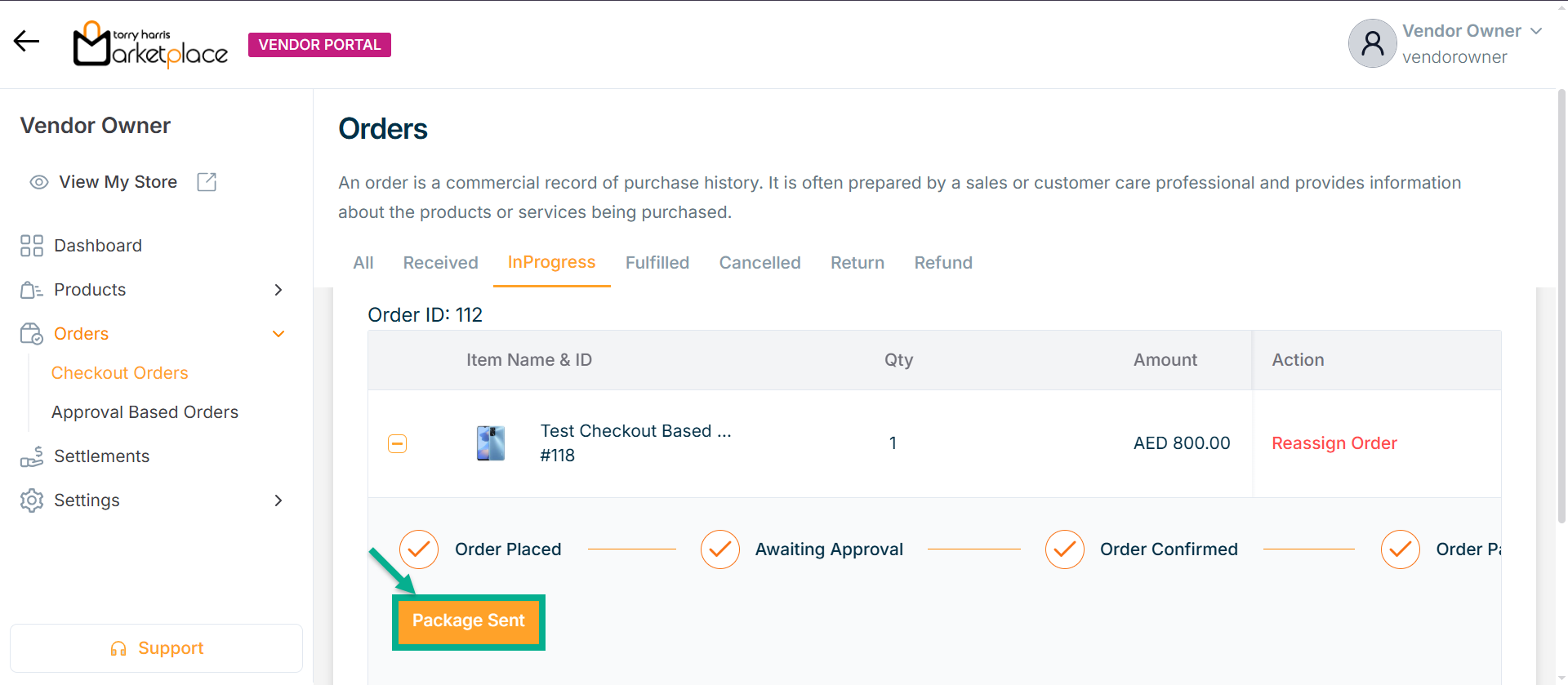
The confirmation message appears as shown below.

- If the package is taken for delivery, click the Taken for Delivery button.
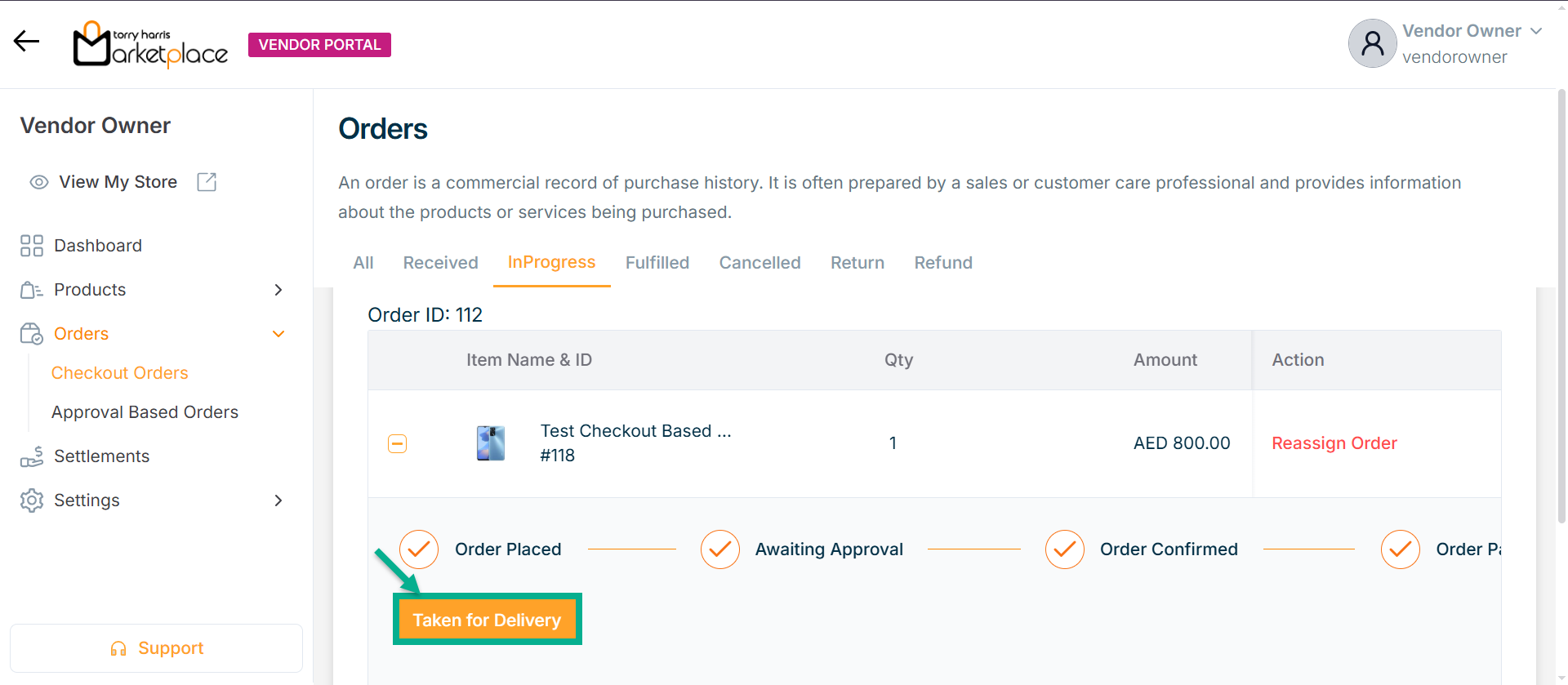
The confirmation message appears as shown below.

- If the package is delivered, click the Delivered button.
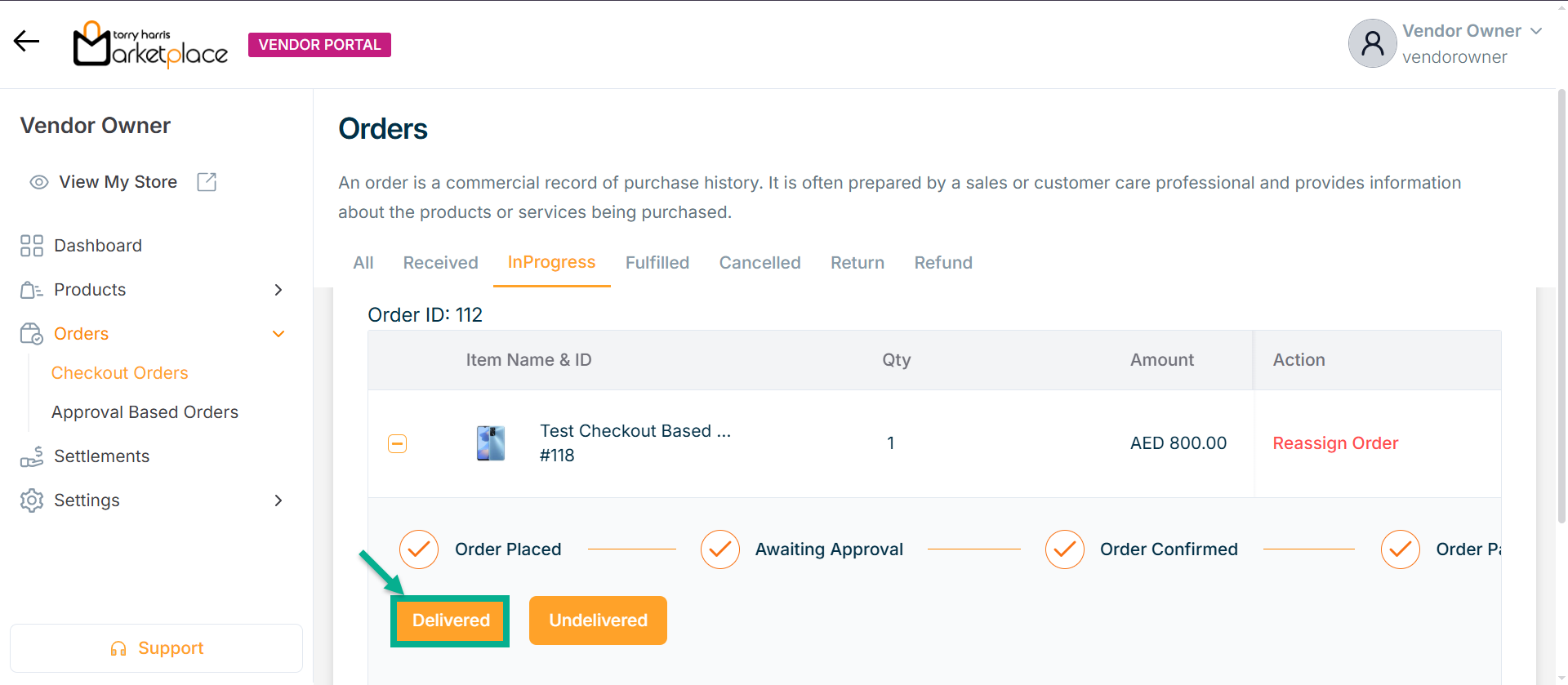
The confirmation message appears as shown below.

Click Undelivered button if the package is not delivered.
Processing the Bundled Product
The bundle product is treated as a separate product and will be processed individually.
- Click Confirm if the vendor confirms the order.
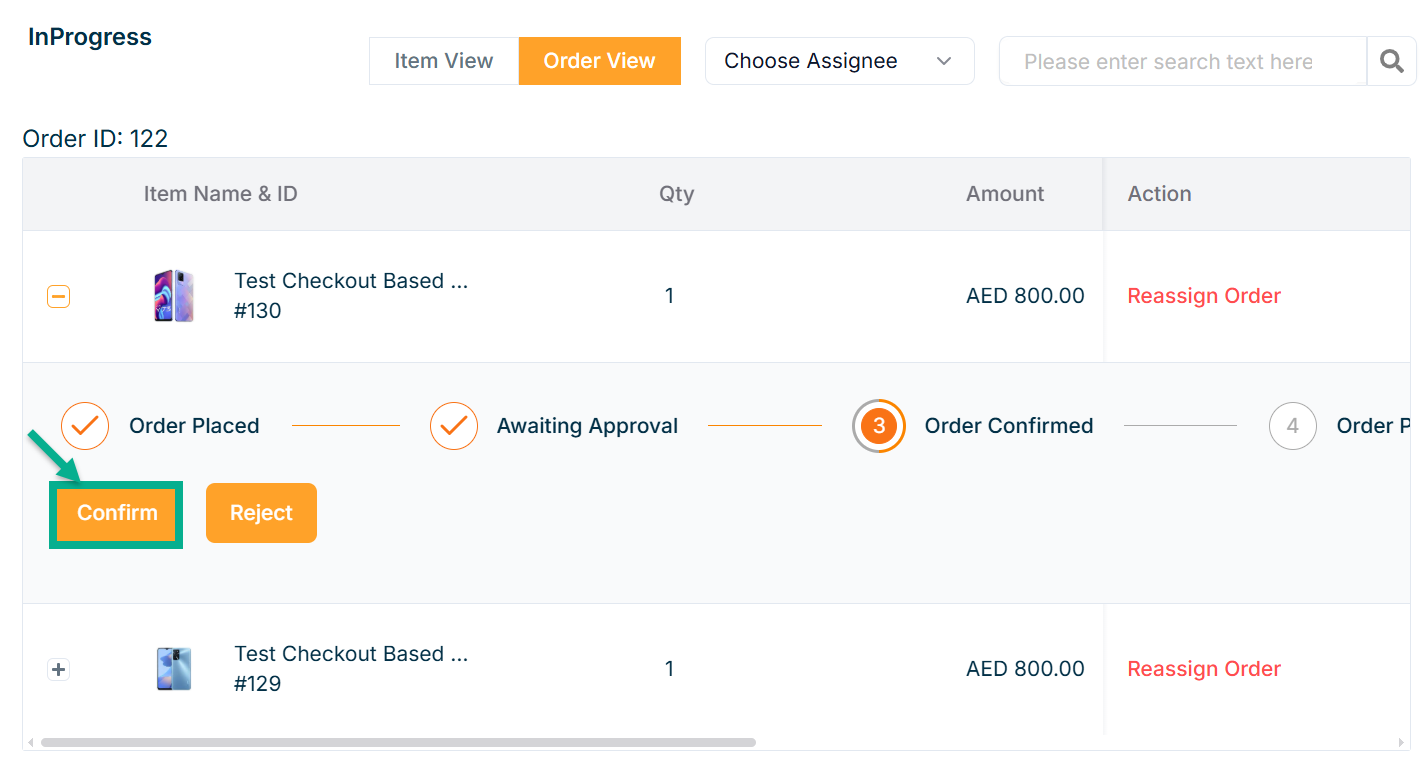
Click Reject button if the order is not confirmed.
On confirming, the confirmation message appears as shown below.

- If the vendor has finished packaging, click the Packaging Completed button.
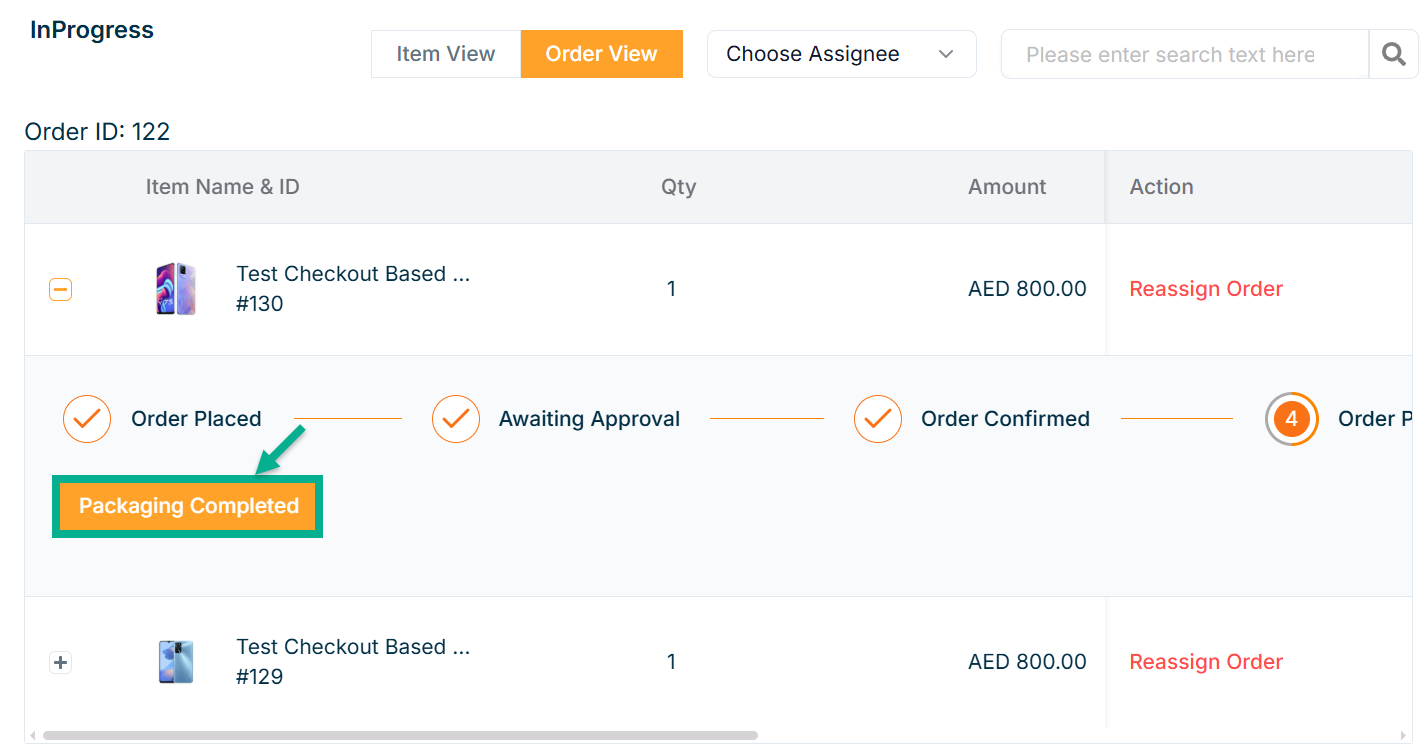
The confirmation message appears as shown below.

- If the vendor has sent the package, click the Package Sent button.
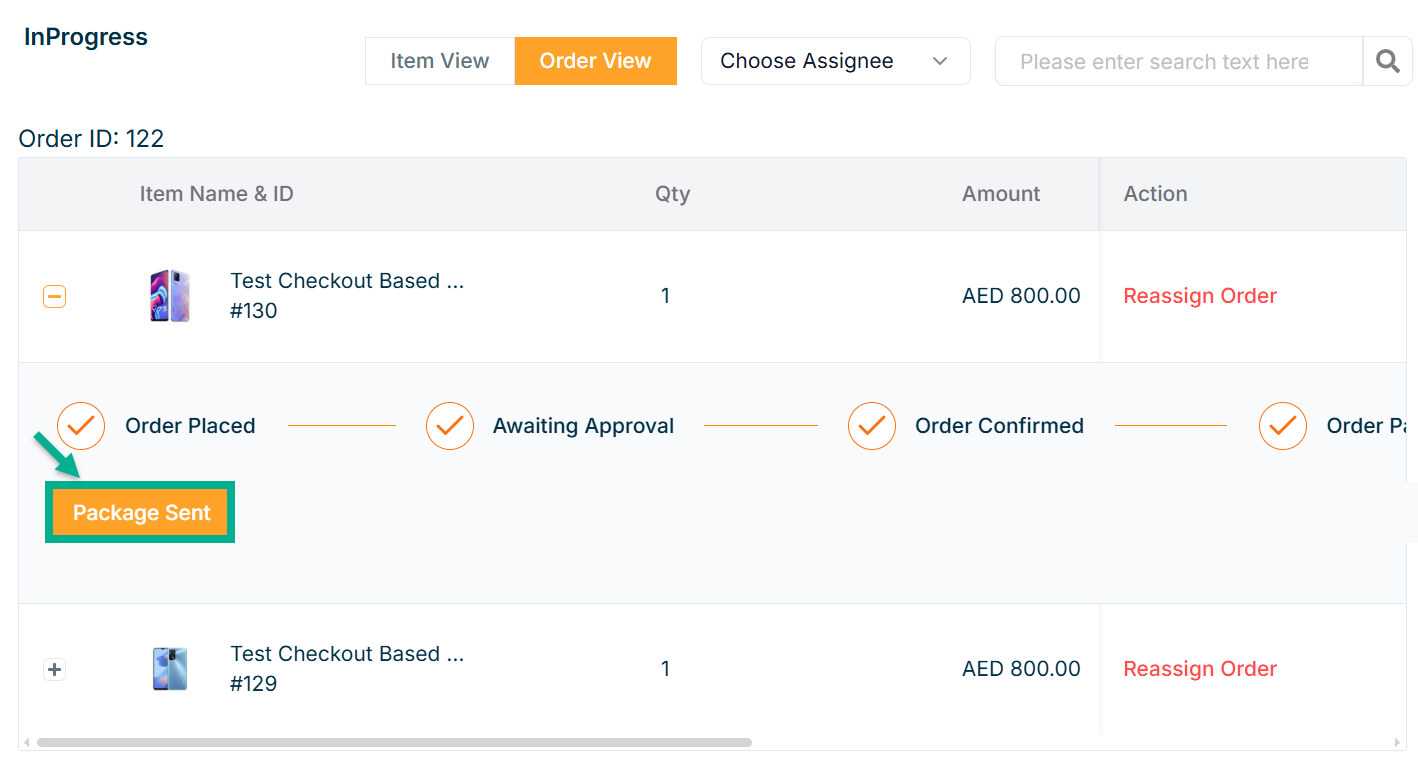
The confirmation message appears as shown below.

- If the package is taken for delivery, click the Taken for Delivery button.
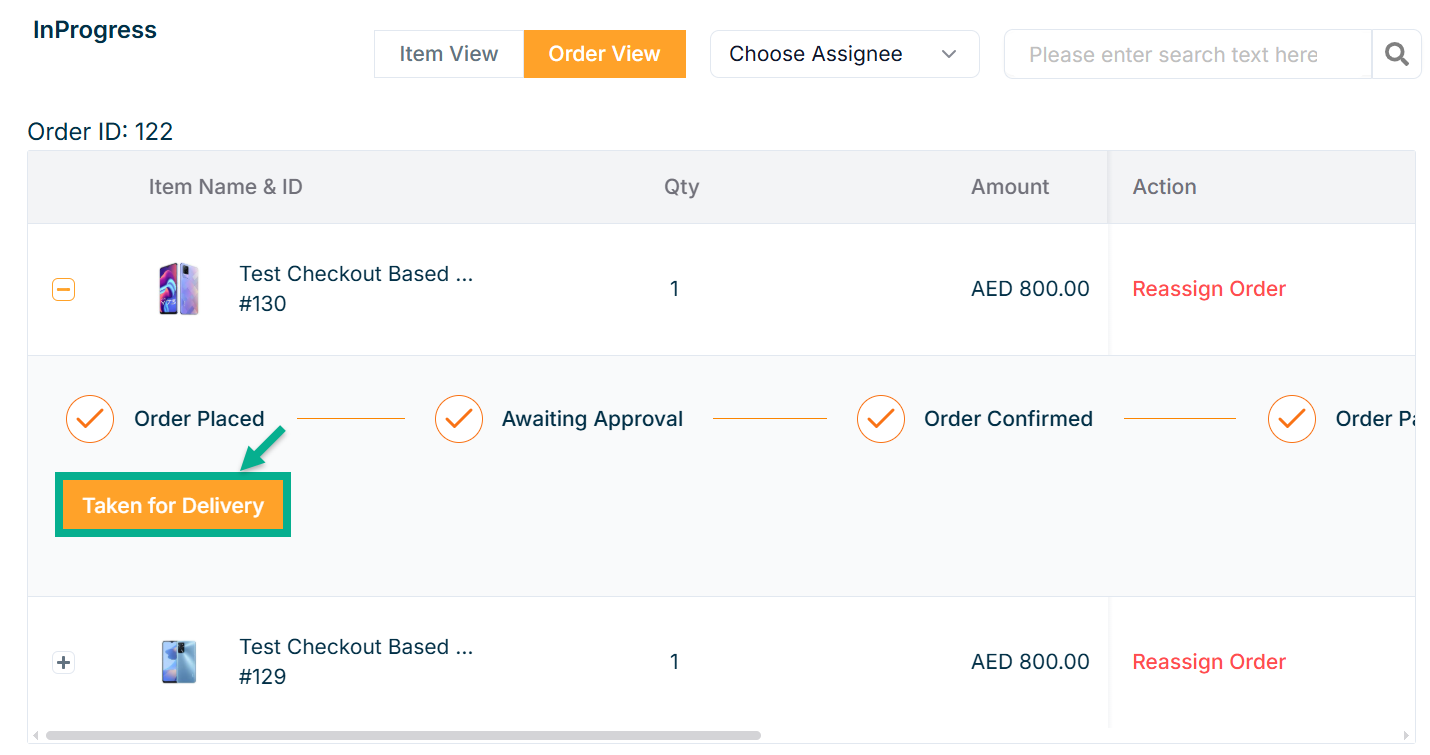
The confirmation message appears as shown below.

- If the package is delivered, click the Delivered button.
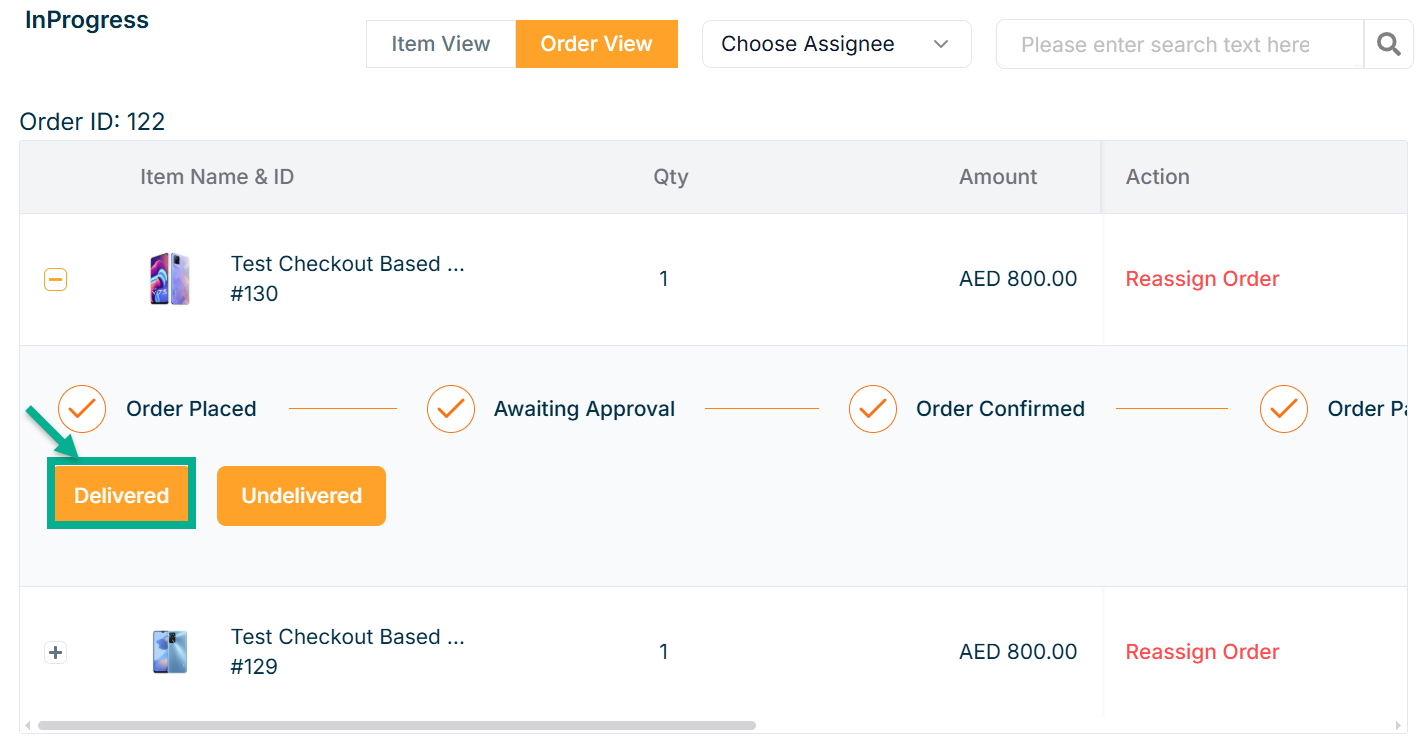
The confirmation message appears as shown below.

Click Undelivered button if the package is not delivered.
- As previously said, proceed with the following product in the bundle.
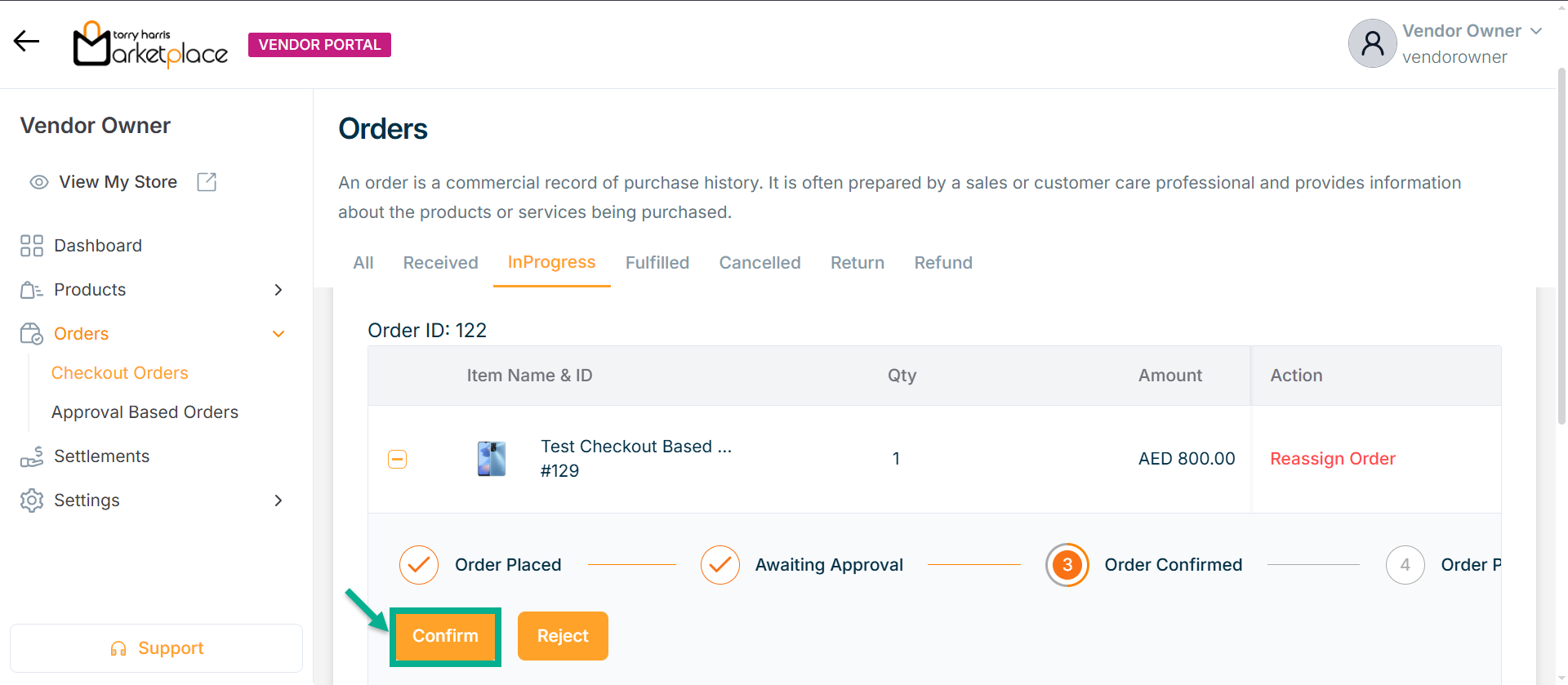
Processing the Service Product
- Click Confirm if the vendor confirms the booking.
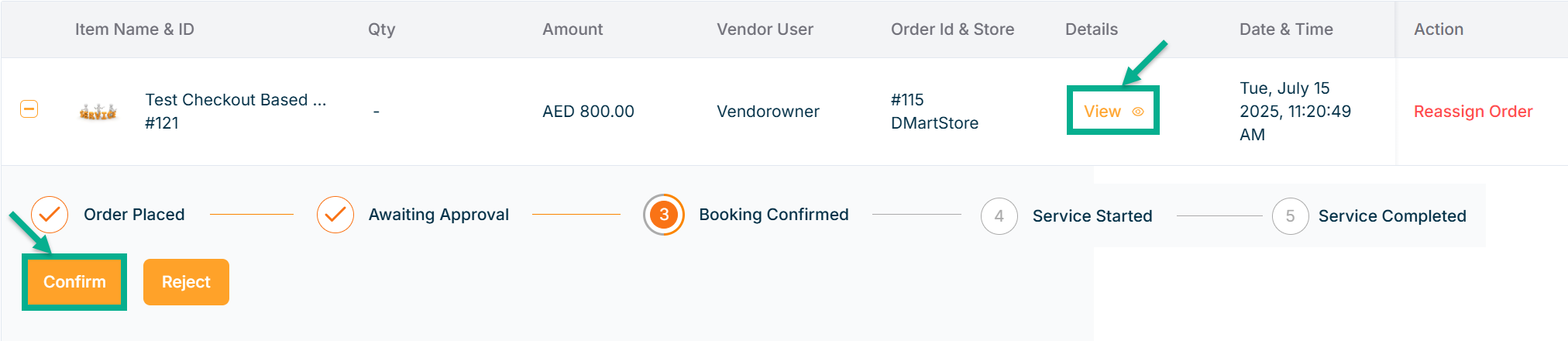
Click Reject button if the order is not confirmed.
The confirmation message appears as shown below.

- If required, you can view the Slot details in the Order Details tab by clicking the View icon for the service product.
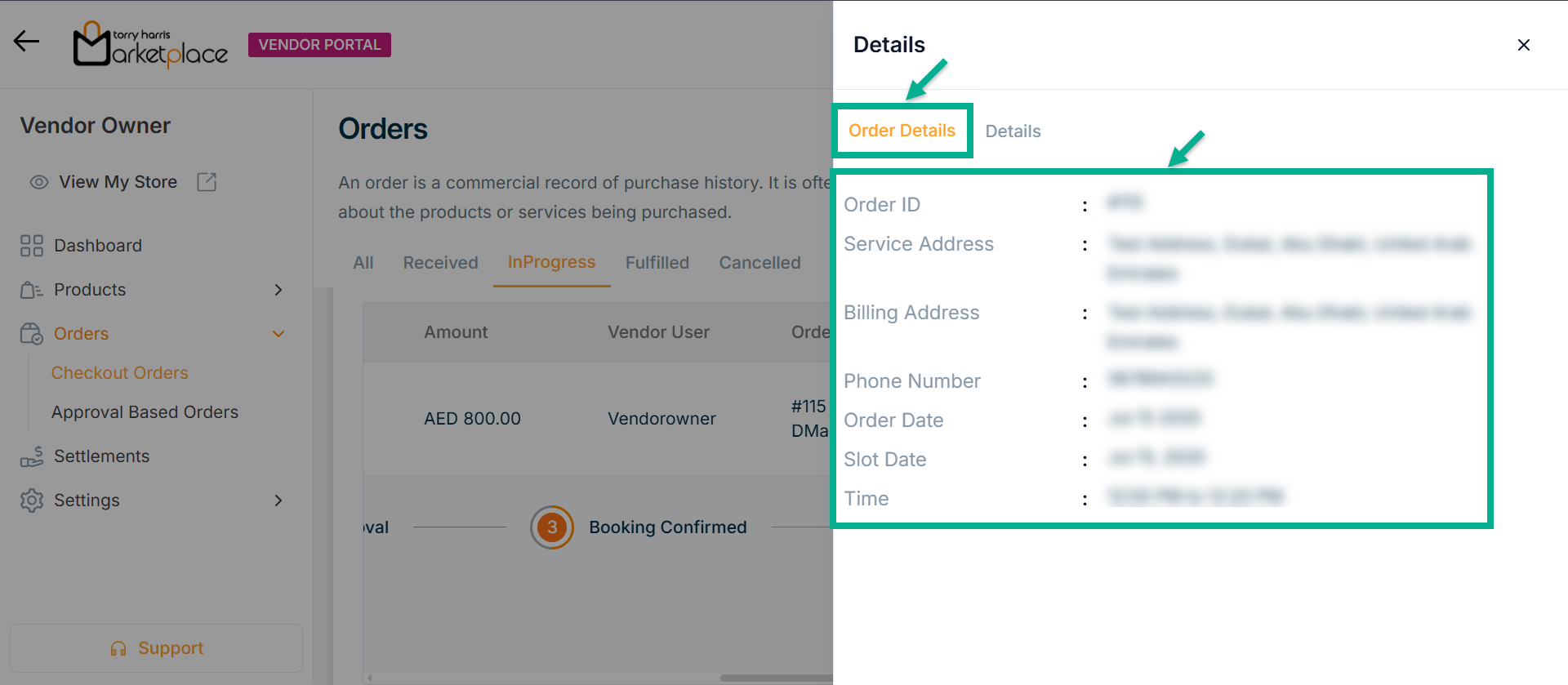
- If the service is started, click the Service Started button.
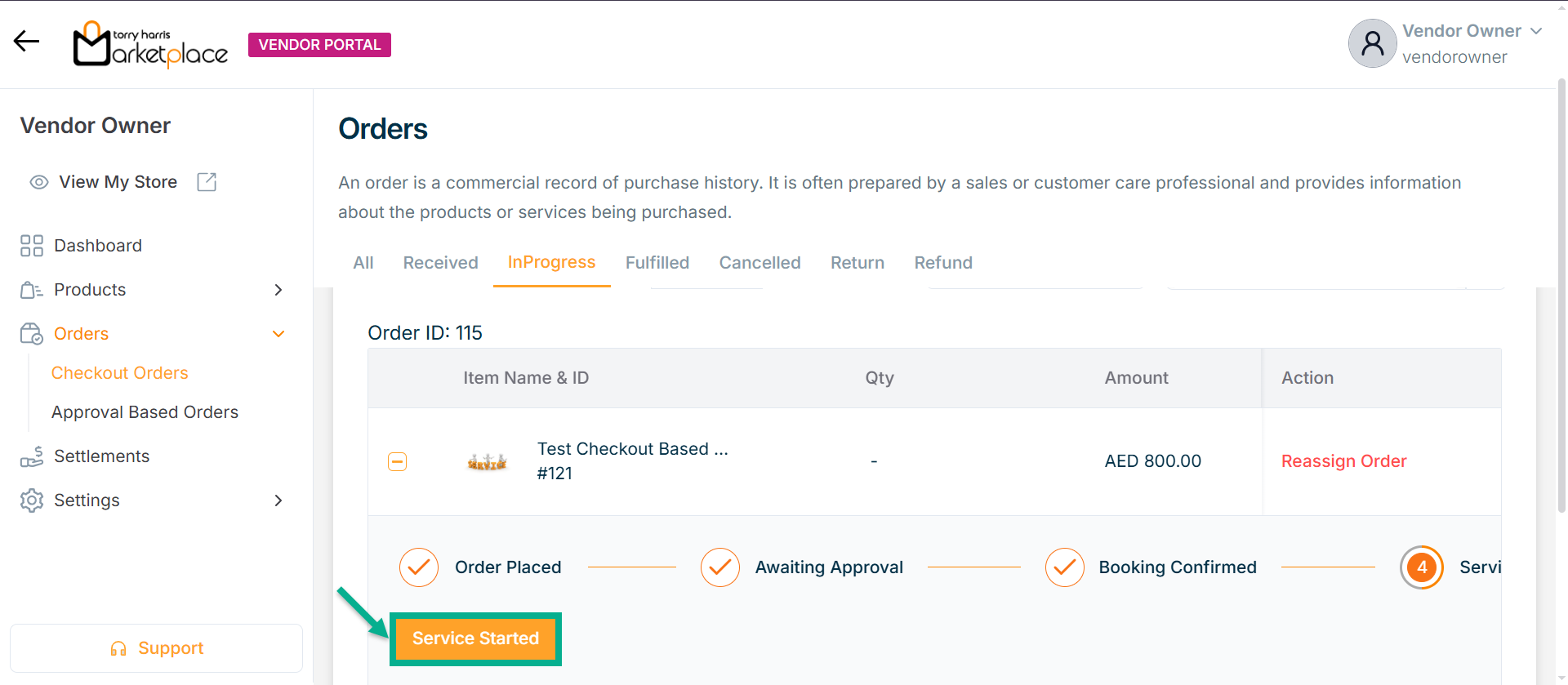
The Customize Order dialogue box appears as shown below.
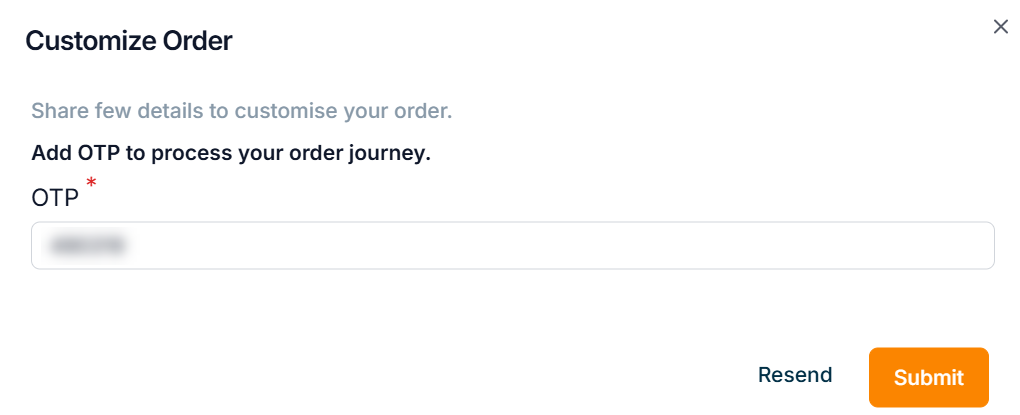
-
Enter the OTP sent to your registered email.
-
Click Submit.
The confirmation message appears as shown below.

- If the service is completed, click the Service Completed button.
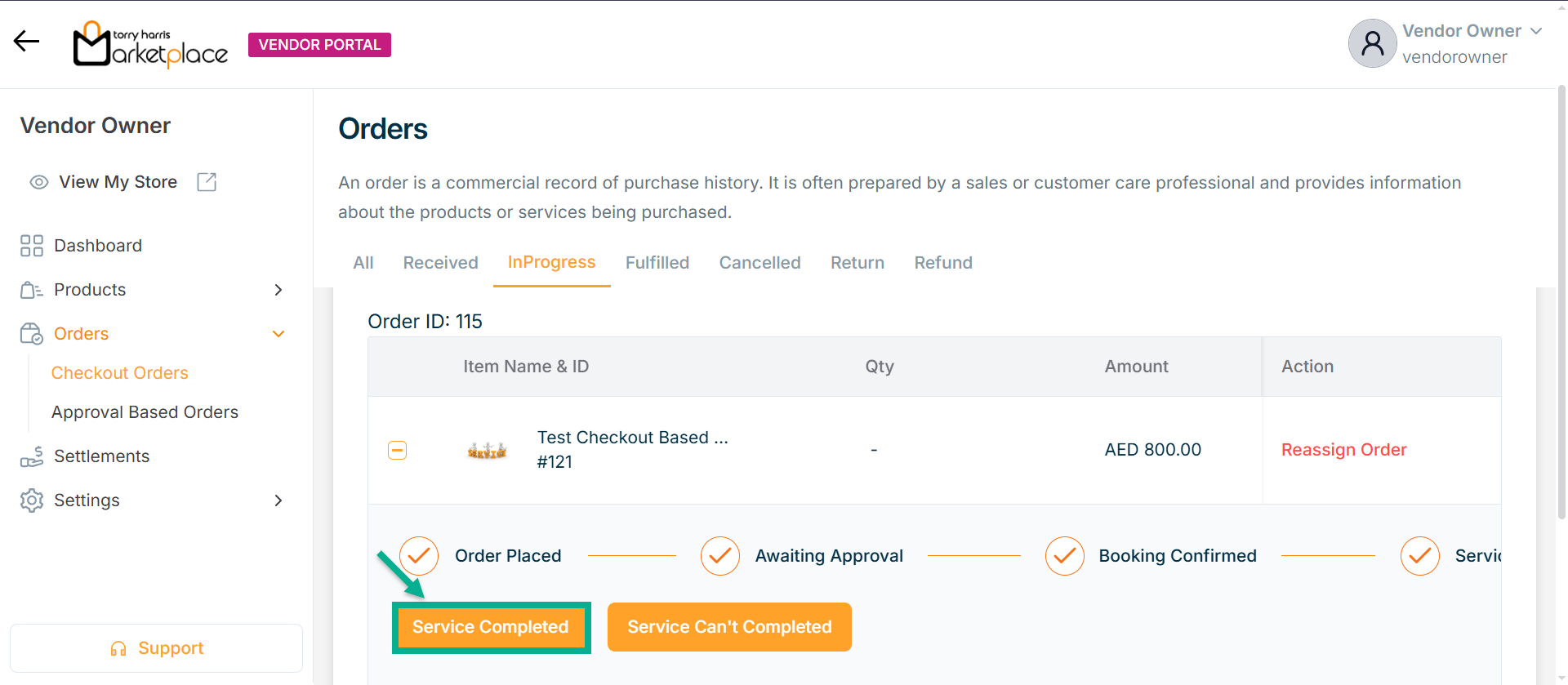
The confirmation message appears as shown below.

If the service is unsuccessful, click the Service Can't Complete button.
Processing the Subscription Product
- Click Activate if the vendor needs to activate the subscription product.
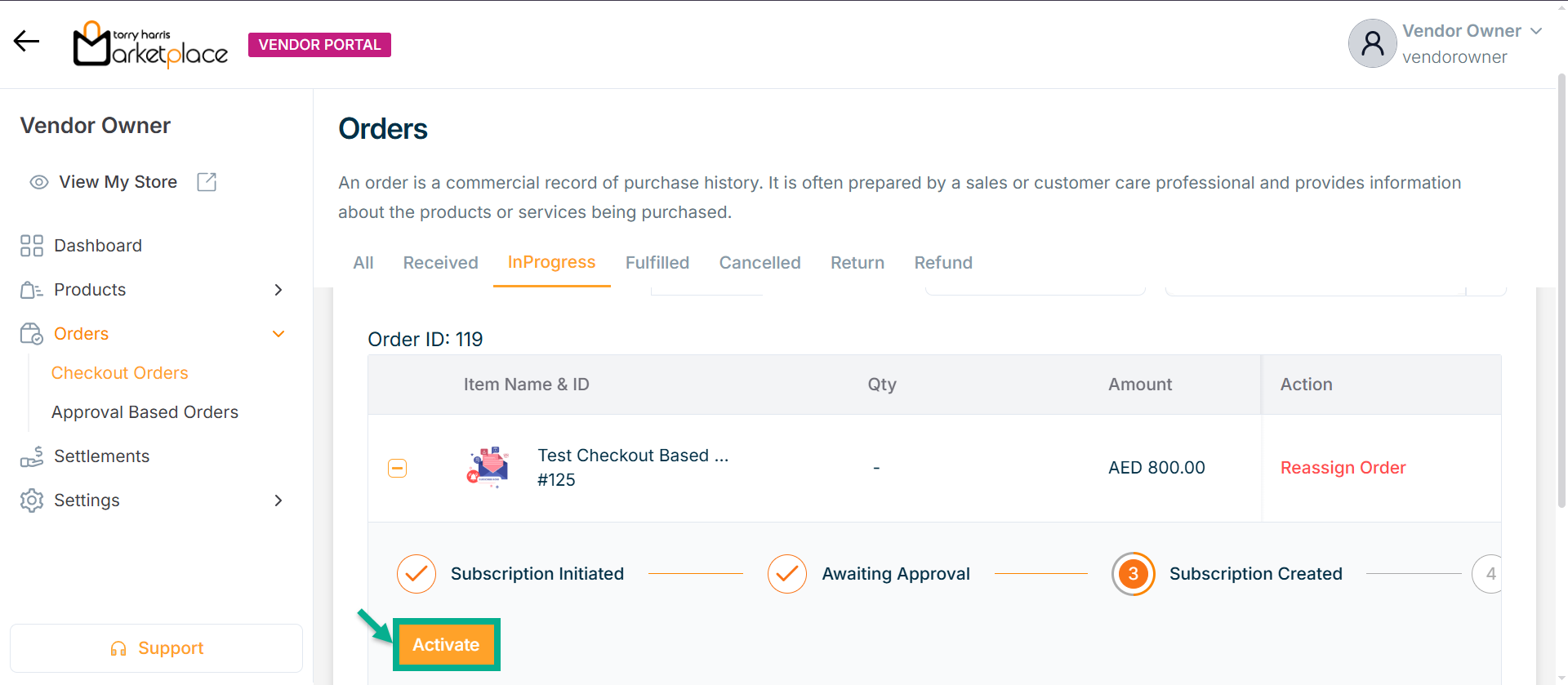
On confirming, the confirmation message appears as shown below.

Reviewing Digital Product Order
Once a digital product order is placed, it is automatically fulfilled, and the order status is displayed under the Fulfilled tab.
- Click Fulfilled tab.
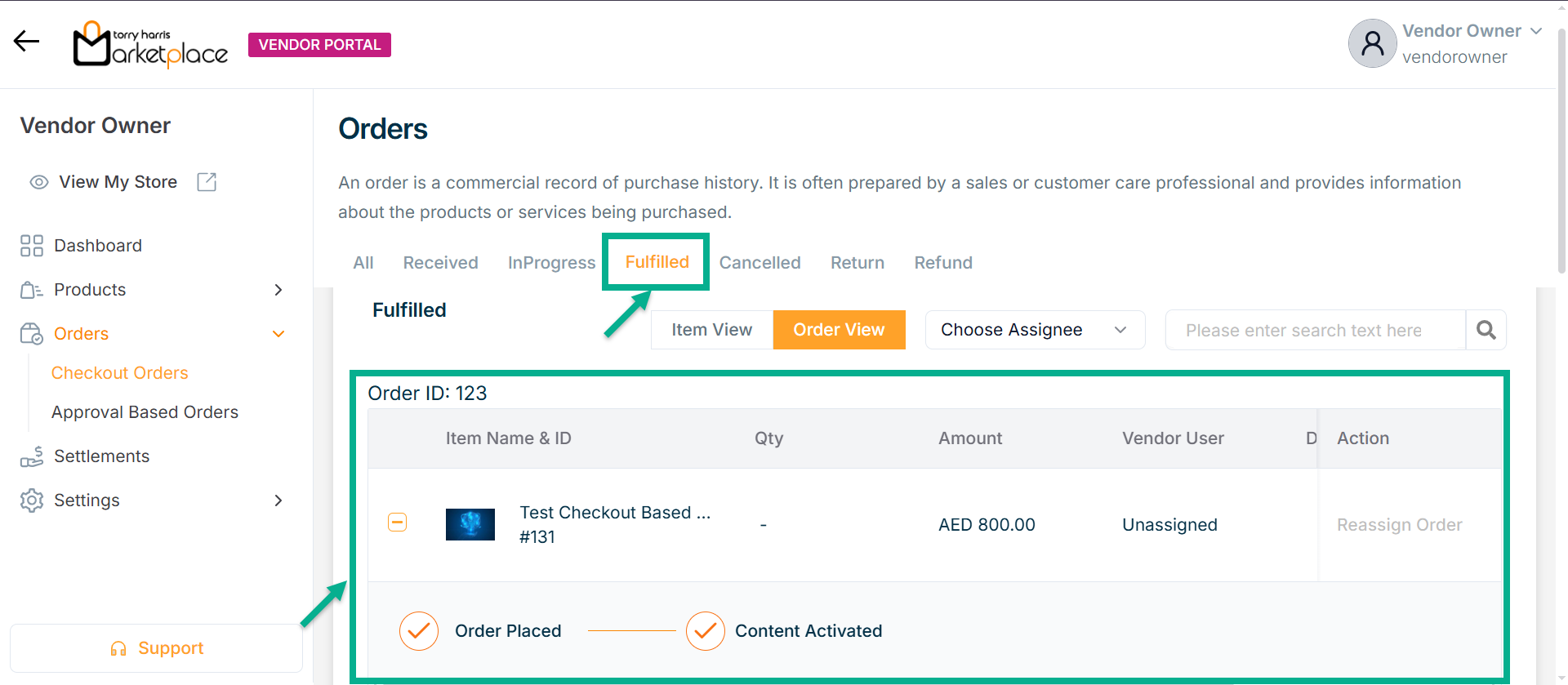
Reviewing API Product Order
Once a API product order is placed, it is automatically fulfilled, and the order status is displayed under the Fulfilled tab.
- Click Fulfilled tab.
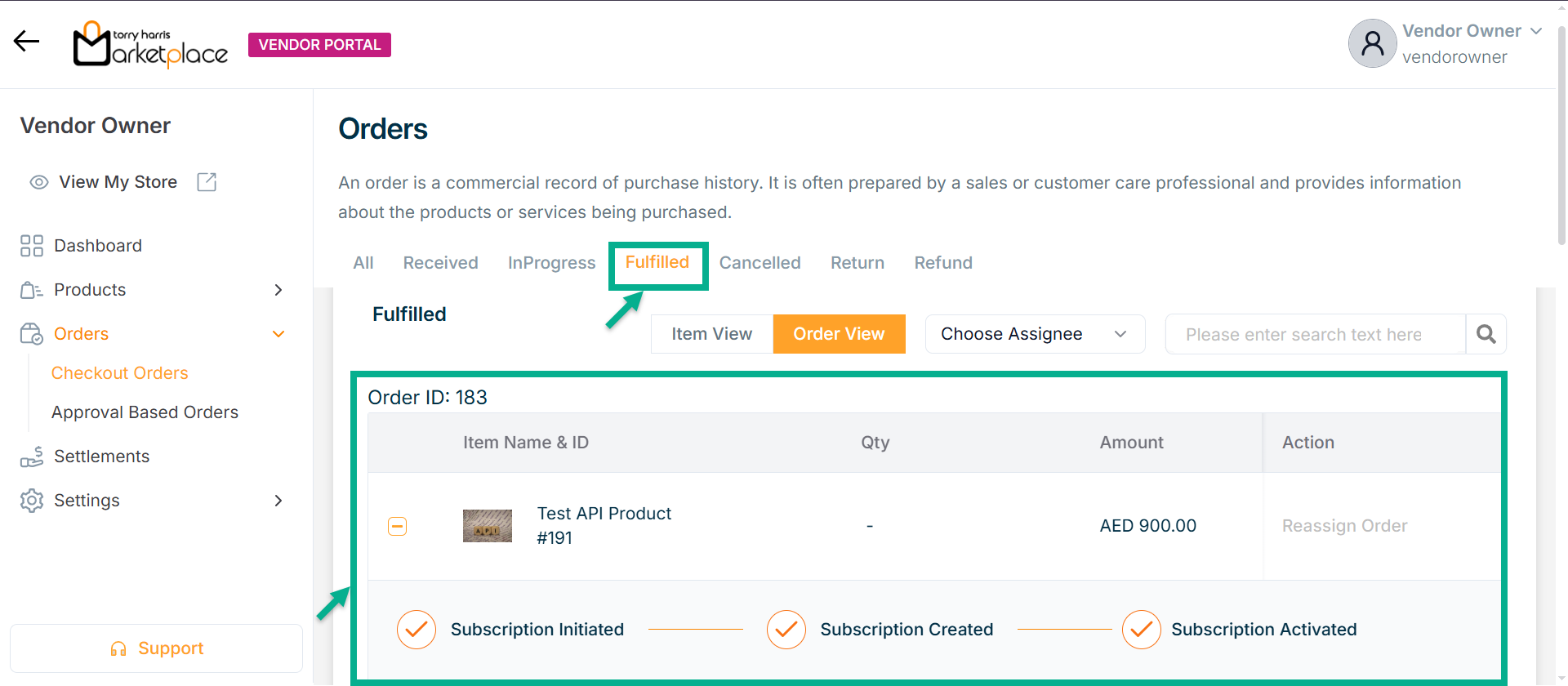
Different order statuses, such as fulfilled, cancelled, returned, and refunded, will be displayed in their associated tabs.